Author is a missing feature in Joomla core, and as this is an important part of any blog, news & magazine website, we have updated our framework and template to improve the weakness with our Author-page solution in the new T4 Framework. Now you can easily build a multi-author blog, news & magazine website.
The author feature includes:
- Author list page: list authors from one or multiple user groups
- Author detail page: display author info and author's articles
- Author block: display author block in article details page
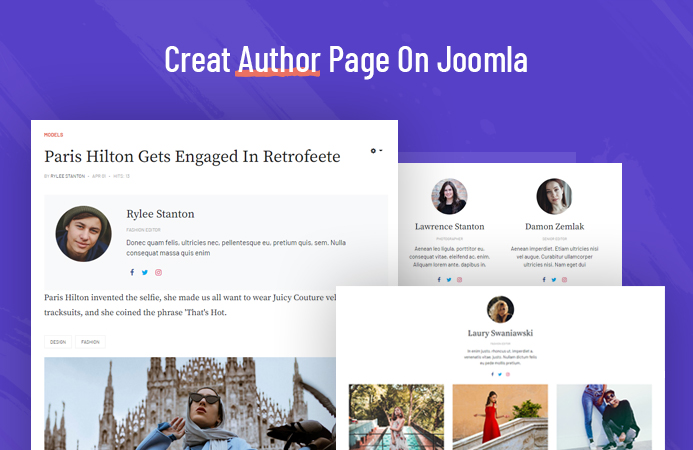
Steps to add Author feature for your Joomla websites
This feature is added in the new version of our T4 Joomla template framework, it is designed for ease of usage and configuration with less effort.
In this blog, we will use JA Blockk template, a new Joomla template for blog, news and magazine built with T4 Framework. You can use any other template that is built with T4 Framework.
Step 1: Framework & template installation
- Install T4 Framework latest version. Free download here
- Select any template built with T4 Framework. View the template list here
Remember to set the new installed template as default template style.
Step 2. Enable the Joomla user profile plugin
Enable the Joomla user profile and configure the fields that you want to use. When user add data for those fields, they will be displayed in the Author block.
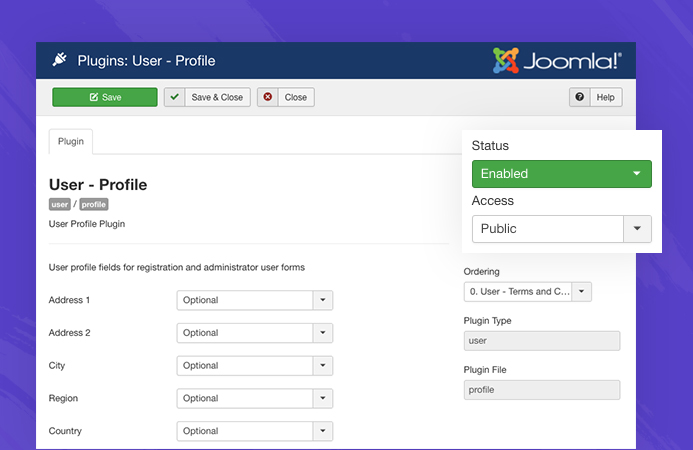
Additional user profile fields are added in the T4 Framework core, so all templates that built with T4 Framework will have the feature. In the user profile page, the fields are added to the User info tab, it includes:
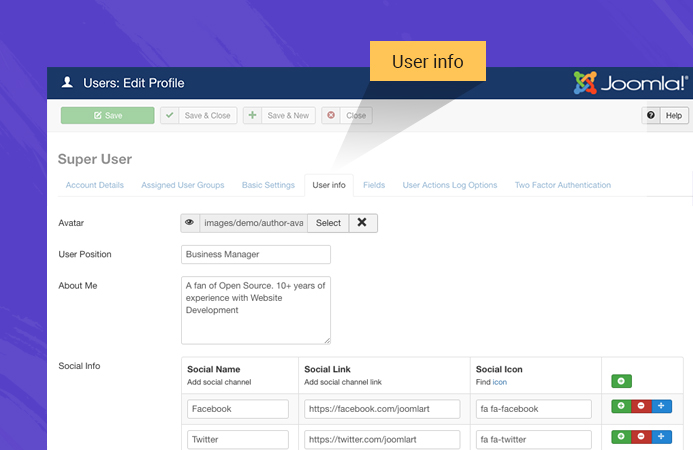
- User avatar: browse user photo to show as user avatar
- User Position: job title, position of the user
- Social info: social channels of the user, use fontawesome icon class for the social channel icon, such as:
fa fa-facebook
When user edit their profile from front-page, they could update the fields.
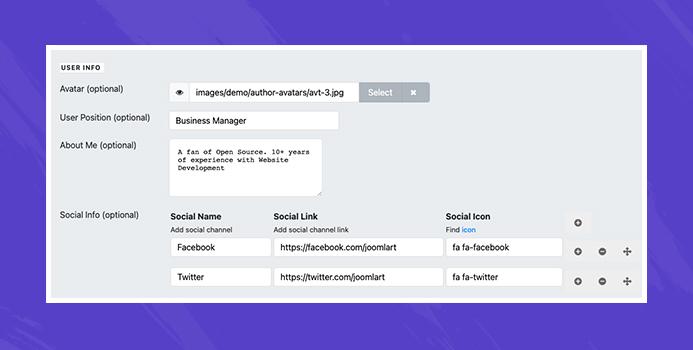
Step 3: Create author page
In case you want to build a page that show a list of authors, here is the steps.
Create a new menu item > Articles > Authors
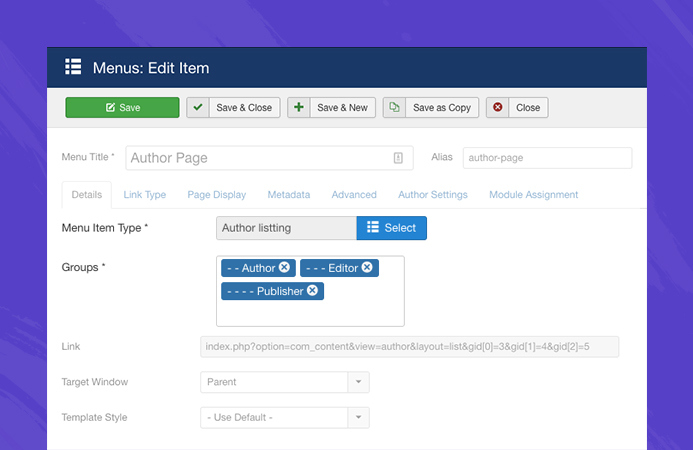
Select user groups, number of authors and configure the author's article list.
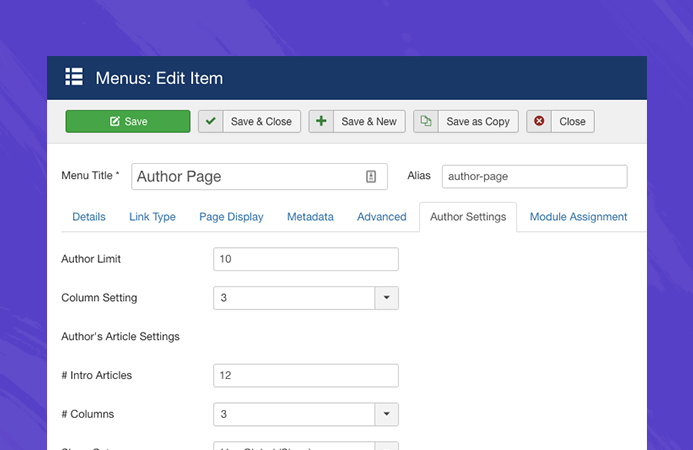
After this step, you will have a page with a list of authors with avatar, user name, title, description, social icons.
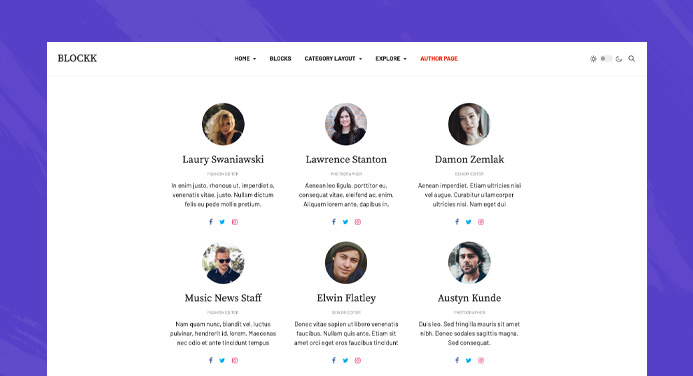
Author details page includes user block on the top and author's article list.
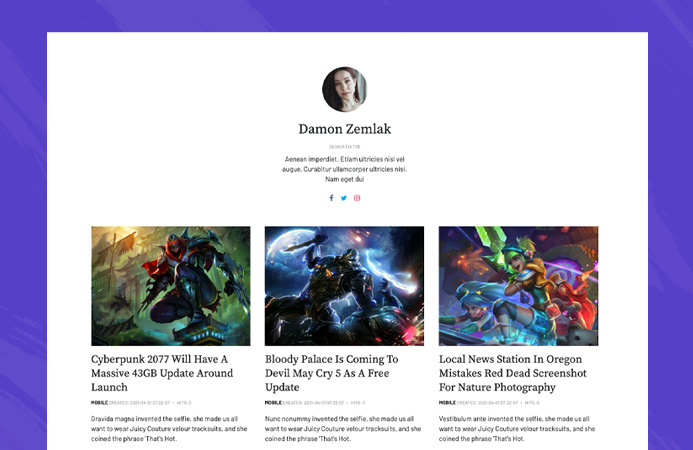
Step 4: Configure Author block in article details page
In article details page, you can hide or show the author block, and set position to display the author block: after title, after content, before content.
To configure this, open the T4 Template style setting > layout setting > Author settings.
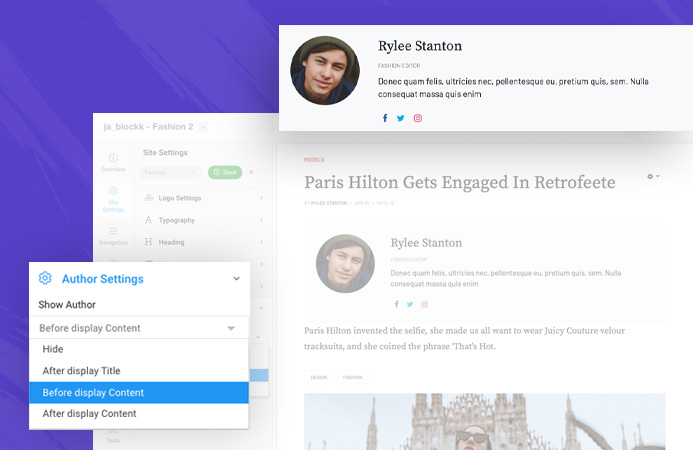
- Hide: hide the author block in the article detail page
- After display Title: to show the author block below the article title
- Before display content: to show the author block before the article content
- After display content: to show the author block below the article detail.
Customization instruction:
You can customize the author page, author detail page, author block layout and style, simply follow the instructions below:
Customize and override the author page
All the author layout files are stored in the folder plugins/system/t4/themes/base/html/com_content/author/.
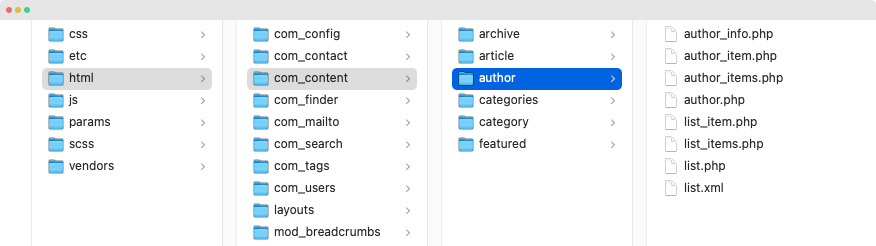
If you want to customize the author page, copy the author folder and override it in the template level by adding the folder to templates/your_t4_template/html/com_content/
Customize and override the author block
The author block file is stored in plugins/system/t4/themes/base/html/layouts/t4/content/author_info.php.
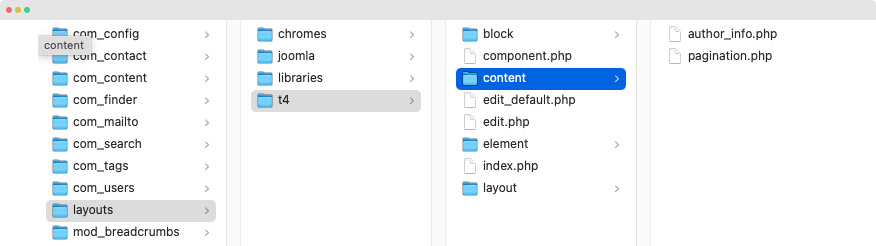
If you want to customize the author block, copy the author_info.php file and override it in the template level by adding the file to templates/your_t4_template/html/layouts/content/ and customize it your ways.

