
One of the most common questions we hear all the time, is how to move a site from a development environment to a live site, or how to move a site from one directory to another, or even from one server to another. For many this seems to be a huge challenge, fortunately, this can be one of the easiest things you do with Joomla.
LIFE CAN BE EASIER WITH AKEEBA
We'll look at one of the easiest, and safest methods to move your site, a method that requires no knowledge of code or programming. If you can install a regular Joomla site from scratch, than you can move your site just as easily! The key ingredient to moving our site is a secret weapon (Ok, it's not so secret, but it is a weapon!) called Akeeba Backup. This is probably one of the most popular extensions in Joomla, and for good reason!

Akeeba performs a wide range of functions, helping you update your Joomla site to the latest version, take regular security backups, move sites, and secure your Joomla site. We're only going to look at moving a site though. So head on over to AkeebaBackup.com, and download the Akeeba Backup extension! It's free, although you'll see a pro version that is packed with extra features, and goodies for your site.
Go ahead and install Akeeba Backup in your site using the Joomla installer, it will install itself, then we're ready to go! Now, for the fun part. In your administrator navigation, find the Akeeba Backup option under the Components list, and click on it - this takes you right to the Akeeba Control Panel.
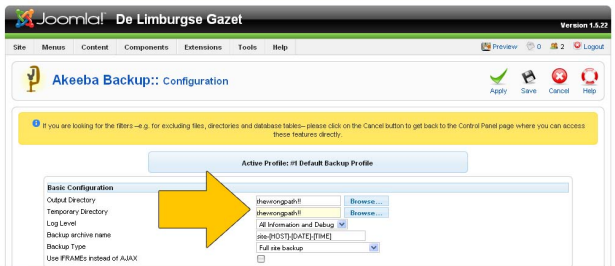
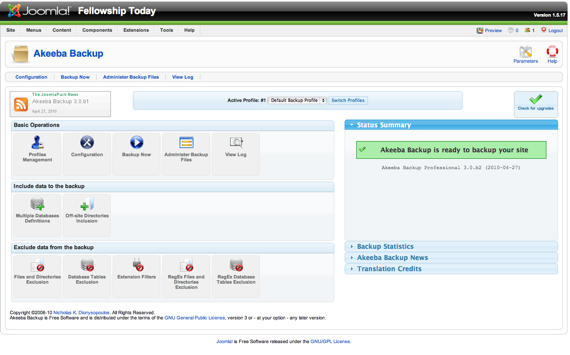
We're ready to take a backup! Really quick note here, if you have sub-sites (sites in sub directories) or other file directories in your Joomla site that you do NOT want to move with your site, use the exclude directories option to easily make sure those aren't dragged along.
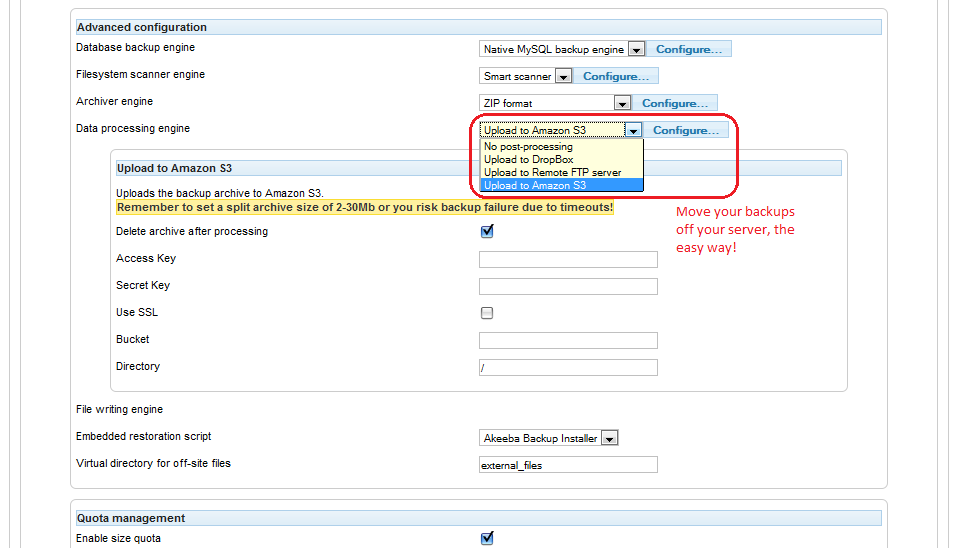
To take a backup, simply click on the Backup Now button, it will confirm that you want to backup, and give you the option to add a description, and just press Backup Now! You'll see Akeeba go through the process of backing up all your files, as well as the database, into one nice, neat compressed package for you. Do NOT navigate away from the page during this, otherwise the process will abort.
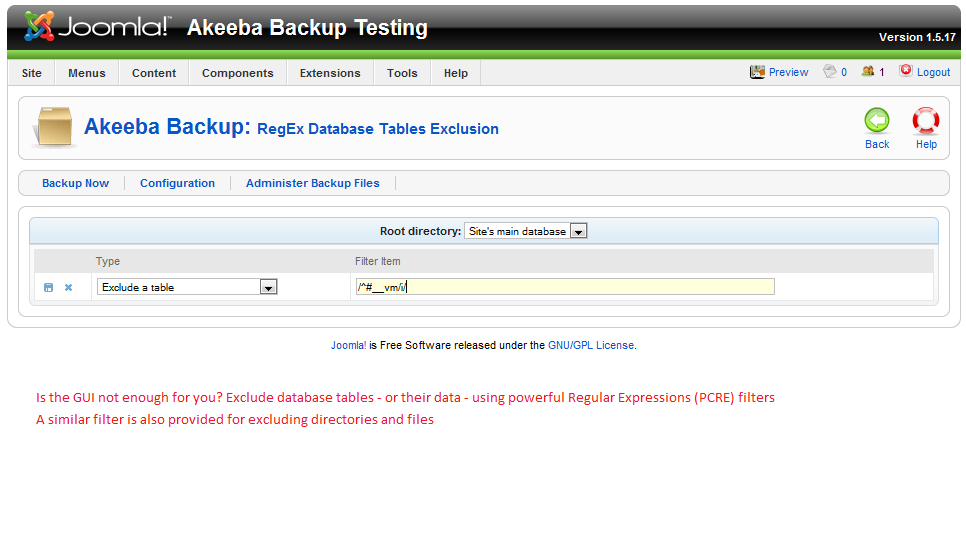
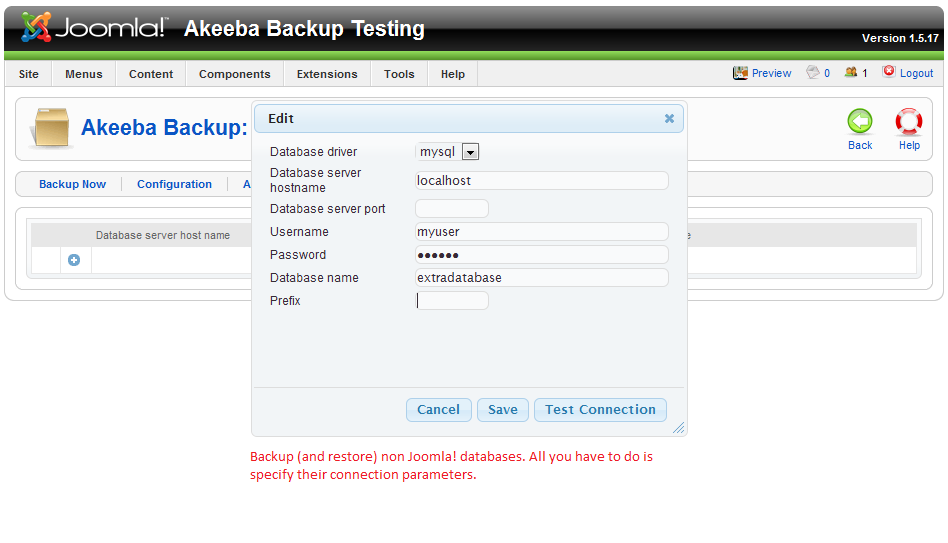
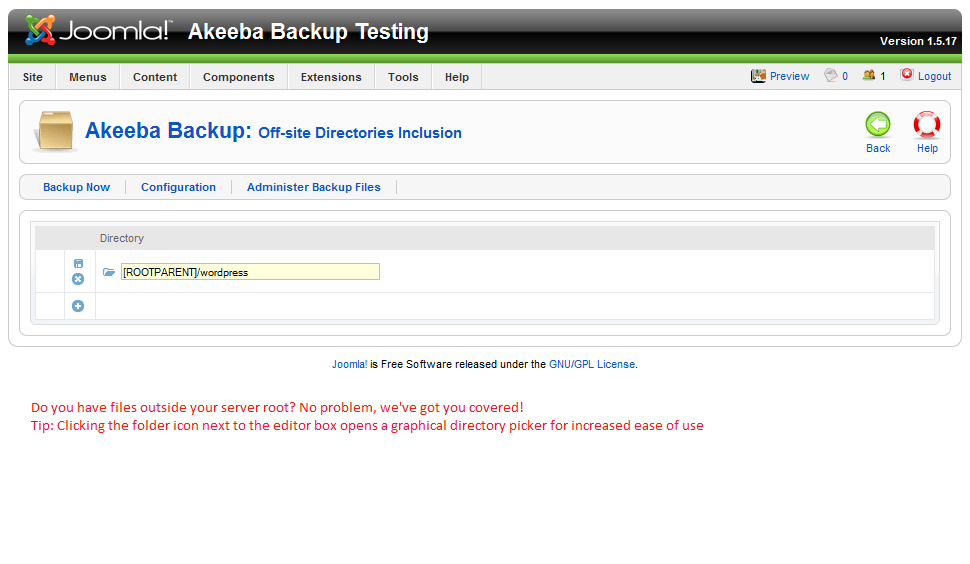
We're halfway done! Now we need to move our backup to our new location, whether it be in a new directory, or all the way in a new server. Access your Joomla site via ftp, and locate the backup you just created. Typically you'll find it in /administrator/components/com_akeeba/backup. It is usually in a .jpa format file, which is just a specific file extension used for these backups.
From here you can either move the backup to the new directory, or download it to your cumputer, then upload it to where you want your new Joomla site to be located on a separate server.
Almost there! The only thing that's left is installing. For this we're going to head back to AkeebaBackup.com for one more download. This time we're going to grab the Kickstart package, which is also free. This lets us unpack and install this site with ease. Once you download the Kickstart package, unzip it. You'll see several files in there. One will be the kickstart.php file, and there will be several other language files. I'm going to assume we're using English here, so all you need to upload to your new server is the kickstart.php and the en_GB.ini language file. If you're more comfortable with another language, feel free to use that instead! Make sure you upload them to the same location you put the backup file.
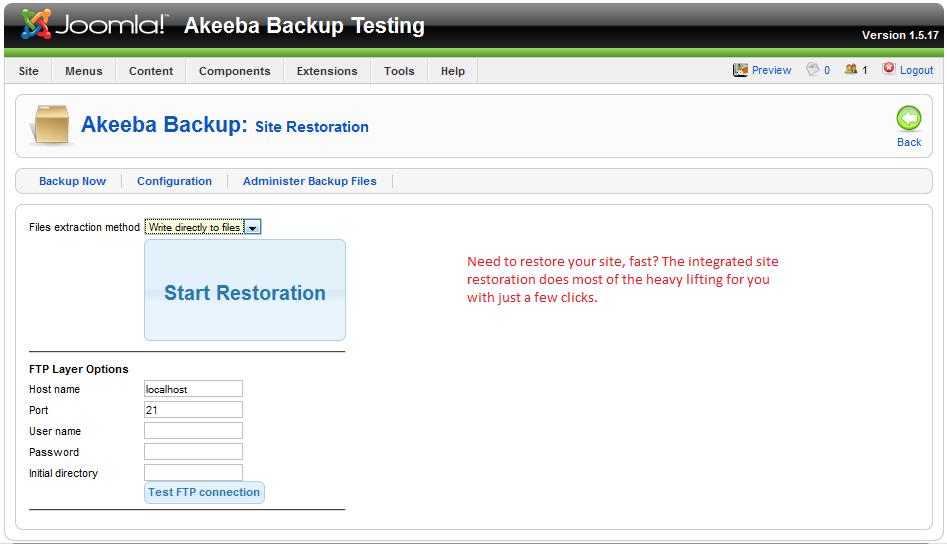
Now, in your browser, navigate to the location where you placed the Joomla backup file (i.e. yourdomain.com) and add /kickstart.php to the url to access the kickstart file. Walk through the very simple steps to unpack the Joomla site, and use Akeeba's easy installer to install your site!
That's it! We've just successfully moved your site, including all your files and the database, from one location to another, doesn't matter if you're moving from one directory to another, or even to a totally separate server or webhost, the process is just as easy, and just as safe!
Ok, so maybe you can't do it with your eyes closed … but then again, I'll bet you could ;)


