-
AuthorPosts
-
Hung Dinh Friend
Hung Dinh
- Join date:
- September 2014
- Posts:
- 4408
- Downloads:
- 11
- Uploads:
- 189
- Thanks:
- 309
- Thanked:
- 3310 times in 3 posts
December 8, 2009 at 1:30 pm #146643A. Quickstart Installation(Recommended for Joomla Beginners)Quickstart Installation Guideline. You are new to Quickstart installation? Learn more HERE.
- For users who new to Joomla!, there are many useful documents available at http://joomla.org about Joomla! and how to use, please spend some time to check them out.
Here is some other guides that may useful for you:
- For users that already have a site with contents and other extensions installed, please follow my instruction below to understand how JA Urani works:
B. Template & Extensions installation
I. Install template- JA Urani Template Installation and Configuration
- Configure JA Megamenu
- iPhone + Handheld device setting
II. Install ExtensionsNote: We might use the same extension for different templates to enrich the functionality aspects, normally position defined for each extension varies across the templates. When following guides below, please make sure to update module positions if you see any difference.
In JA Urani, default positions of those modules are:Note: [xx] stands for module position
- [left]: JA SideNews
- [ja-tabs]: JA Tabs
- [ja-top]: JA Content Slider
Reference: JA Urani default module positions are available Here.
Following steps below to install and configure extensions:
1. JA Sidenews module
We name such instance of the module with following titles: Latest blog post
In configuration page, you set parameters as you wish:
First, Intall and enable JA Sidenews module.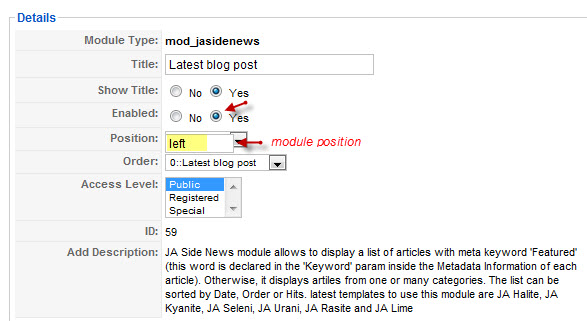
Content settings
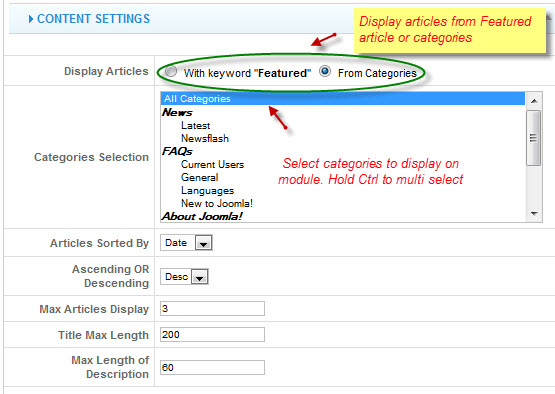
Images settings

Layout settings
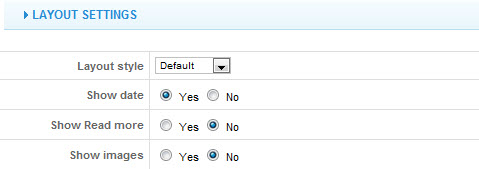
See how it works in JA Urani demo site:

Tip: How to use JA Sidenews Module?
2. JA Tabs module
We name such instance of the module with following titles: JA Tabs
In configuration page, you set parameters as you wish:
First, Intall and enable JA Tabs module.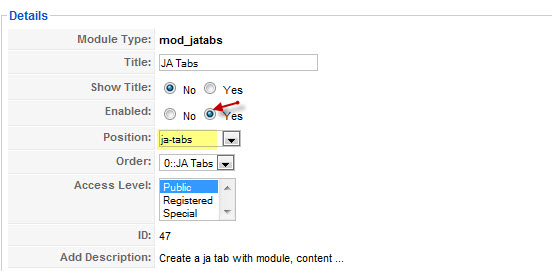
Module parameters
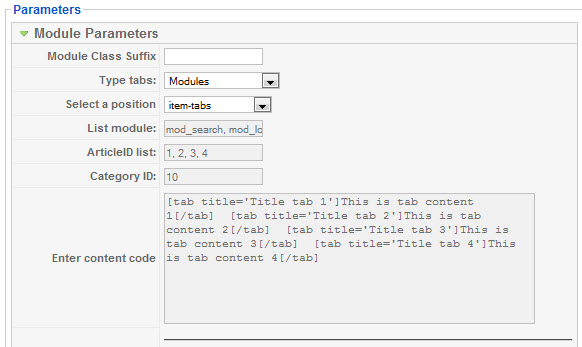
See how it works in JA Urani demo site:

Tip: How to use JA Tabs Module?
3. JA ContentSlide module
We name such instance of the module with following titles: JA Content Slider Module
In configuration page, you set parameters as you wish:
First, Intall and enable JA ContentSlide module.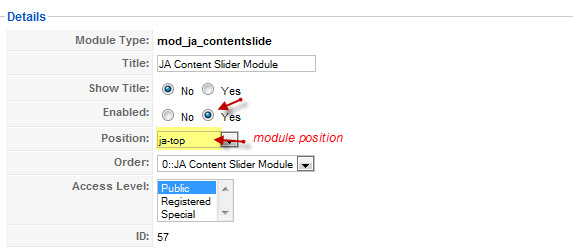
Module parameters
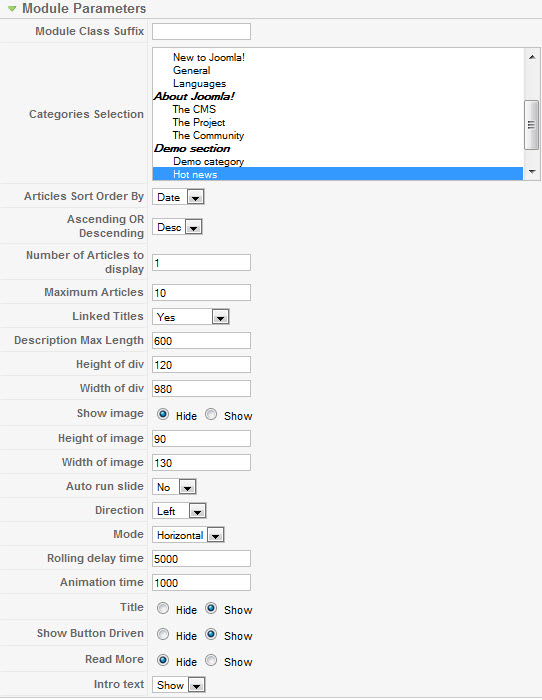
Advanced parameters

See how it works in JA Urani demo site:

Tip: How to use JA ContentSlide Module?
III. New JA Template Framework
Note: The new JA Urani bases on T3 Framework, however the Right Modules and Template Width are excluded in the JA Urani.JA Template Framework InformationFebruary 5, 2010 at 7:56 pm #331711I uploaded a new .png image in place of the default and it does not work, then I saw the developer mentioned logo.gif – so I uploaded a .gif and changed the .css template to .gif and changed the image size in the .css as well.
It still will not replace. Any ideas?Saguaros Moderator
Saguaros
- Join date:
- September 2014
- Posts:
- 31405
- Downloads:
- 237
- Uploads:
- 471
- Thanks:
- 845
- Thanked:
- 5346 times in 4964 posts
February 8, 2010 at 7:40 am #331979Hello guy!
Please use the PNG Image to replace Current Logo, Its name is logo.png (note: its name must be lowercase) and put it into the /templates/ja_urani/images/ folder. please try again.
Good luck
February 9, 2010 at 1:26 am #332104Still won’t work.
Saguaros Moderator
Saguaros
- Join date:
- September 2014
- Posts:
- 31405
- Downloads:
- 237
- Uploads:
- 471
- Thanks:
- 845
- Thanked:
- 5346 times in 4964 posts
February 9, 2010 at 1:34 am #332105please give me the link to your site, i would like to have a closer on the issue
ThanksFebruary 9, 2010 at 1:37 am #332106Thank you for the quick response. http://www.savannahheatingandair.com/
Saguaros Moderator
Saguaros
- Join date:
- September 2014
- Posts:
- 31405
- Downloads:
- 237
- Uploads:
- 471
- Thanks:
- 845
- Thanked:
- 5346 times in 4964 posts
February 9, 2010 at 1:45 am #332107yes, your site is using the light theme. The template supported to display the logo following to each theme,
now please /templates/ja_urani/css/colors/light_moss.css and find codes at line 31
[PHP]h1.logo a { background-image: url(../../images/light_moss/logo.png); }[/PHP]
1) you can remove this rule then the template auto accept the default logo which the css rule definded in the template.css file.
2) Or you put the logo.png image into the templates/ja_urani/images/light_moss foldergood luck
1 user says Thank You to Saguaros for this useful post
February 9, 2010 at 2:04 am #332109You are the best! Thank you thank you
April 13, 2010 at 5:26 am #340179Where is the rest of the JA_Urani Userguide? Other templates seem to have a much more in depth userguide.
Saguaros Moderator
Saguaros
- Join date:
- September 2014
- Posts:
- 31405
- Downloads:
- 237
- Uploads:
- 471
- Thanks:
- 845
- Thanked:
- 5346 times in 4964 posts
April 14, 2010 at 1:51 pm #340353Dear ccgeelong!
The user-guide is fully, if the template has a news extension when we ‘ll make the user guide more detail for the extension. if extensions are old, we would like to give you links and do not re-write theirs user-guides
January 3, 2011 at 3:09 am #369747I want to use Ja Urani and set the ja-tabs module same as demo, but in the module parameters, there is no “item-tabs” position in the drop-down menu of the “Select a position” field .
how can i add this position?
I read the instruction http://www.joomlart.com/forums/topic/ja-tabs-userguide/ but I can not set the tabs, same as demo, please help.:((Phan Gam Friend
Phan Gam
- Join date:
- June 2008
- Posts:
- 216
- Downloads:
- 0
- Uploads:
- 2
- Thanks:
- 4
- Thanked:
- 39 times in 38 posts
January 4, 2011 at 8:47 am #369955Hi,
You can do it as my suggestions:
#1. Create Custom HTML modules for tabs content, you can set this modules at your position.
Ex: – Module-1 at “mypostion” (you can put this value into Position option of module)
– Module-2 at “mypositon” the same module-1
#2. To set 2 above modules at jatabs, you can go to JA Tabs config and set “Select a position” param is “mypositon”
Hope that helps
-
AuthorPosts
This topic contains 12 replies, has 6 voices, and was last updated by Phan Gam 13 years, 4 months ago.
We moved to new unified forum. Please post all new support queries in our New Forum

