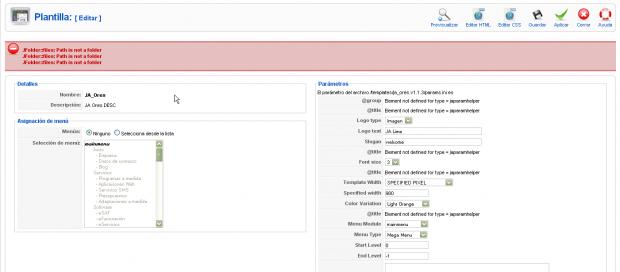-
AuthorPosts
-
Hung Dinh Friend
Hung Dinh
- Join date:
- September 2014
- Posts:
- 4408
- Downloads:
- 11
- Uploads:
- 189
- Thanks:
- 309
- Thanked:
- 3310 times in 3 posts
March 25, 2010 at 5:45 pm #1495131. Template Installation:
From the JA Ores download package, you select and upload template package onto your site Administrator to install as normal. This is your first time installation? Check out How to install manual Joomla! template guide.
Tips: If you wish to have JA Ores exactly as per our demo, we recommend you use quick-start package. This will create a new Joomla site with JA Ores, all built-in extensions and sample content. Check How to install Quickstart.
2. Template Configuration
Log in your site Admin panel, select Extentions >> Template Manager, click on JA_Ores, you will see:
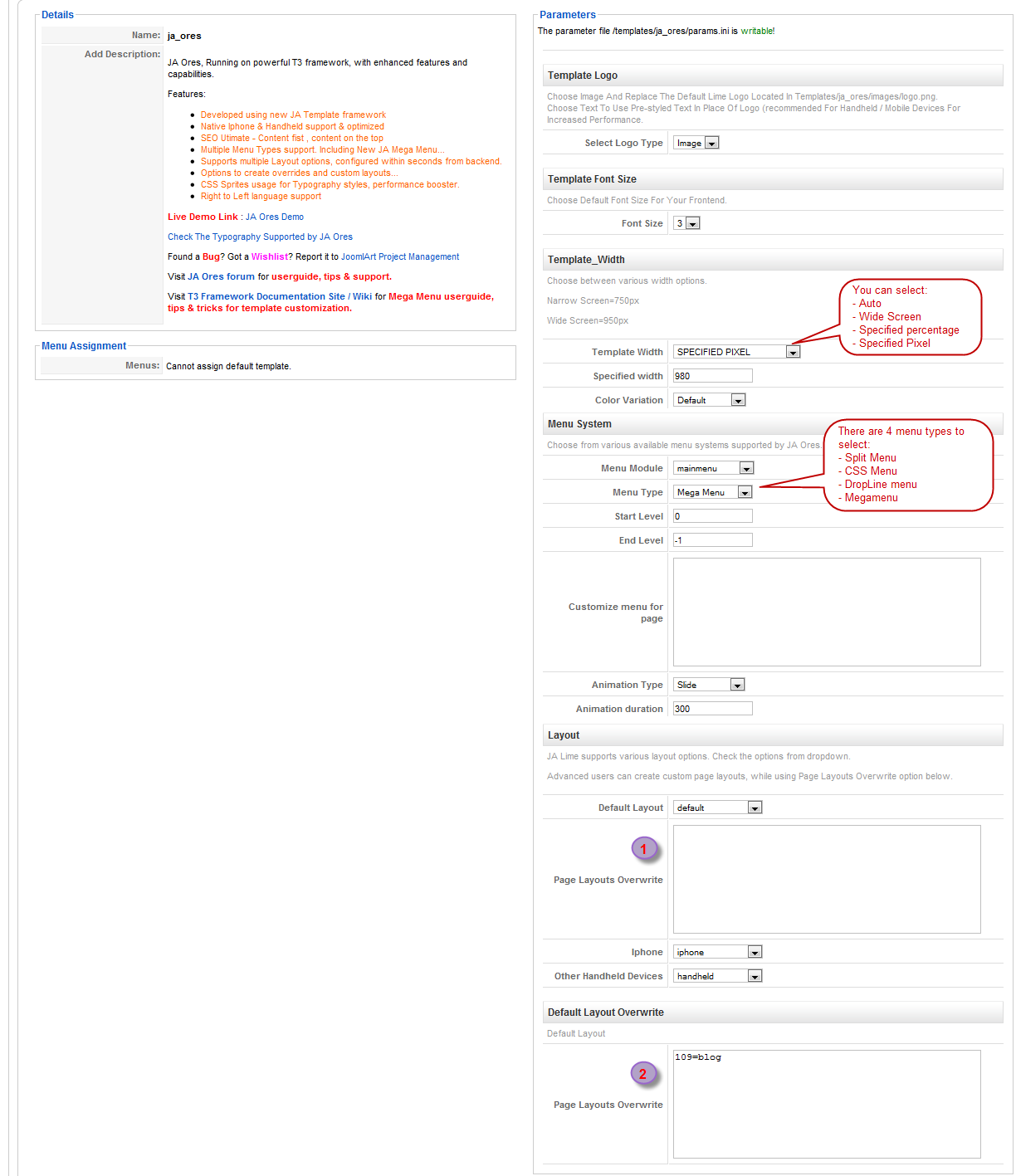
You can change all parameters as you wish.
Template Logo
- Select Logo Type: Choose Image and replace the default Lime logo located in ” templates/ja_ores/images/logo.gif”. Choose Text to use pre-styled text in place of Logo (recommended for handheld/ mobile devices for increased performance).
Template Font Size:
- Front size: Choose default front size for your front-end. Default is 3.
Template Width:
- Template Width: You can select template width: Auto, Wide Screen, Specified Pixel, Specified Percentage.
- Specified width: Defines the template width. You can select Wide Screen/Narrow Screen.
- Color Varriation: You can choose the color for you template: Default Color, Blue, Green, etc.
Menu System:
- Menu Module: Choose Menu type. This will be displayed in Horizontal navigation.
- Menu Type: Choose from available Menu’s Types Lime.
- Start Level: Level to start rendering the Menu at. 0 is the first level.
- End Level: Level to stop rendering the menu at. -1 for unlimited.
- Customize menu for page: Assign specific menu for each page in format: Itemid=menu_name. Each page per row. Eg. The section has the Itemid=54 and you want to use css menu.
Layout:
- Default Layout: Select the default layout option for the template.
- Page layouts overwrite: Assign specific layout for each page in format: Itemid=layout_name. Each page per row.
Go to templatesja_oreslayouts:
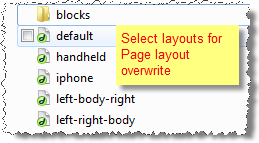 For example: layout left-body-right:
For example: layout left-body-right:
- Iphone: Layout style for Iphone agents.
- Other Handheld devices: Layout style for other handheld /mobile agents like Android, Blackberry, Palm, Windows mobile…
Default Layout Overwrite
Note: Page Layouts Overwrite: Assign specific layout for component content of Category ID in templatesja_oreshtmlcom_content.
Input the quote into Page Layouts Overwrite:
109=blog
Page item ID 109 is assigned Blog Layout. Check it out on demo site:

You just simply change above-mentioned parameters, then refresh your front-page to see how the changes effect.
Support RTL language:
In our demo, you select RTL Languages > RTL Language Demo! from Homepage menu to see demo of RTL and LTR languages: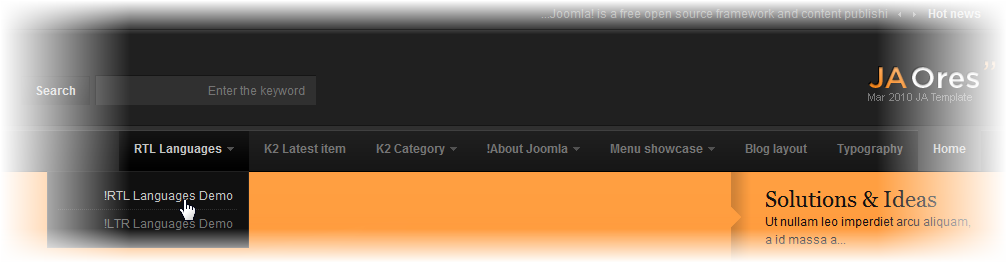
3. Modules Postion:
You can see Modules Position via:Here
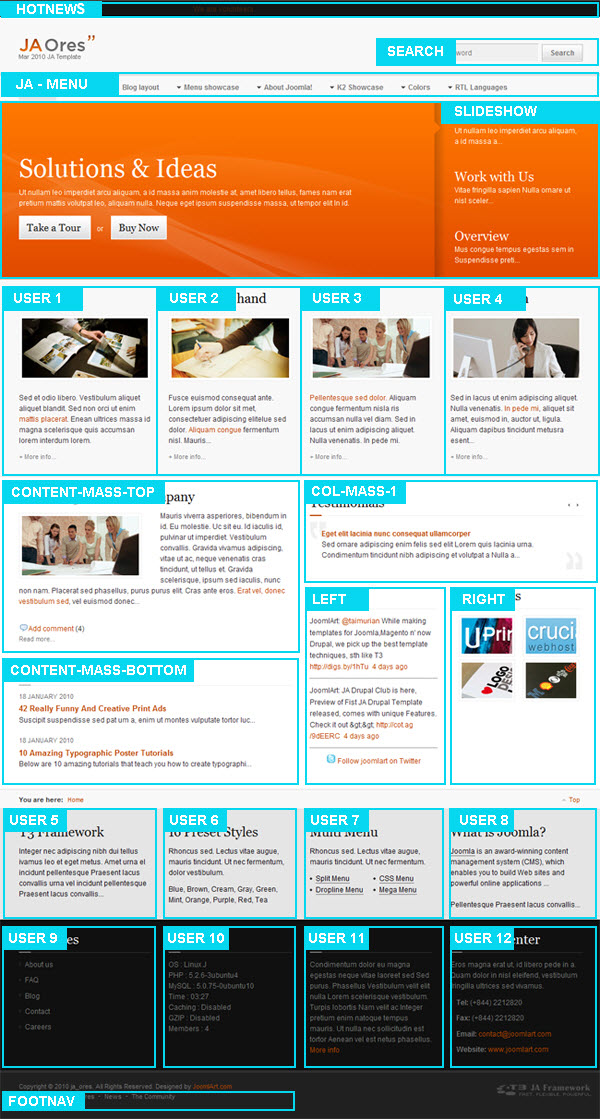
3 users say Thank You to Hung Dinh for this useful post
April 12, 2010 at 7:19 am #340005I try to install “ja_ores.v1.1.0.zip”, but I get the message:
There was an error uploading this file to the server.
Unable to find install package Anonymous
Moderator
Anonymous
Moderator
JA Developer
- Join date:
- September 2014
- Posts:
- 9914
- Downloads:
- 207
- Uploads:
- 152
- Thanks:
- 1789
- Thanked:
- 2008 times in 1700 posts
vectorinformatics Friend
vectorinformatics
- Join date:
- January 2010
- Posts:
- 22
- Downloads:
- 0
- Uploads:
- 1
- Thanks:
- 2
- Thanked:
- 2 times in 1 posts
April 28, 2010 at 5:49 pm #341943How would one post some text content in User12 as is displayed in the example?
http://startvector.com is our site.
April 29, 2010 at 6:15 am #342010I installed 2 times JA ORES on my localhost to build up 2 seperate websites: One should use Color “Light Red”, the other “Light Green”.
But changing the parameter in the template administration do not work. And if I change color in frontend it will change both websites.
Saguaros Moderator
Saguaros
- Join date:
- September 2014
- Posts:
- 31405
- Downloads:
- 237
- Uploads:
- 471
- Thanks:
- 845
- Thanked:
- 5346 times in 4964 posts
May 4, 2010 at 8:30 am #342600Dear klinikumlev!
Which version do you use ? i tested my site working well without problems as you mentioned . please try to re-download the package and install again. and try to test with other browsers
Thanks a lot
May 13, 2010 at 1:41 am #343397Where is Cpanel module position in JA Ores?
May 13, 2010 at 3:20 pm #343501i’m getting theerror message too. how did you fix it?
Saguaros Moderator
Saguaros
- Join date:
- September 2014
- Posts:
- 31405
- Downloads:
- 237
- Uploads:
- 471
- Thanks:
- 845
- Thanked:
- 5346 times in 4964 posts
May 15, 2010 at 3:18 am #343655Dear joelms6!
The template does not support the CPanel Position
Sorry, i could not help you in this case
Thanks
May 24, 2010 at 9:03 am #344531Hi
I have just downloaded this template – installed all the modules, plugins, etc no problem but the template does not install. I have tried to install this about 5 times, but continue getting the same error message “There was an error uploading this file to the server.”
I have just installed a couple of other templates and there was no problem
Cheers
May 25, 2010 at 11:09 am #344664<em>@huski 179746 wrote:</em><blockquote>Hi
I have just downloaded this template – installed all the modules, plugins, etc no problem but the template does not install. I have tried to install this about 5 times, but continue getting the same error message “There was an error uploading this file to the server.”
I have just installed a couple of other templates and there was no problem
Cheers</blockquote>
Try changing the upload_max_filesize value in you php.ini. The default size is 2MB and the template is just over 2MB.vsds Friend
vsds
- Join date:
- July 2009
- Posts:
- 36
- Downloads:
- 0
- Uploads:
- 5
- Thanks:
- 4
- Thanked:
- 3 times in 1 posts
June 5, 2010 at 6:57 pm #346073Hi
I can not upload and install template from Joomla backend. Displays error and I can not modify php.ini
But if I try to upload template folder into “templates” directory (using FTP), not runs. Displays error JFolder::files: Path is not a folder when I am trying to configure template. Attach capture
any help?
vsds Friend
vsds
- Join date:
- July 2009
- Posts:
- 36
- Downloads:
- 0
- Uploads:
- 5
- Thanks:
- 4
- Thanked:
- 3 times in 1 posts
June 5, 2010 at 7:09 pm #346076OK. Solved. The problem was the name of the folder. I renamed to ja_ores and now runs fine.
kayz Friend
kayz
- Join date:
- October 2009
- Posts:
- 127
- Downloads:
- 0
- Uploads:
- 10
- Thanks:
- 11
- Thanked:
- 7 times in 1 posts
June 26, 2010 at 6:55 pm #348183I am having the same error problem. “There was an error uploading this file to the server.”
It does not upload, whereas all other templates install fine. I even increased the memory limit but still no avail.
I also renamed the file and it still gives me an error. Im using 1.5.18
 John Wesley Brett
Moderator
John Wesley Brett
Moderator
John Wesley Brett
- Join date:
- July 2013
- Posts:
- 2142
- Downloads:
- 17
- Uploads:
- 26
- Thanks:
- 175
- Thanked:
- 645 times in 426 posts
June 28, 2010 at 4:33 am #348257<em>@kayz 184252 wrote:</em><blockquote>I am having the same error problem. “There was an error uploading this file to the server.”
</blockquote>
What is the “file” that drew this error?
AuthorPostsThis topic contains 69 replies, has 31 voices, and was last updated by
Hung Dinh 10 years, 7 months ago.
We moved to new unified forum. Please post all new support queries in our New Forum