JA Comment Version 2.5.1
K2, Easyblog and JoomBlog integration options by default.
Once your site have the following components: K2, Easyblog and JoomBlog, you can select to enable JA Comment on the component by selecting the component in the configuration panel of JA Comment content plugin. Go to: Extensions --> Plugin Manager --> open plugin: Content - JA Comment.
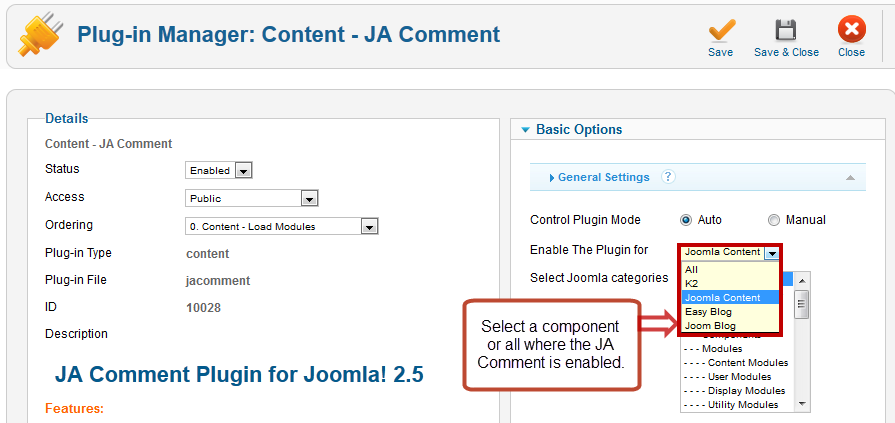
Note: if you select "ALL", JA comment will be enabled in all the components.
API available for 3rd party developers to develop integration plugins.
This is the solution for the content that JA Comment does not support but can still have JA Comment form enabled in. From version 2.5.1, it is easy for 3rd party developers to develop integration plugins. If your content is not supported by JA Comment as default (JA Comment support: Joomla content, K2 Component, Easyblog component, Compojoom Component, and Joomblog), you can define to display JA Comment form in the content. Go to: Your_site\components\com_jacomment\helpers, you will see the jahelper.php file, you need to add content info in this file to enable JA Comment form in the content.
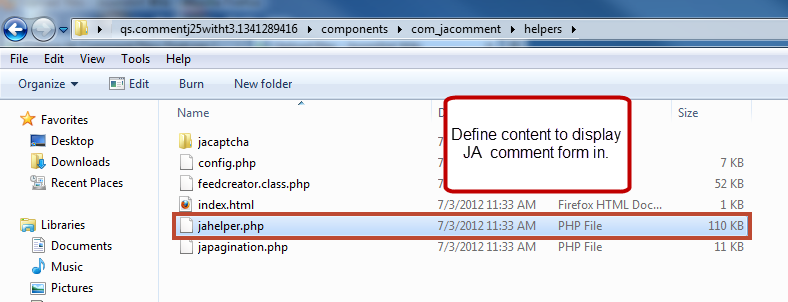
You need to enable the code and replace the highlighted options with the content info that you want to display JA Comment form in.
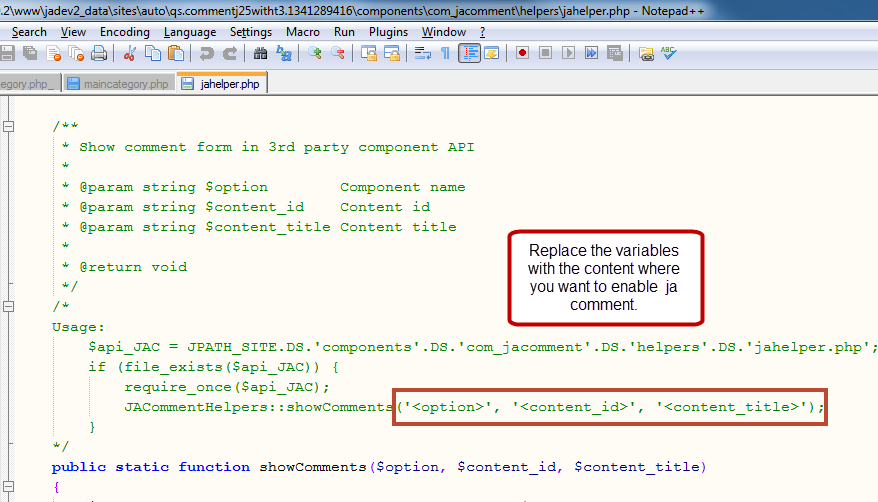
- <option> = component name
- <option_id> = conten_id
- <content_tile> = title of your content.
Note: If you want to enable JA Comment on more content, just duplicate the
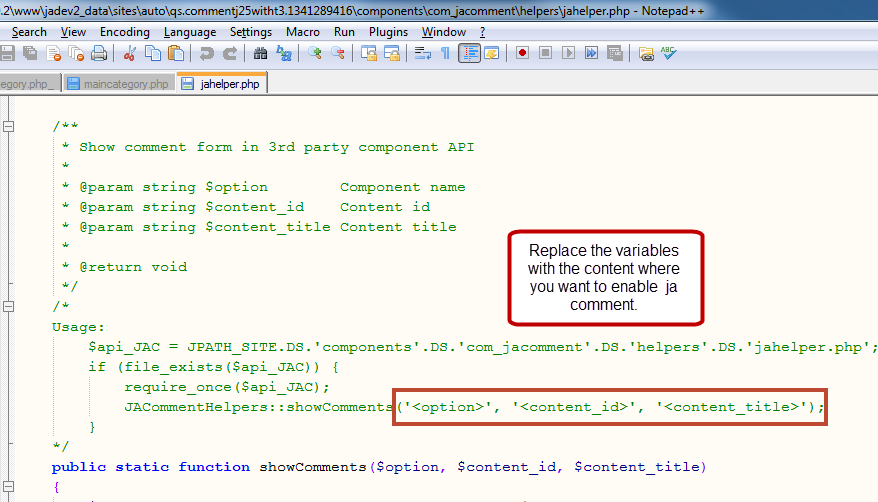
Import from K2 comment and Compojoom comment component.
From version 2.5.1, you can import data from K2 Comments and Compojoom Comment component to JA Comment.
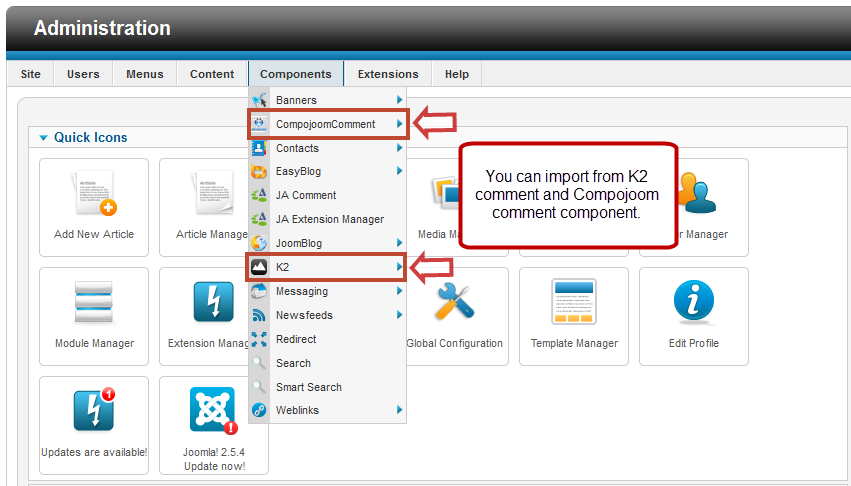
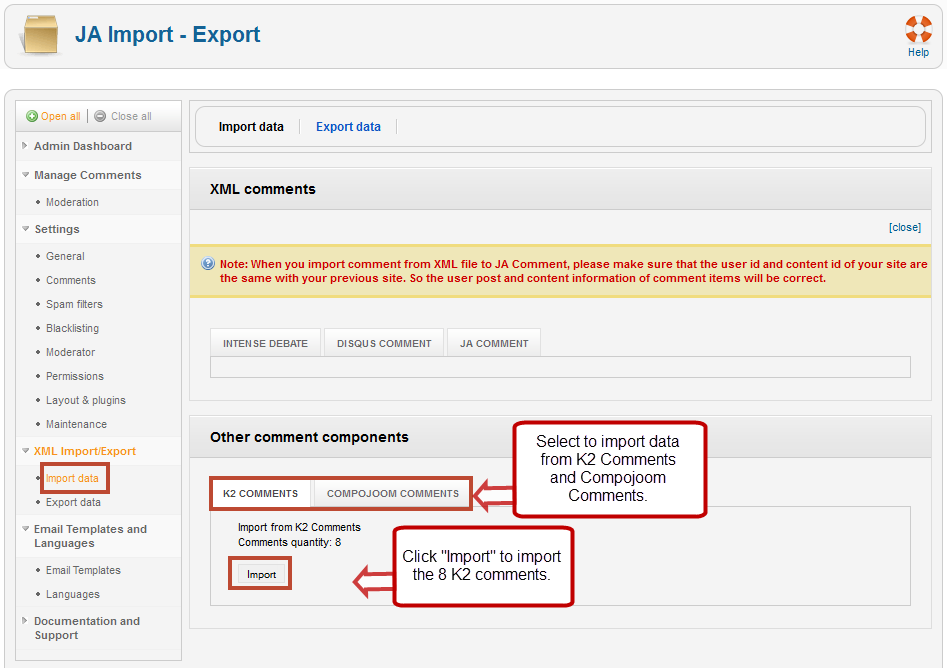
Single package installation.
As you know, there are many extensions go with JA Comment component like: Ja comment plugin, JA System Comment Plugin ... Now, you don't need to install them one by one. We support single package installation, you just need to install the JA Comment component, one the component is installed, all the supported extensions for the component are installed as well.
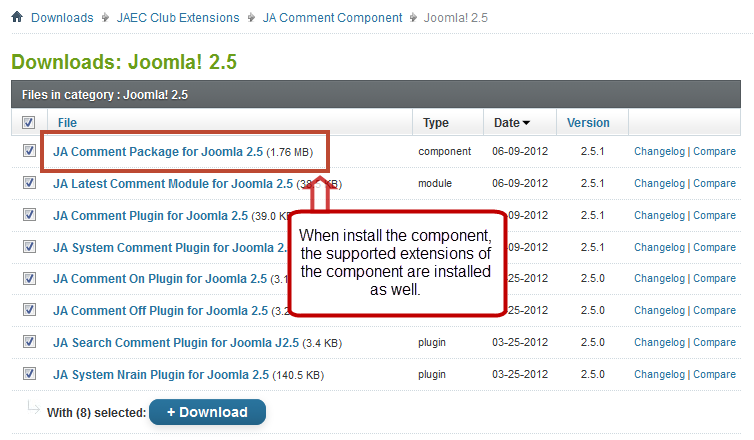
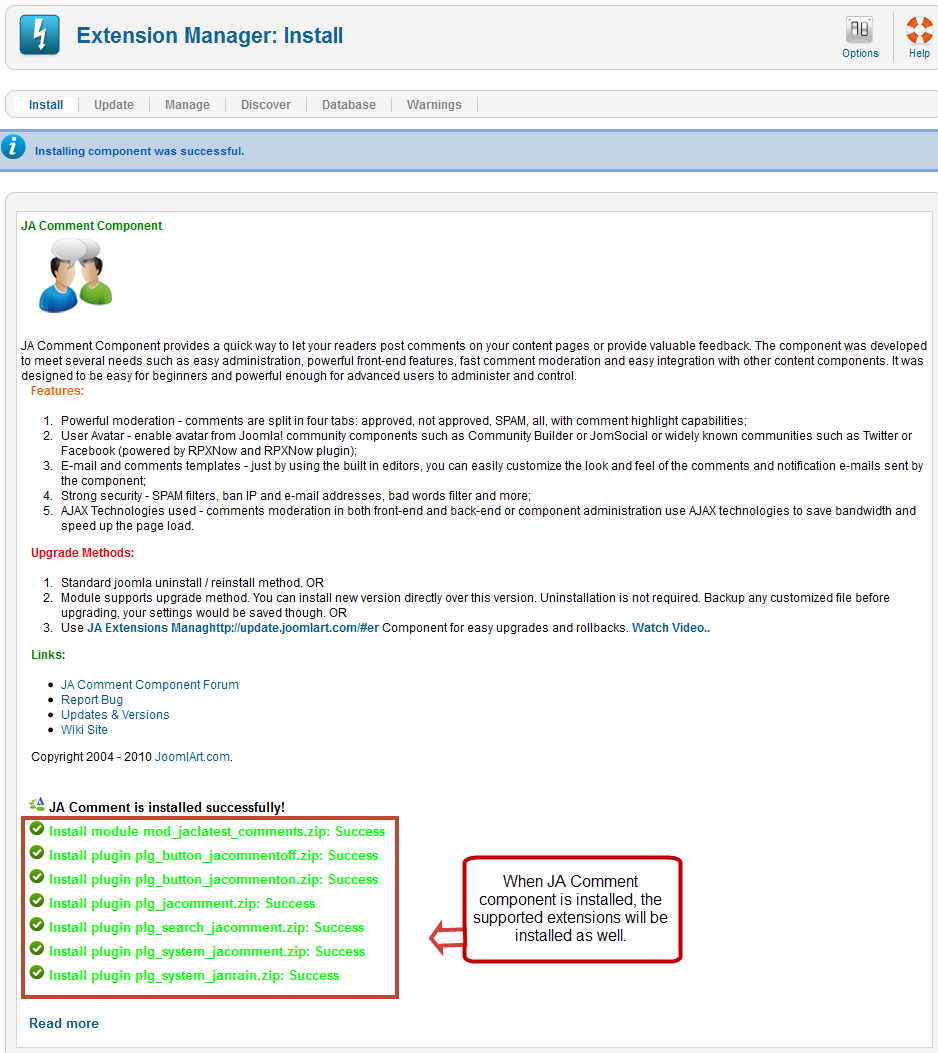
Show voted comment list in tab.
With article has a lot of comments, it's hard to follow which comment has the most vote. Now, using new feature Vote comment tab, every comments have vote up will be listed in another tab, make user easy to watch. To enable this feature, go to Back-end >> Components >> JA Comment >> Layout & Plugin-in >> Layout >> Find Enable voted comments list tab
Front-end Appearance.
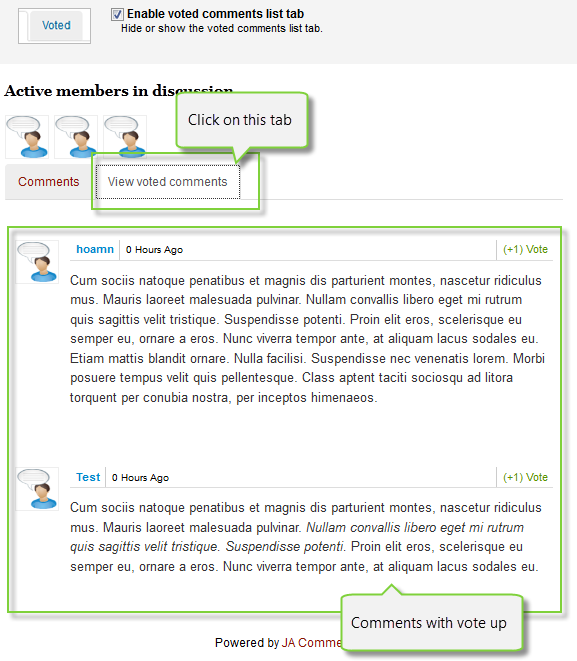
Show List of comment authors in conversation.
This feature will show avatar of all members who have comment in the discussion. If comment is not approved by admin, then author will not be shown up. Note: Author is distinguished by name, not email. To enable this feature, go to Back-end >> Components >> JA Comment >> Layout & Plugin-in >> Layout >> Find Enable conversation bar
Front-end Appearance.
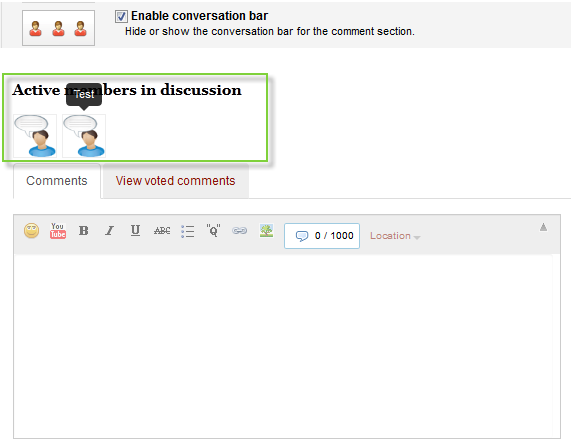
Note: Avatar is shown based on Avatar settings in backend.

Character counter in comment form.
Each time when you put comment in the text-box, counter shows the number character in your comment, if number count is exceeded, no character can be added. To enable this feature, go to Back-end >> Components >> JA Comment >> Layout & Plugin-in >> Plugin >> Find Enable character counter.
Front-end Appearance
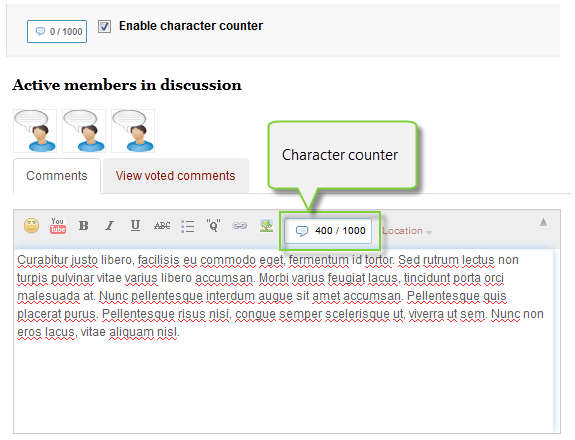
Note: Setting for minimum and maximum character is in Spam Filter tab.
Comment author location (use Google Map API).
With Comment author location feature, user can show where they are. User can type location by themselves or auto detect by Google May API. You can use your own API key, if you are new, see our instruction of Get Google API To enable this feature, go to Back-end >> Components >> JA Comment >> Layout & Plugin-in >> Plugin >> Find Enable location detection.
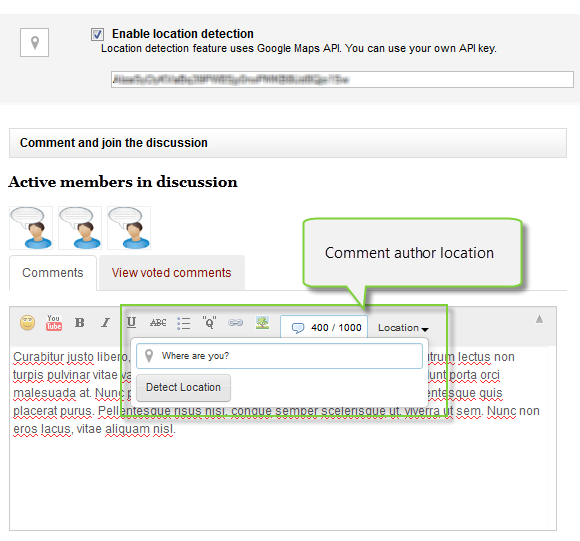
Front-end Appearance.
