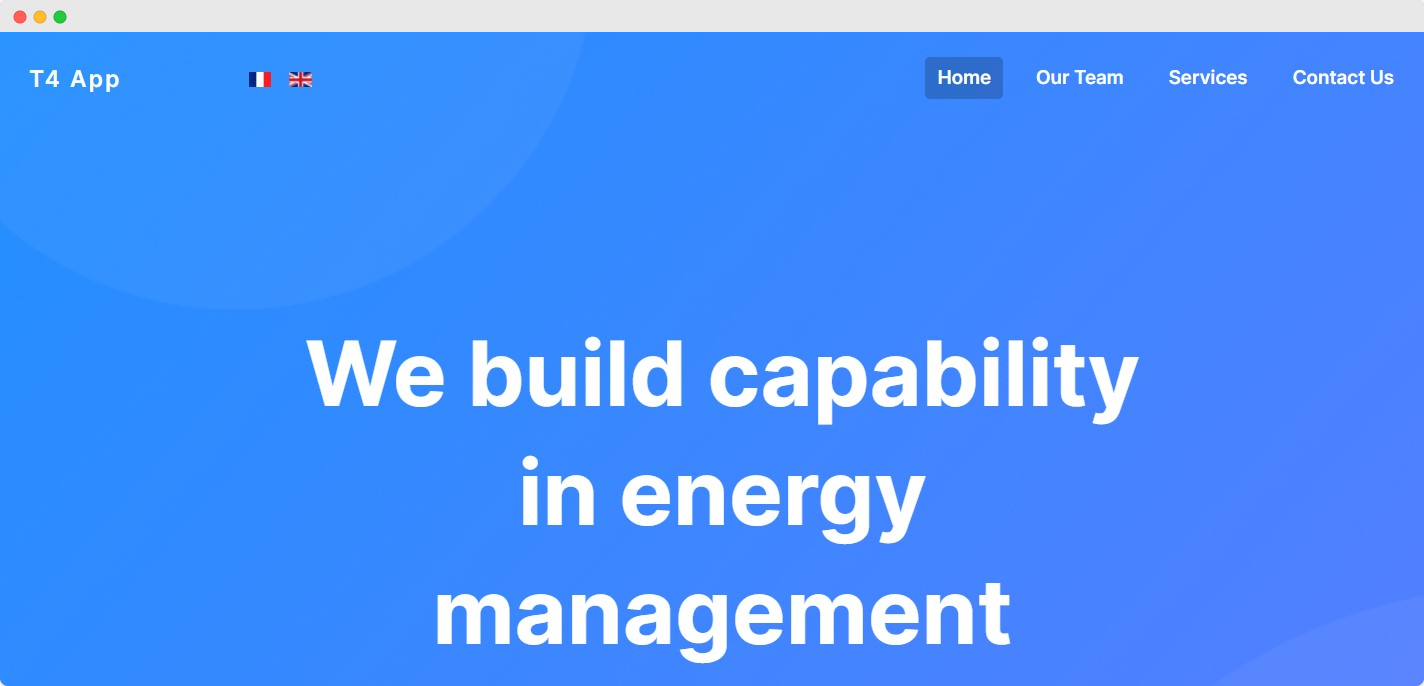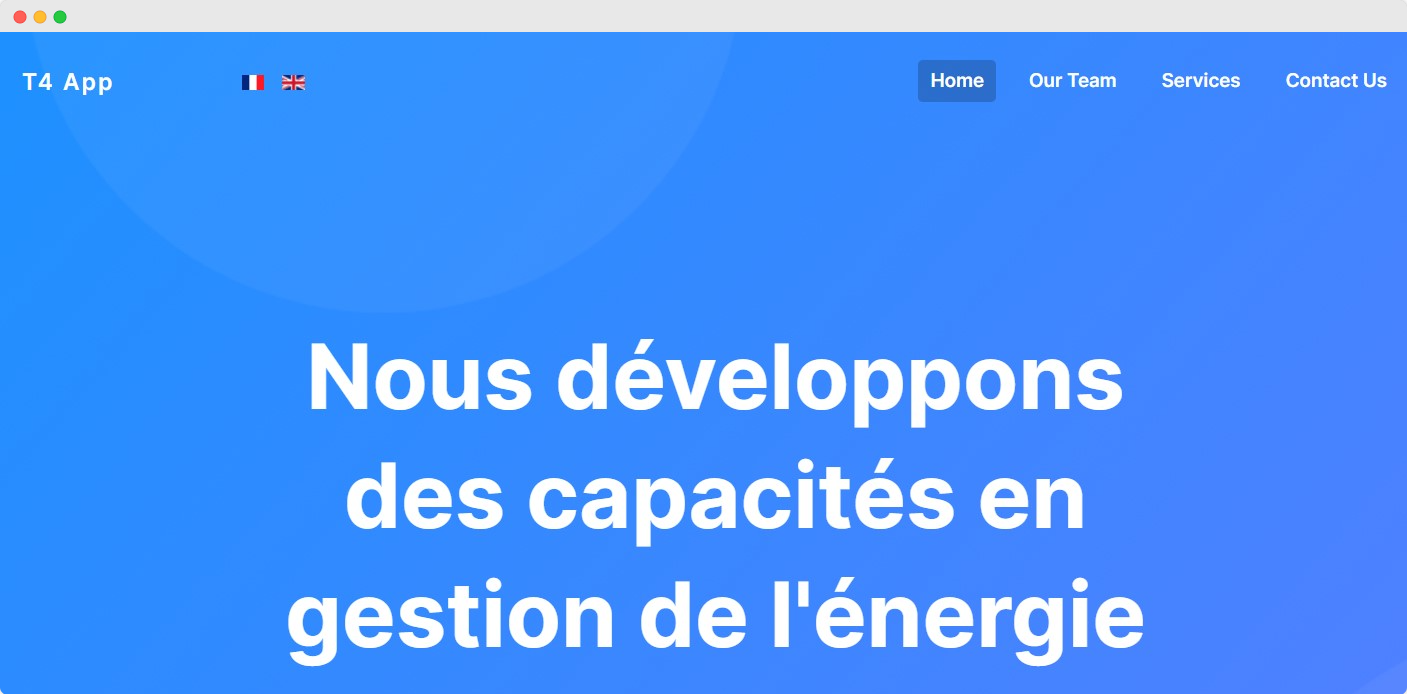Multilingual Configurations
Multi-language website
This section will explain how to set up a multi-language website using T4 Joomla page builder.
- Installing a new language: Install the Joomla language you want to make a multilingual site.
- Enable System - Language plugin: Enable language plugin to enable language associations.
- Multilingual content: Create T4 Page builder page, the module for each language.
- New Menus: Create new menu items for each language.
- Set default home pages: Set default Homepage of each language.
- Multilingual Associations: Set menu/articles association.
- Create Menu modules: Create Joomla Menu type module for each language
- Add Header on the T4 page builder
- Language Switcher module: Enable the module to show language Names/Flags.
Install Language
The first steps to make a multilingual site in Joomla is installing the languages that you want to use on-site.
There are two options to install Language on Joomla :
1. Install via Live server using Joomla updates
Login to Joomla admin panel > extensions > Languages > Installed > Install language. Install the language you want by clicking on the install button. You can install any no. of languages offered by Joomla language packages to make a multilingual website.
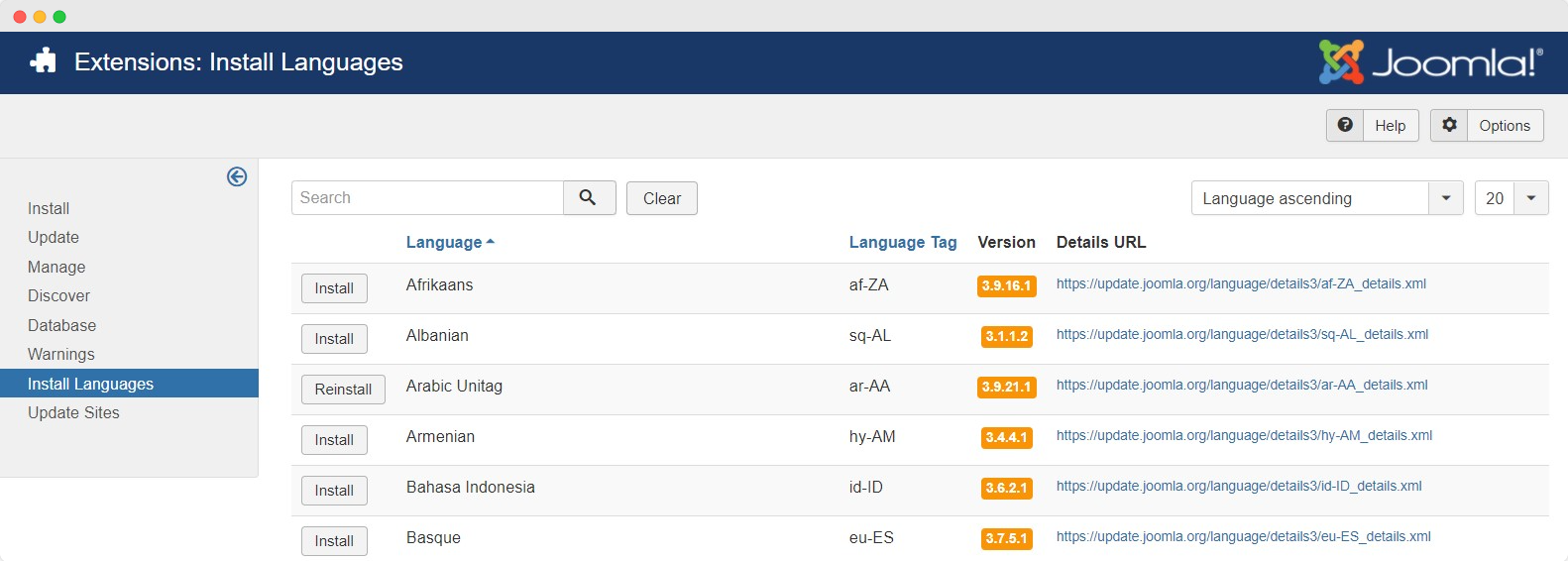
2. Manual Installation
In this method you can install a language package manually on your Joomla site. Visit Joomla community translation packages to download it.
Once a package is downloaded in zip formate, you can install it via Joomla > extension > Install > Choose the package and install it.
Enable Content language
Once the language packages are installed on-site, you must enable the content languages so it will show when you create the multi-language content. Open Extensions > Languages > content languages > select the language you installed and enable it.
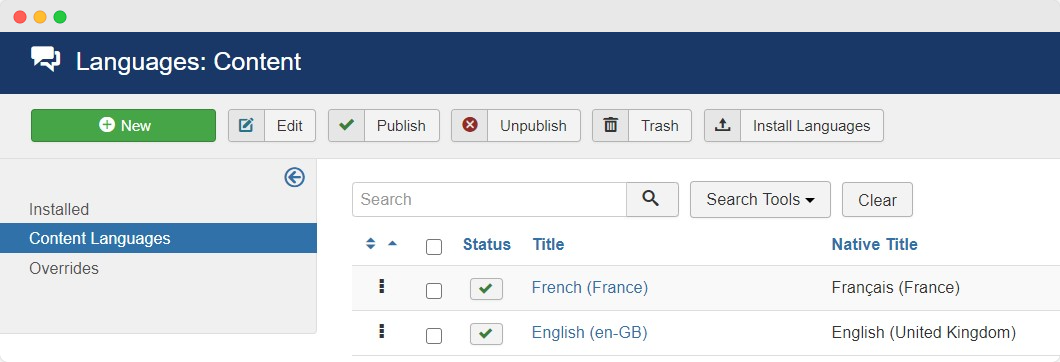
Language Plugins
System Language Filter plugin helps you to show the content based on the language selection on the website. This plugin must be enabled. There is also a plugin for System language code that will help you to hide the language code in the HTML code of the website, it plays an important role in SEO. Here are the steps to enable these plugins:
- Go to Extensions -> Plugin.
- Search for the Language in the search bar to find plugins easily.
- Enable 2 plugins: System - Language Filter and System - Language Code.
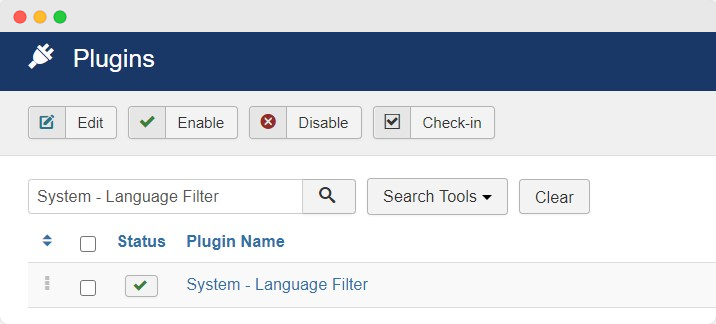
You can confgure the language plugin depends on your choice.
Multilingual content
In this step, we will add New T4 builder Pages for each language item. You can also import the pages and save them with defined language.
Once a T4 Page is created Edit the Page and add/write the content in your own language.
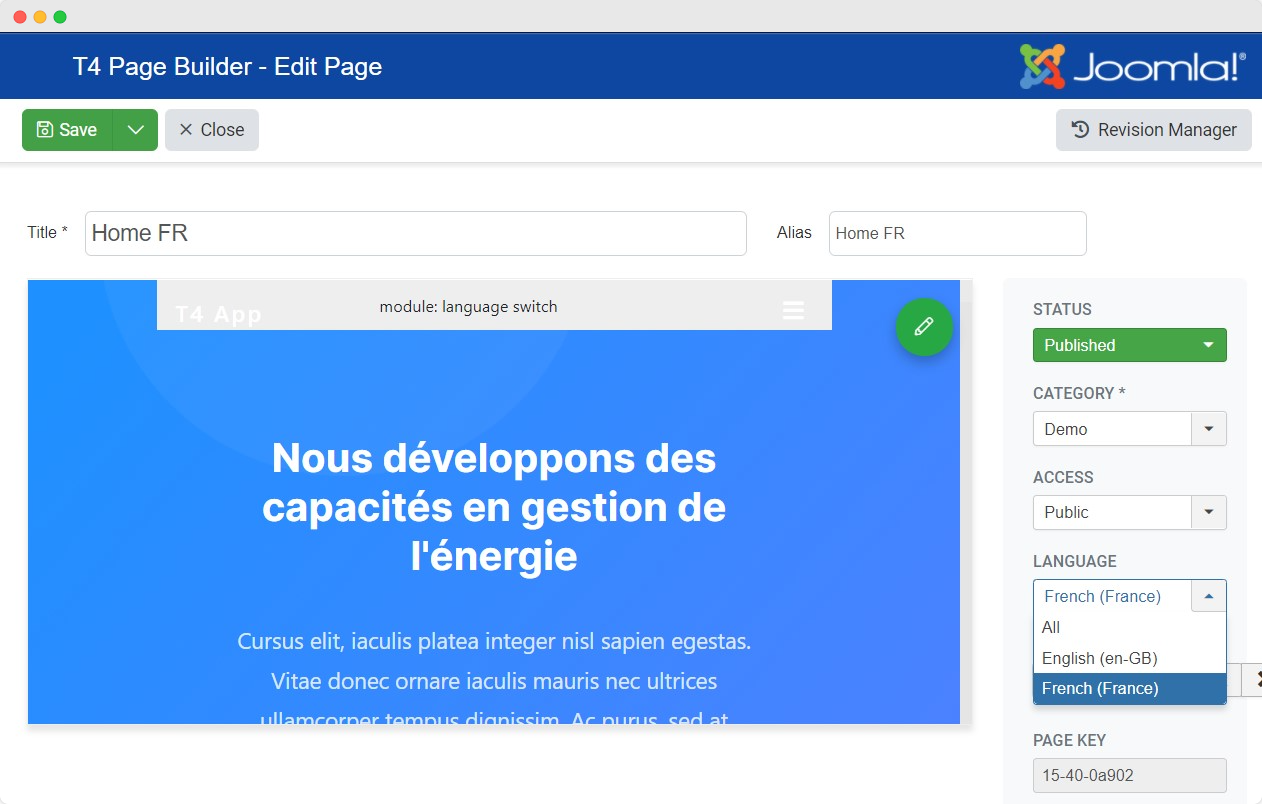
You can add pre-built blocks in T4 Page builder and change the default English language text in your own language as the example below:
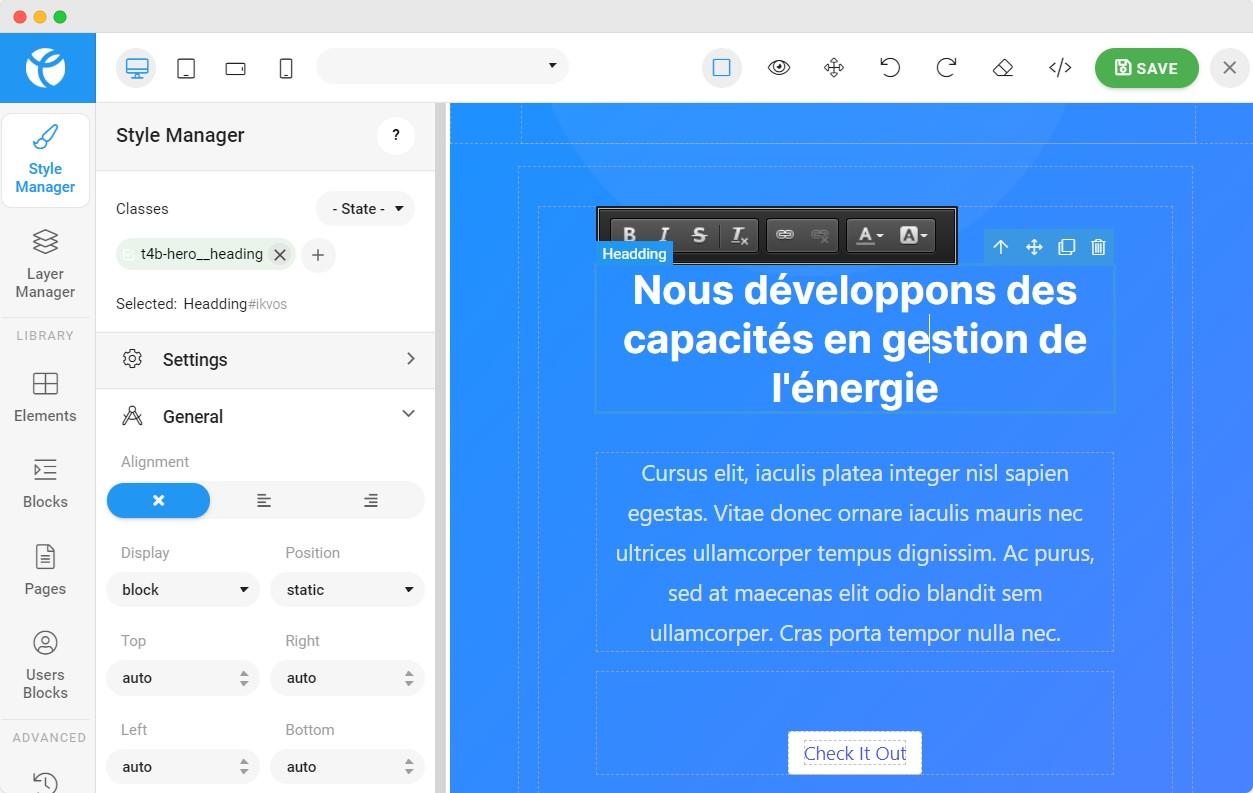
Add Menu item:
In a multilingual site, you need to create a different Menu first so you have a different mega menu to select on other language pages. Here are the steps:
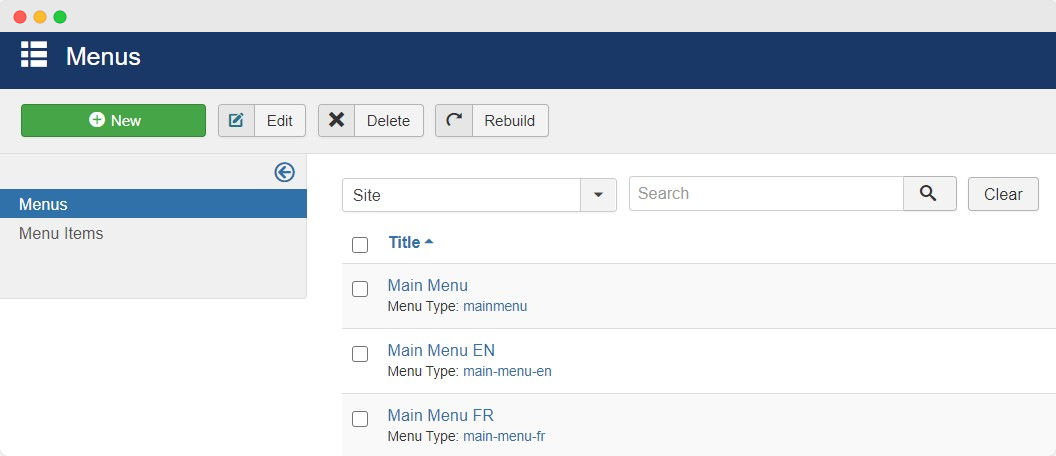
Navigate to Menu > Manage > Add New menu ( for exam Main menu EN) Repeat the same for 2nd language.
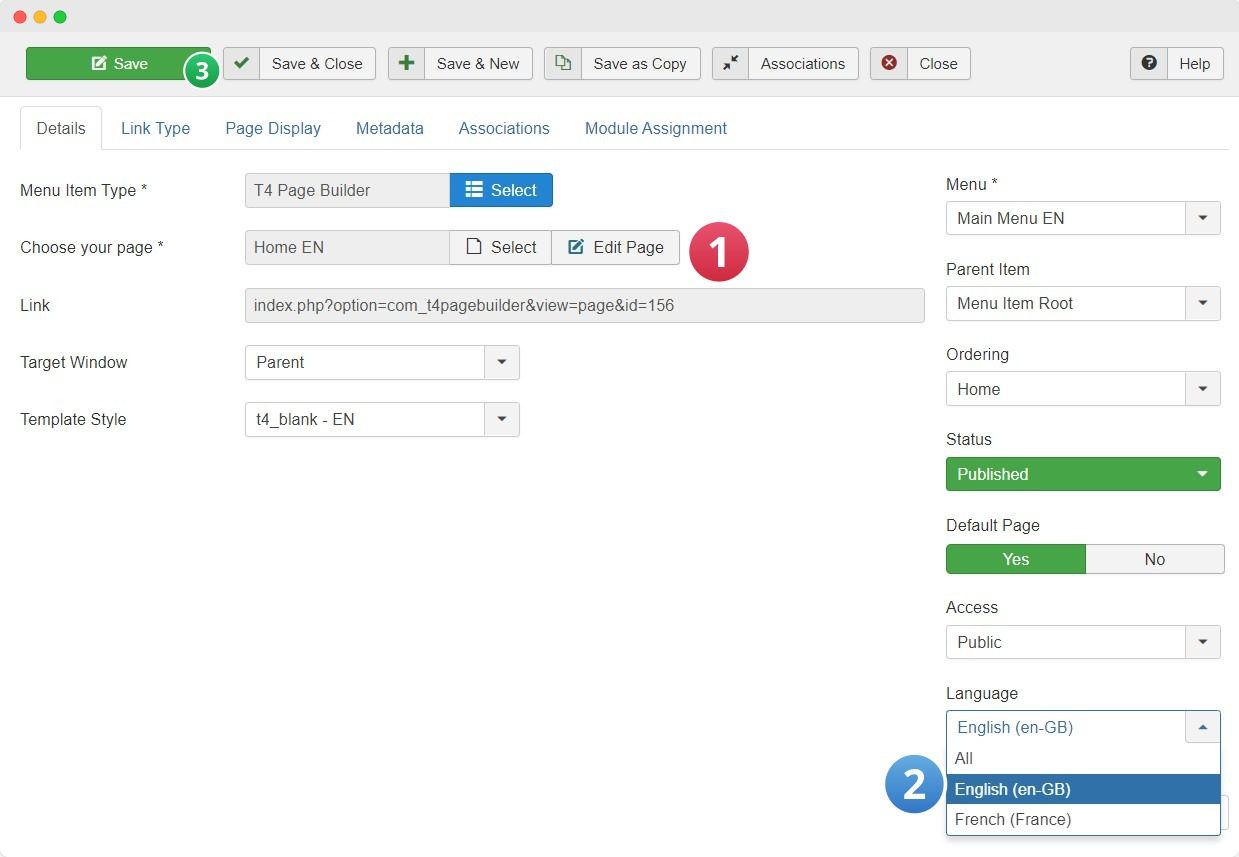
Menu Association
When you will add a menu item and save it by selecting a language, it will show the options for Associations. A new tab will appear As Associations. In this tab, you can choose the menu item of the 2nd language. The same option will appear for Joomla content items.
Default Menu
In this step, we will set a default page for each language menu. As an example open Main Menu EN > click on the Star icon to set the menu item as default.
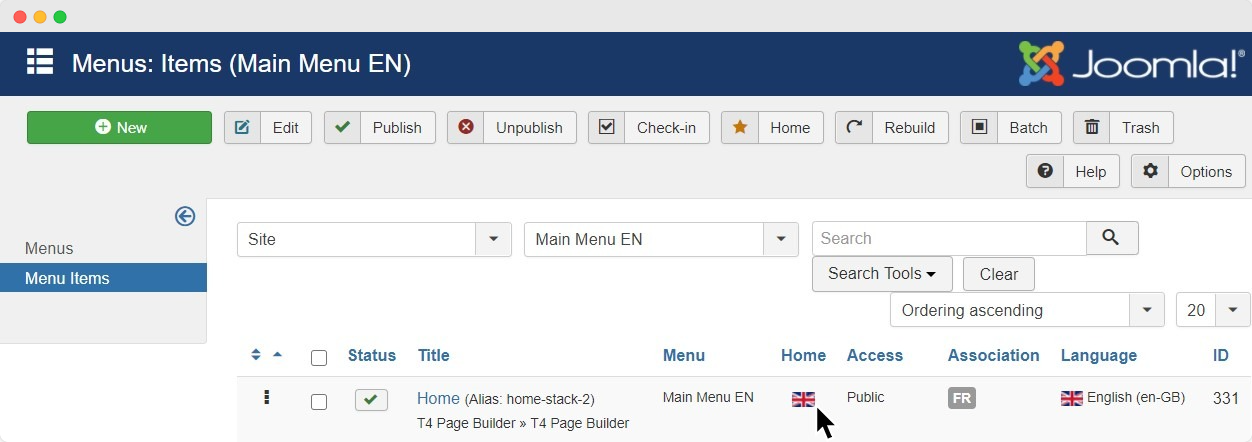
A default menu item will be set for each language menu. This menu will appear as default when a user visits the site (homepage).
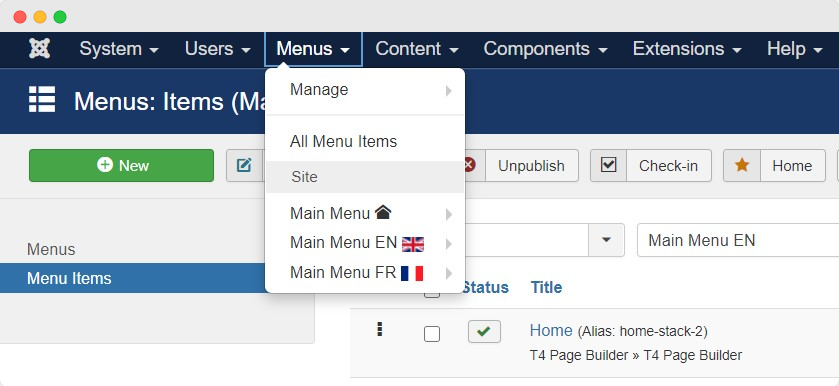
Add Mega Menu
When you edit a T4 page builder you have the option to Header via T4 inbuilt blocks. That gives you a different type of header with the option to display the menu.
To display different Menu for each language create a Joomla menu module for each language and assign it to relevant language pages.
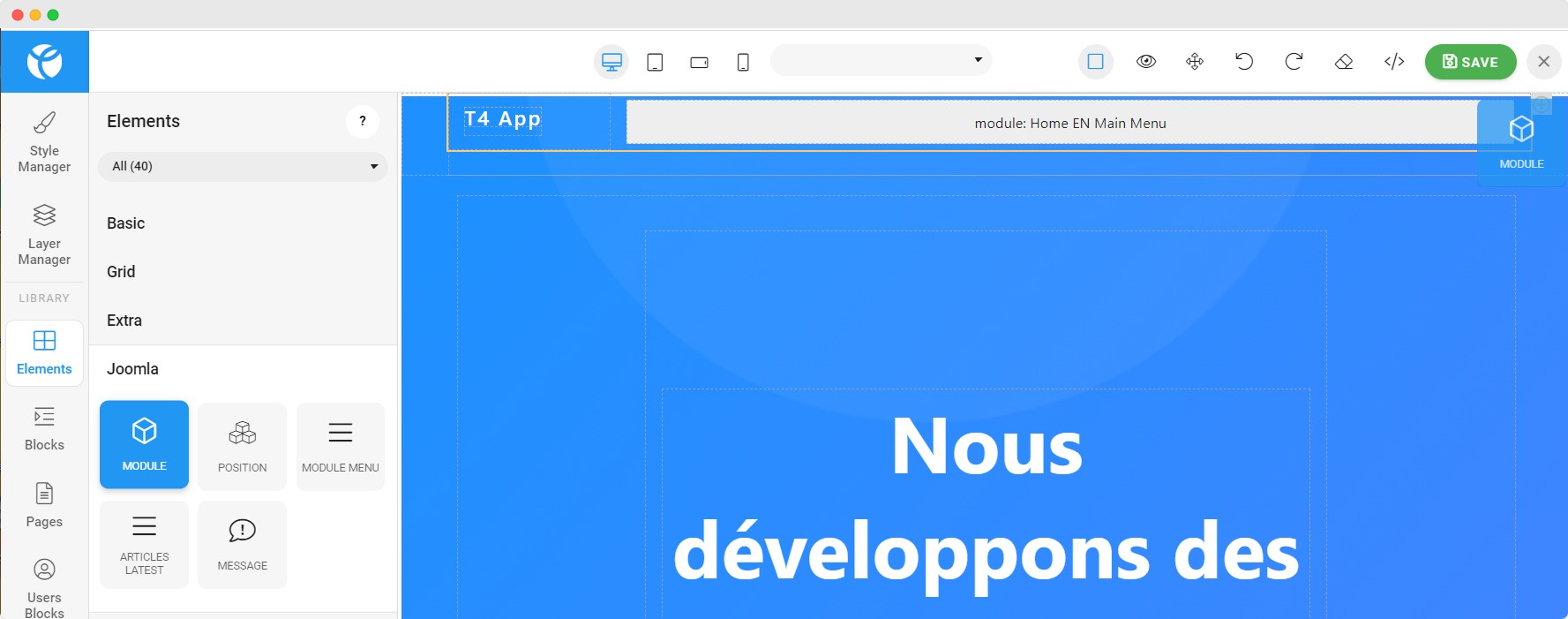
Language switcher
In the final and last step, we need to publish the language switcher module, that allows site visitors to switch the language from one language to another using language flags/name based on the module configurations.
Add the Language Switcher module via Joomla module manager
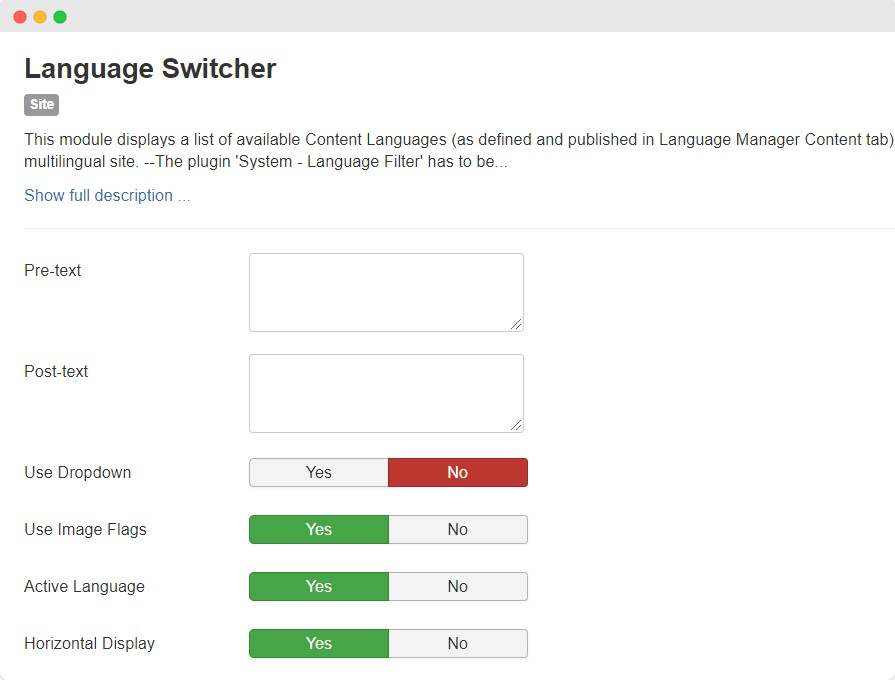
Once the module is saved you can add it on module position where you want to show it OR add it via T4 page builder edit mode.
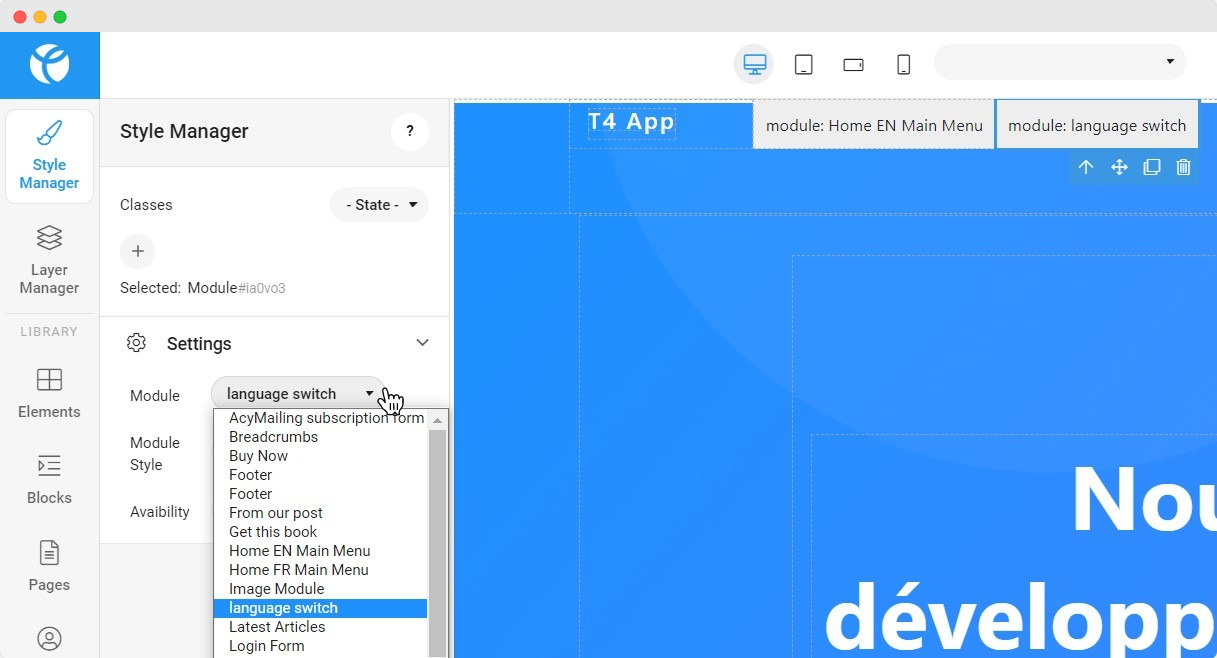
Once the module is published check the frontend for both the languages. In the example here we have taken English and French languages.