Backup your site
Mijosho 3 has been released and you can migrate Mijoshop 2 in your site to the latest version. Here are steps to migrate Mijoshop 2 to Mijoshop 3.
To make sure the migration has no risk, please take backup for your site.
- Take full back-up of your site with Akeeba
- Backup your theme in [root]/components/com_mijoshop/opencart/catalog/view/theme
Migrate database of Mijoshop 2 to Mishop 3
Check out more info about Migration of Mishop 2 to Mijoshop 3.
Beware that this a database migration process and won't keep your templates, extensions, modifications etc.
1. Download the Database Migration extension, extract it and upload to the folder: [root]/components/com_mijoshop/opencart/
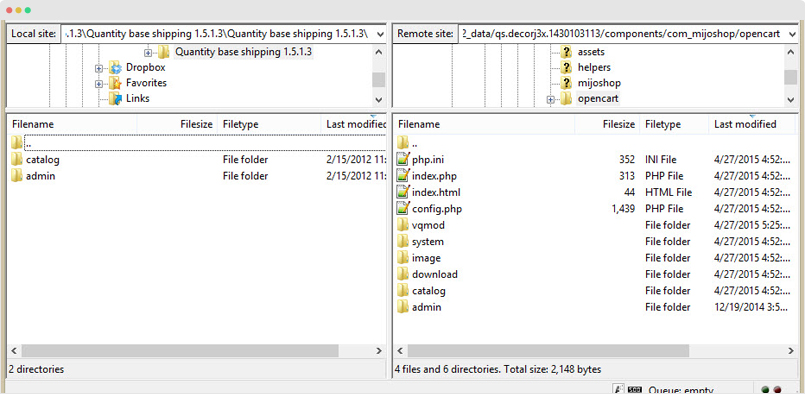
2. Go to "MijoShop => System => VQMod Manager" uninstall an install DB Migration
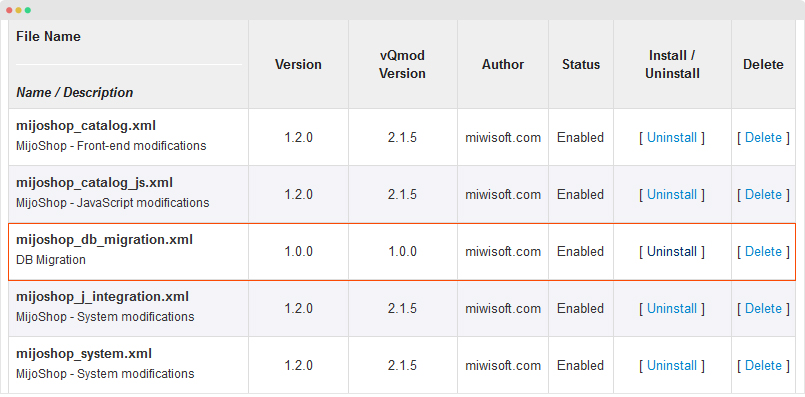
3. Go to "MijoShop => System => Users => User Groups => Top Administrator" and click both "Select All" links
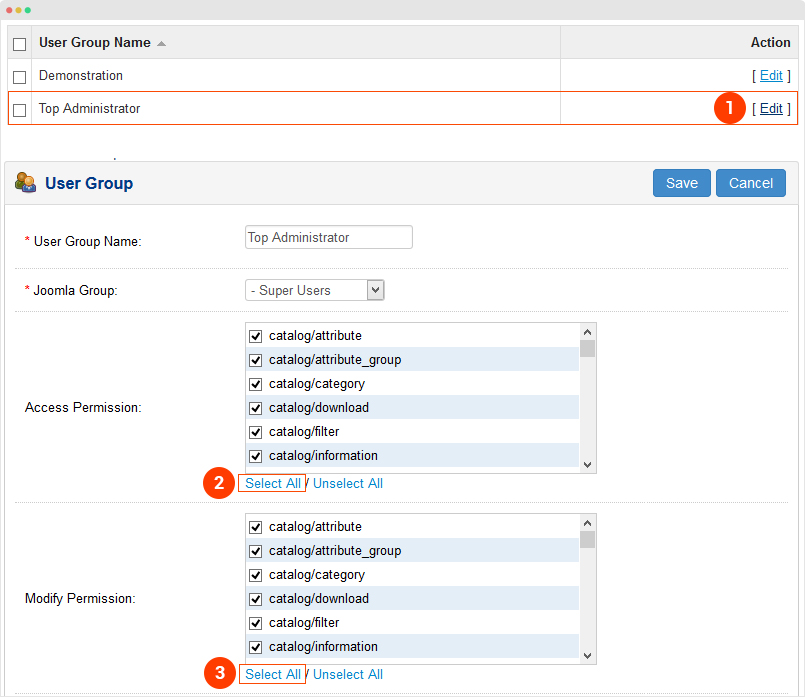
4. Go to to "MijoShop => System => DB Migration", click on the "Migrate Database" button, once the database is migrated, click on the "Backup Media" if you want to keep current images and downloads
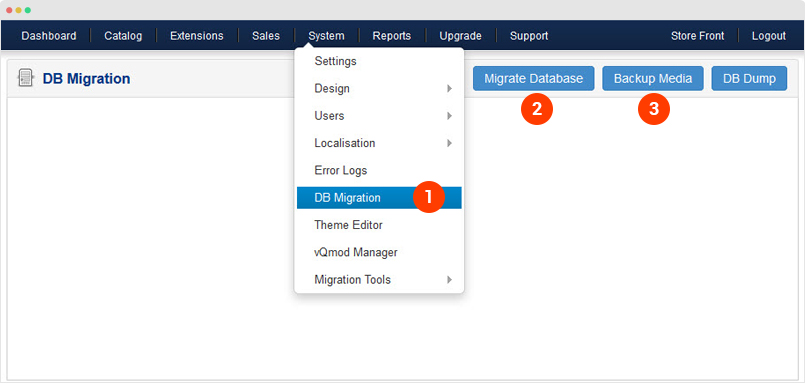
5. Uninstall "MijoShop" component and "System - MijoShop jQuery" plugin from Joomla Extension Manager page
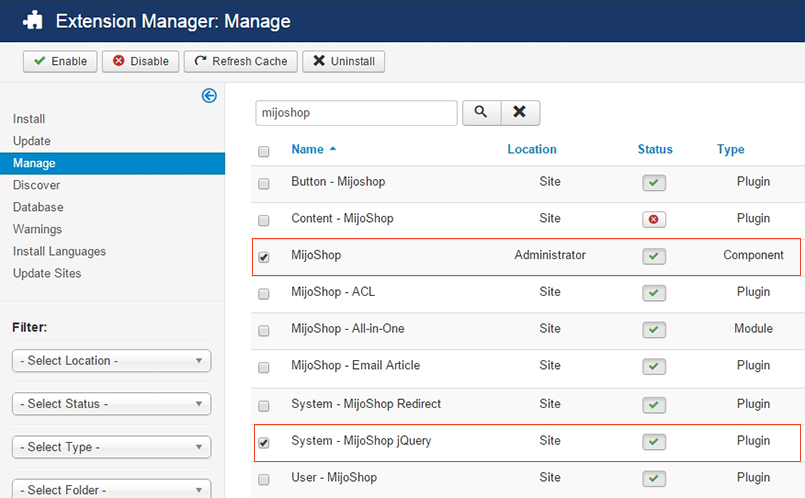
6. Download MijoShop 3 and install it 3 packages: component, jquery plugin and mijoshop library
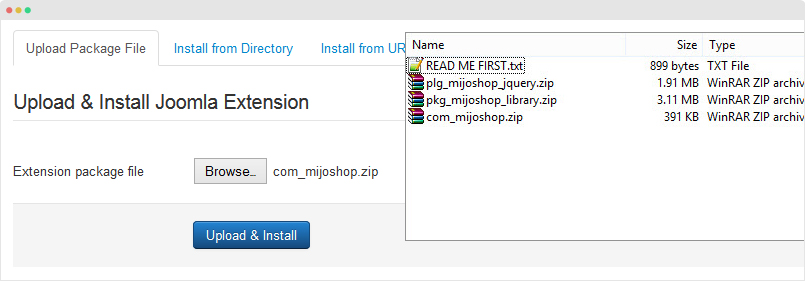
7. Go to "MijoShop => Settings" and enter your Personal ID from the MijoShop tab
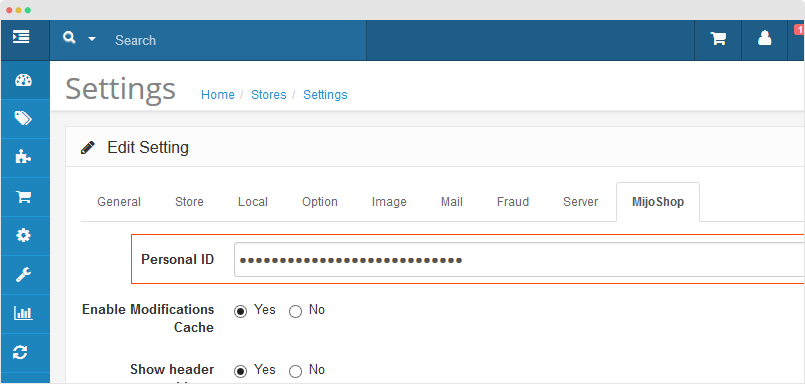
8. Go to "MijoShop => System => Users => User Groups => Top Administrator" and click both "Select All" links
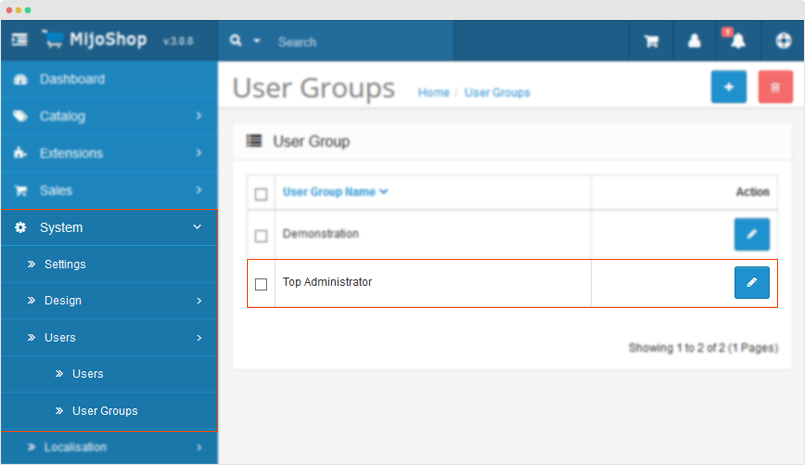
Mishop 3 configuration
As we mentioned above, the database migration process won't keep your templates, extensions, modifications etc so you have to do it manually.
1. Download Decor custom theme for Mijoshop, extract and upload it to the folder: components\com_mijoshop\opencart\catalog\view\theme
2. Assign the decor theme as default: go to System > Setting, hit the Edit button of the default template, in the Store tab, assign "decor_v3" as default theme then save it.
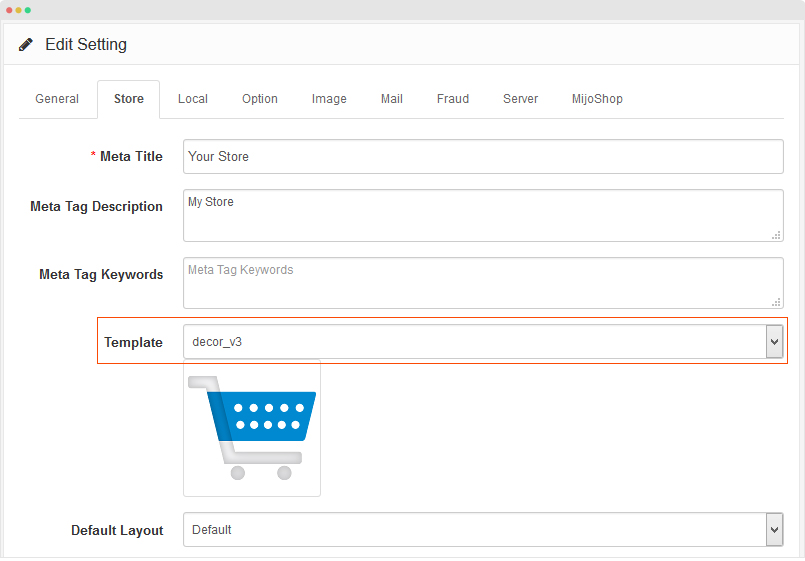
3. Go to "MijoShop => System => Settings" compare and change all config width the Mijoshop 2 in your site
4. Create all modules as you used in Mijoshop 2 version
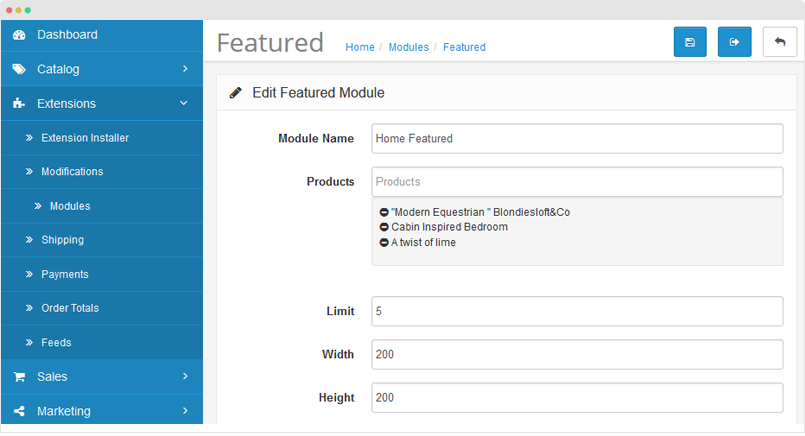
5. Assign modules to corresponding layout as you did in Mijoshop 2: go to System > Design > Layouts, open the layout you want to assign module to, add new module, select module, assign position then save.
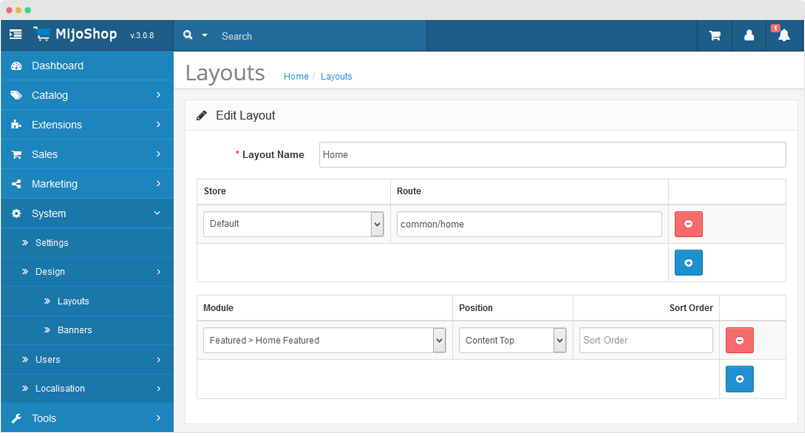
Video Tutorials
This video is step by step instruction of how to migrate database of Mijoshop 2 to Mijoshop 3.
