Template Installation
The section will help you with steps to install JA Oslo template - Quickstart and Manual installation.
System requirement
JA Oslo template is native with Joomla 3. Please make sure your system meets the following requirements:
Software
- Software: PHP (Magic Quotes GPC off): 5.3.1 + (5.4+ recommended)
Databases
- MySQL(InnoDB support required): 5.1+
- MSSQL 10.50.1600.1+
- PostgreSQL 8.3.18+
Web Severs
- Apache 2.x+
- Microsoft IIS 7
- Nginx 1.0 (1.1 recommended)
Browser requirement
- Firefox 4+
- IE (Internet Explorer) 8+
- Google Chrome 10+
- Opera 10+
- Safari 5+
Development Environment
During development process, Localhost is preferred. You can use the following servers on your PC to develop your site.
Windows
- WAMPSEVER
- XAMPP for Windows
Linux
- LAMP Bubdle
- XAMPP for Linux
Mac OS
- MAMP & MAMP Pro
- XAMPP for Mac OS
Download packages
Important:
1. JA Oslo template is built on T3 Framework so it requires T3 Framework to be installed and enabled in your system.
2. We highly recommend you to use stable version of Joomla 3.
Download Packages
The download package includes:
- Quickstart package
- JA Oslo template
- T3 Framework plugin
- JA Masthead Module
- JA Latest Article Module
- JA Content Type plugin
- Source file
Quickstart installation
Why Quickstart
The quickstart allows you to replicate JA Oslo demo to your server. It means, after install the quickstart, you will have a site exactly the same as the demo site.
Download JA Oslo quickstart package →, upload to your server and extract it.
Step 1 - Configuration: add Site name, Admin email, Admin username and password
Step 2 - Database: select database type, host name, database username, password, database name & table prefix
Step 3 - Overview: select sample data to install, we suggest to use Default English (GB) Sample Data. You can install multilingual in the step.
Step 4 - Remove/Rename "installation" folder: for security purpose, you need to rename or remove the "installation" folder
Detail documentation with screenshots
Manual Installation
Install T3 Framework
From your back-end setting panel, go to: "Extensions → Extension Manager", browse T3 plugin installation package then hit the "Upload and Install"

Install JA Oslo template
Step 1 - Install JA Oslo template
From your back-end setting panel, go to: "Extensions → Extension Manager", browse JA Oslo template installation package then hit the "Upload and Install"
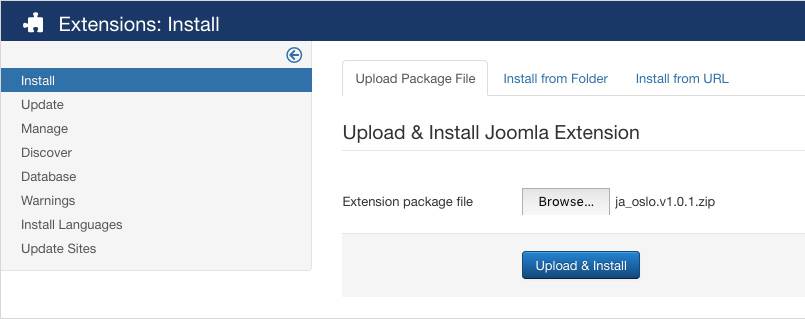
Step 2 - Set default template style
Go to: "Extensions → Template Manager", set JA Oslo template style as your default template style.
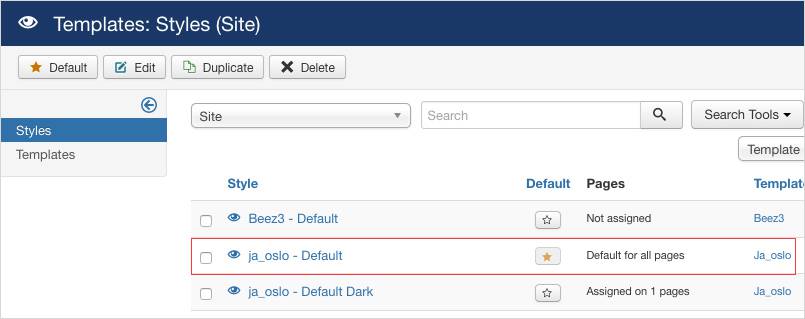
Install all supported extensions
- JA Masthead Module
- JA Latest Article Module
- JA Content Type plugin
Template folder structure
This section is to help you understand the folder structure of JA Oslo template, where to find the files you want.
JA Oslo template
JA Oslo template is built on T3 Framework so its folder structure is almost the same with any other JA Templates that are developed with T3 Framework.
templates/ja_oslo/ +-- less/ /* all LESS files */ ¦ +-- template.less ¦ +-- style.less ¦ +-- home.less ¦ +-- joomla.less ¦ +-- themes/ /*theme folders and theme files */ +-- css/ /*compiled files from less*/ ¦ +-- template.css ¦ +-- style.css ¦ +-- home.css ¦ +-- joomla.css ¦ +-- themes/ /*Compiled themes */ +-- tpls/ /* all layout files and block files*/ ¦ +-- default.php ¦ +-- blocks/ /*block files*/ ¦ ¦ +-- header.php ¦ ¦ +-- mainbody.php ¦ ¦ +-- off-canvas.php ¦ ¦ +-- footer.php ¦ ¦ +-- mainbody/ +-- html/ /*override modules and Joomla com_content*/ ¦ +-- com_content/ ¦ ¦ +-- article/ ¦ ¦ +-- categories/ ¦ +-- com_contact/ ¦ +-- layouts/ ¦ +-- ... +-- fonts/ ¦ +-- font-awesome/ ¦ ¦ +-- css/ ¦ ¦ +-- fonts/ +-- js/ ¦ +-- script.js ¦ +-- owl-carousel2/ +-- images/ +-- language/ +-- templateDetails.xml +-- templateInfo.php/ +-- thememagic.xml/ /*the file is to add new group, parameters to ThemeMagic*/ +-- templateHook.php/
T3 Framework
You can find the folder structure of T3 Framewotk at: http://t3-framework.org/documentation/installation#folder-structure.
Build Demo Pages
This section will help you build demo pages the same as JA Oslo demo site.
JA Oslo template has 1 layout - default layout, check out the screenshot below to understand structure of the layout.

Home page
Here is instruction to create the same Home page
Step 1 - Create Home menu item
Go to Menu » Main menu, add new menu item, select Articles » Featured Articles menu type and assign "ja_oslo default" template style.
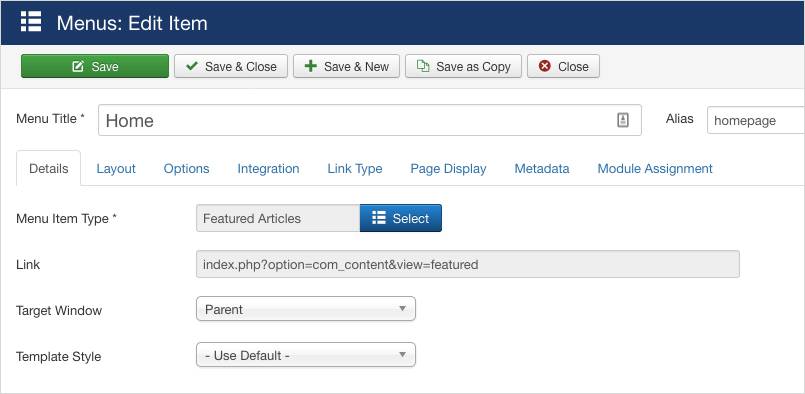
Step 2 - Assign content to the homepage
Content of Home page is loaded from modules. Here is the detail configuration of each module.
1. Slideshow: Articles - Category module
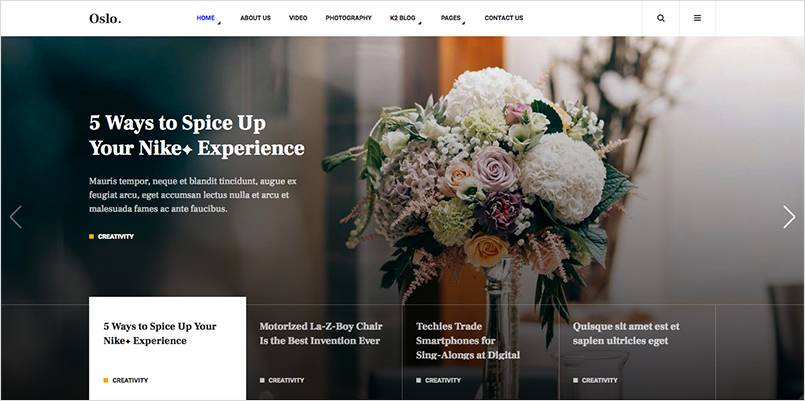
Module position: slideshow Module Suffix: NOT USED
Module settings screenshots:
2. Tab module

The tab section has multiple content section, each section is a module. Create module and assign to position t3-content-bottom , each module is a tab, the tab title is the module title.

Here is instruction to create modules in the tab section.
2.1 Populars: Articles - Most Read module

Module position: t3-content-bottom Module Suffix: NOT USED Alternative layout: popularlist
2.2 Video List : Articles - Category module
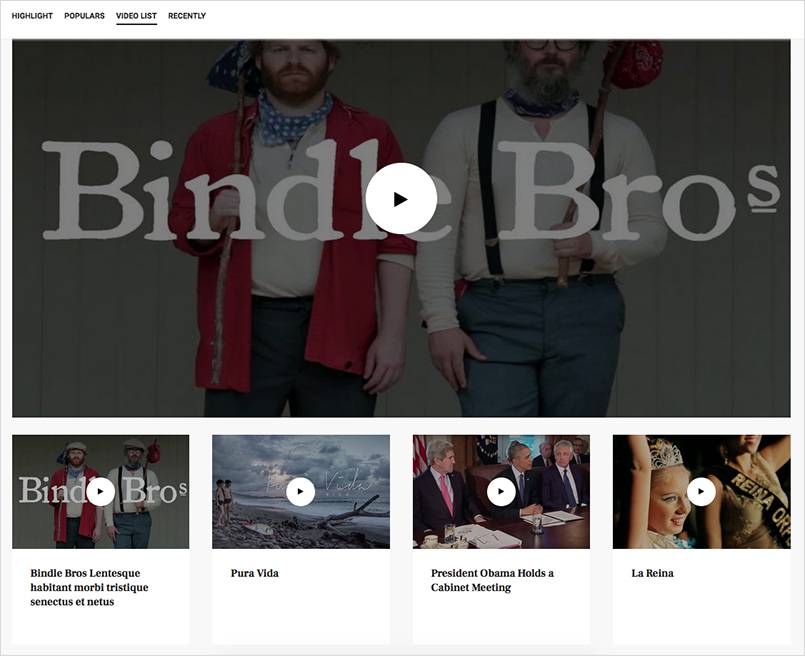
Module position: t3-content-bottom Module Suffix: NOT USED Alternative layout: videolist
2.3 Recently : JA Articles - Latest module

Module position: t3-content-bottom Module Suffix: NOT USED Alternative layout: recentlylist
Configuration
Supported Layouts
JA Oslo supports 1 layout by default: default. Here is the structure of the supported layouts.
Assign Layout for a template style
To assign a layout for a JA Oslo template style, open the template style » Layout setting panel » assign layout for the template style.
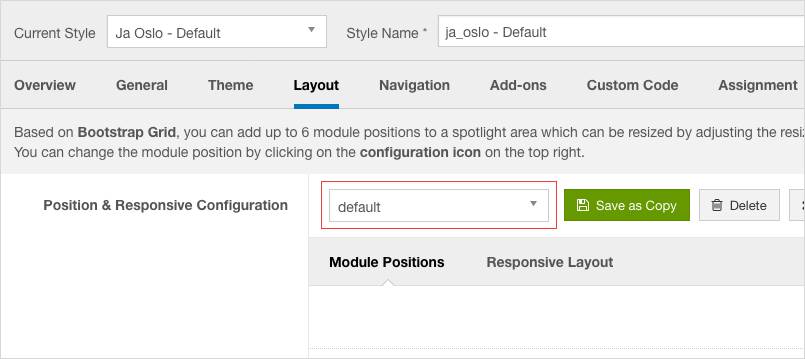
You can create multiple templates style for JA Oslo template, each template style is assigned to one layout and the template style is assigned to specific menu items so that in one site, you use 1 template but you can use as many layouts as you want.
Layout configuration
Once you assign layout for a template style, you can configure the layout to meet your requirements. There are 2 configuration panels: Layout Structure configuration and responsive layout configuration.
1. Layout Structure configuration
The layout structure allows you to change position for any position in the layout, configure number of positions in spotlight block.
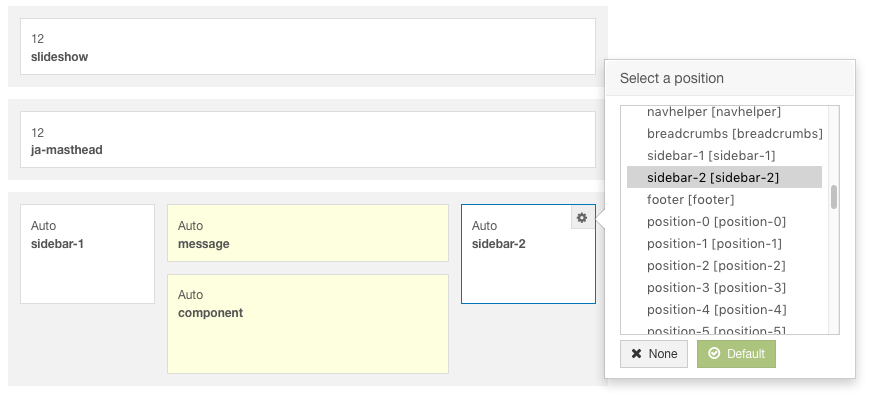
2. Responsive Layout configuration
In the "Responsive Configuration", select the responsive layout you want to configure layout for.

In the responsive layout configuration, you can disable any position you don't want to show in the layout, resize positions in spotlight block.
Logo Setting
The logo settings are included in the Template Setting panel and its not global settings so you can use different logo for each template style. To change the logo, open template style setting panel » Theme Setting and you would see the logo setting
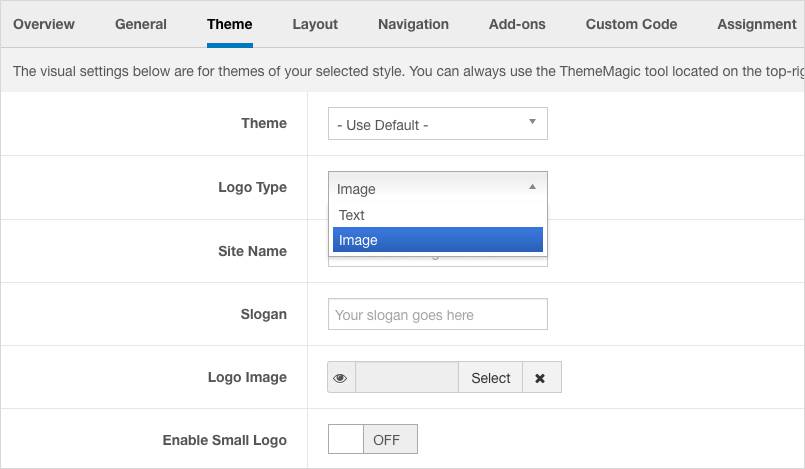
Text Logo
There are 2 Logo types: Text and Image. For the Text Logo, just type the Site Name and Slogan.
The text logo is the same in all responsive layouts.
Image Logo
Browse image you want to display as your site logo. If you want to use different logo in small screens like tablet and mobile, enable the "Small Logo" option and browse logo image.
2. Menu Configuration
JA Oslo supports multiple menu systems: Megamenu on desktop layout and off-canvas menu on Mobile
3.1 Megamenu setting
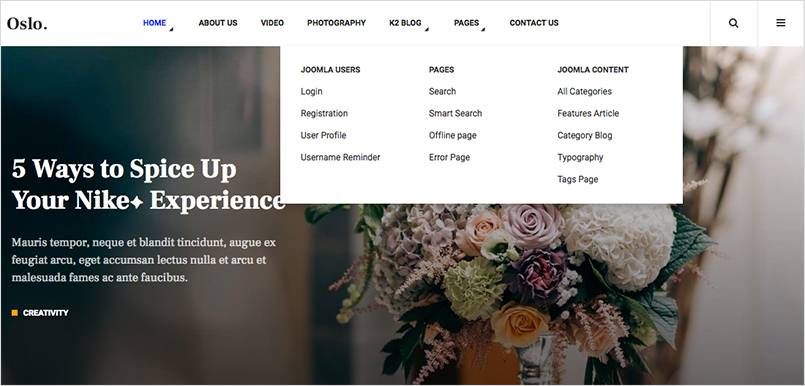
In the Navigation setting panel, enable Megamenu, assign Menu and hit the Megamenu button to open the Megamenu configuration panel.

In the configuration panel, select menu item and use the built-in options to configure the megamenu for the menu item.

3.2 Off-canvas Sidebar

There are 2 steps to activate Off-canvas sidebar.
1. To enable Off-canvas sidebar, go to JA oslo template style » Addon-ons and enable the Off-canvas sidebar option.
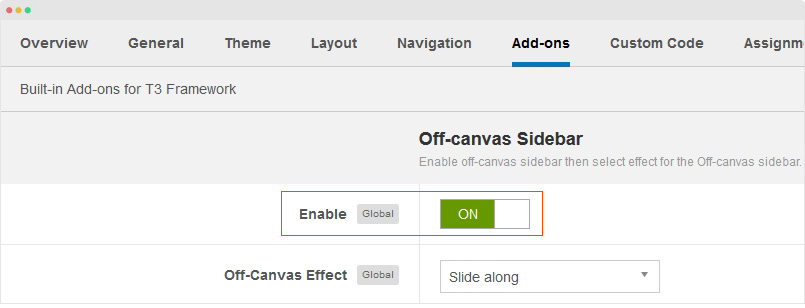
2. Create Menu module and assign to the off-canvas position. Check out the module settings below:
Module position: off-canvas Module Suffix: NOT USED
Back-end Settings
Footer section configuration
The footer section includes copyrights info and T3 Framework logo.

1. Copyrights Info modification
To change the copyrights info, open the templates/ja_oslo/html/mod_footer/default.php file, find the following info and change to what you want.
<small><?php echo $lineone; ?> Designed by <a href="http://www.joomlart.com/" title="Visit Joomlart.com!" <?php echo method_exists('T3', 'isHome') && T3::isHome() ? '' : 'rel="nofollow"' ?>>JoomlArt.com</a>.</small>
<small><?php echo JText::_( 'MOD_FOOTER_LINE2' ); ?></small>
2. Disable T3 Footer Logo
You can disable the T3 Footer Logo in the template style manager, open the General setting panel, disable the Show T3 Logo option.

Upgrade Instruction
Take a full backup
Please always make a back-up before proceeding to any of the upgrade process. In case there is any problem, you can always restore from the back-up files.
1. Set up JA Extension Manager Component
The best method to upgrade JoomlArt products is using JA Extension Manager. The FREE extension brings a new way to manage extensions: upgrade, roll back, remote install, internal repository and compare versions.
From back-end, go to: Components → JA Extension Manager then select Service Manager, now set JoomlArt as your default service. Next, hit the "Edit" button then add your Username and Password that you signed up in JoomlArt.com.

2. Upgrade JA Oslo template
Step 1 - check the new version of JA Oslo template. Using the filter to find the JA Oslo template then hit the "Check Update" button.
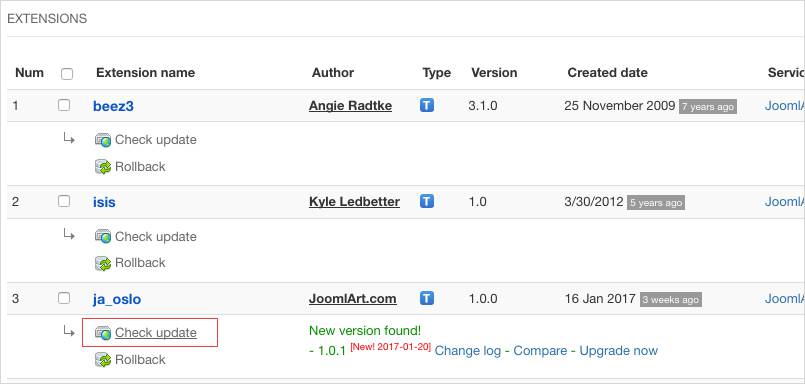
3. Upgrade T3 Framework and other JA extensions
Using the filter to find the extensions you want to upgrade (JoomlArt products only), hit the "Check Update" button to check for new version then hit the Upgrade Now to upgrade the extension to latest version.
Documentation is a WIP. If you have any specific request or feedback as well as suggestions, feel free to drop us a line in JA Oslo template forum. We'll try to cover them all.
