Template style override
Template style feature (version 2.5 and above) is to assign different template styles to individual menu items. The default template style can be partially or completely overridden by assigning different template styles to the desired menu items in order to obtain a different look for their respective pages.
Step 1: duplicate the default template style
From back-end setting, go to: Extensions >> Template manager. Select the "ja_nuevo - Default" template style then hit the "Duplicate" button to clone the template style.
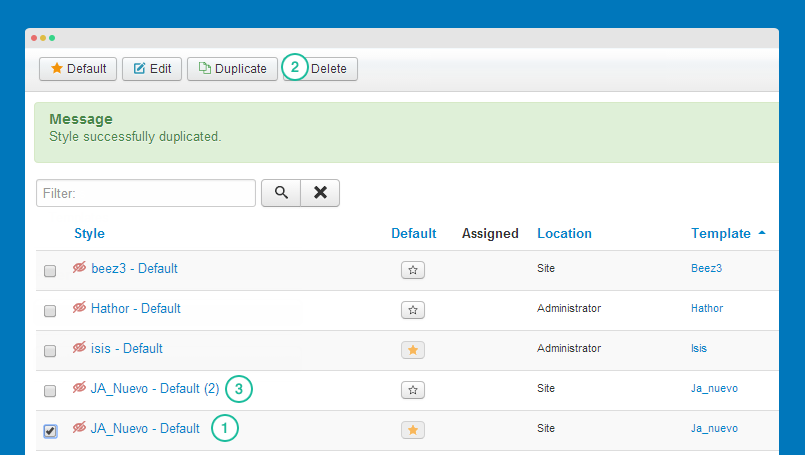
Nex, open the template style, configure theme, layout, etc then assign the template style to the menu items. Those menu items will have template style overridden the default template style.
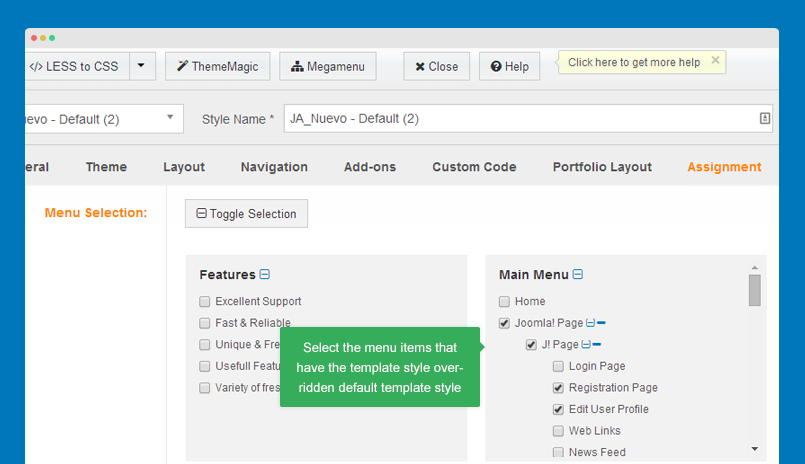
Theme configuration
JA Nuevo template supports 3 color themes: default, green and violet. You can view live demo of each theme.
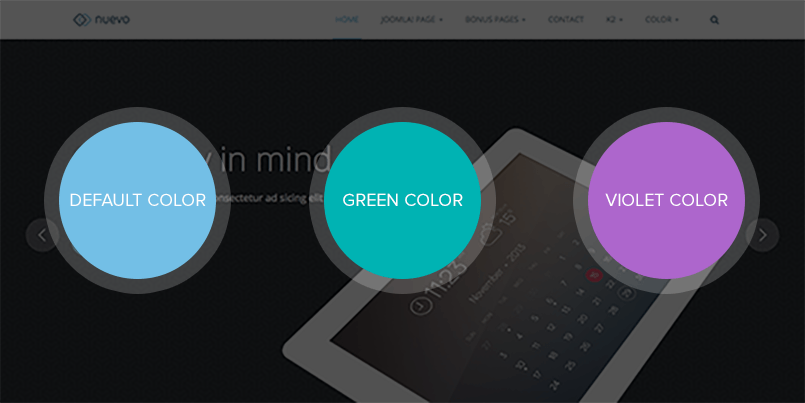
>> View demo: Default theme - Green theme - Violet theme<<
Switch theme for a template style
You can use multiple color themes simulously in a site by creating template styles, assign different color themes for different template styles.
Open template style you want to change theme, in the "Theme" tab, select the theme you want to switch to.
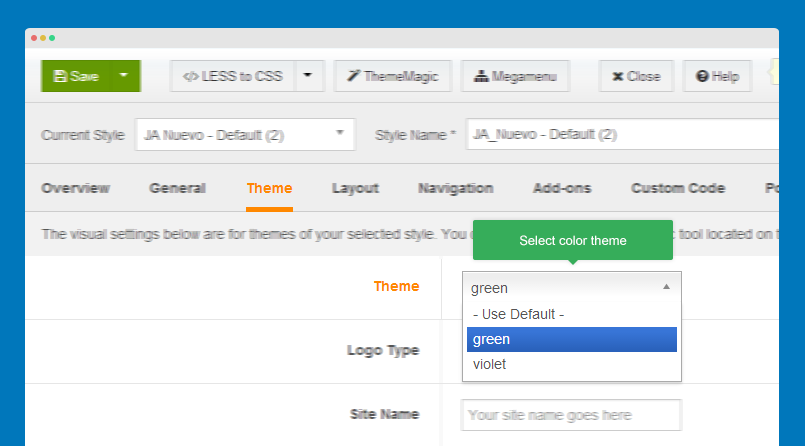
The color theme is only applied for current template style only.
Layout configuration
The template supports 2 layouts by default only: default and features-intro. You can customize the layouts or create new layouts.
1. Layout configuration
Open the template style you want to configure layout then go to "Layout" tab.
1.1 Switch layout for any template style
Open any template style, go to "Layout" tab, assign layout.
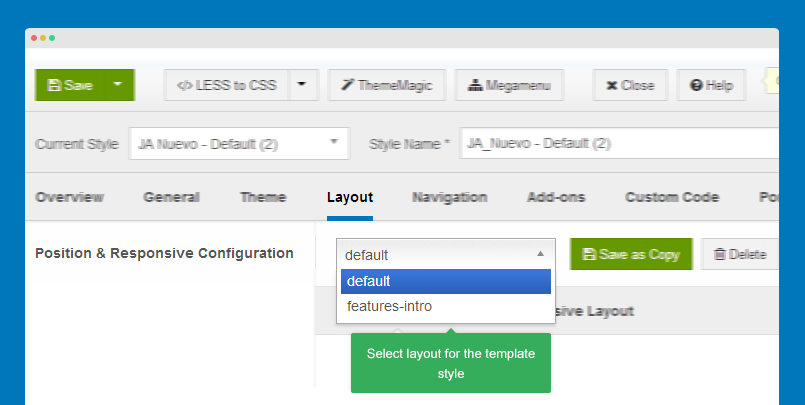
The layout is applied for the template style only.
1.2 Layout structure configuration
The layout structure configuration allows you to assign module position, change number of positions for spotlight block.
1.2.1 Assign module position
Hover the position you want to change, hit the setting icon then select the position you want to change to.
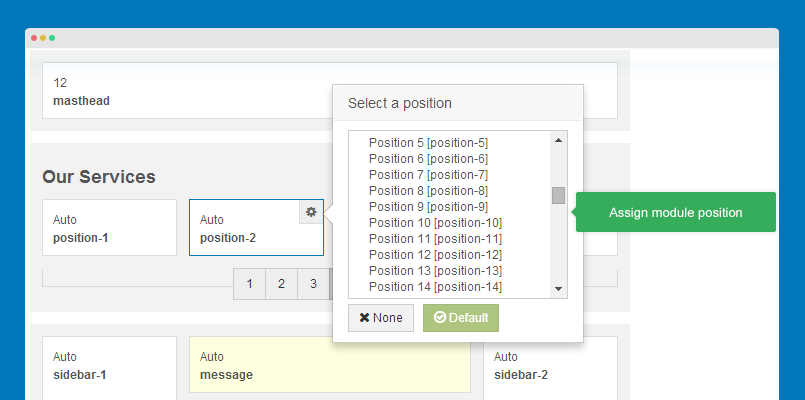
1.2.2 Change number of positions in spotlight block
This feature is only applied for spotlight block only.
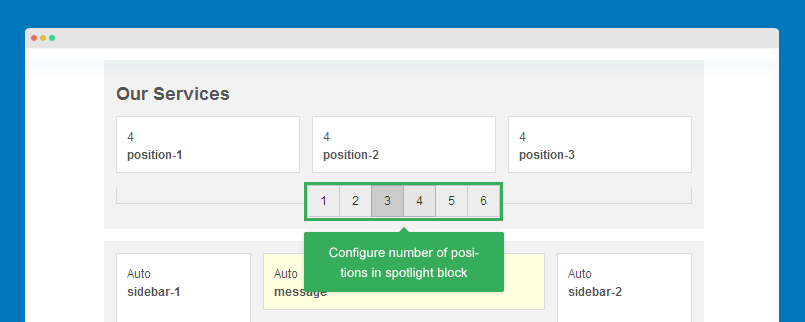
1.3 Responsive layout configuration
The responsive layout configuration allows you to enable, disable positions in specific layouts (Large, medium, small, etc).
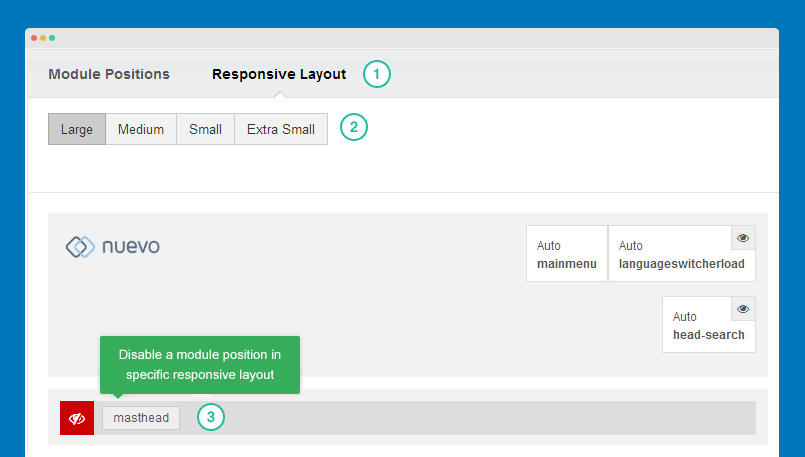
You can also resize positions in spotlight blocks.
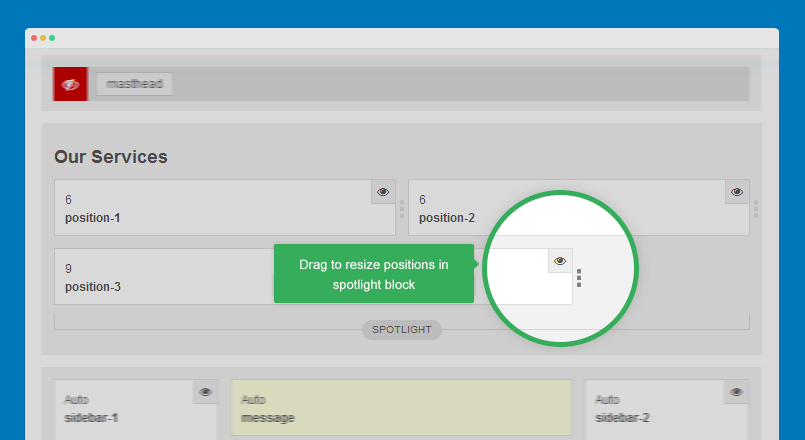
2. Layout customization
JA Nuevo template is built with T3 Framework, so you can refer to T3 documentation:
ThemeMagic configuration
ThemeMagic is to customizing your themes based on pre-define parameters so that you don't need to touch any file.
Firstly, you have to enable the "ThemeMagic" feature. Open any template style manager, in the General tab, enable the ThemeMagic option. Next, hit the "ThemeMagic" button on the top bar list to open the ThemeMagic working panel.
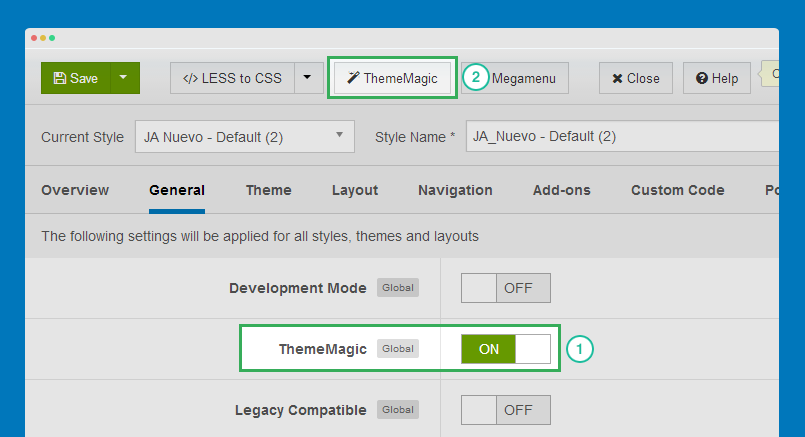
In the setting bar, open the parameter group you want to configure, change value for the pre-defined parameters then hit the "Preview" button to see how front-page changes. If you satisfy with the customization, please save it.
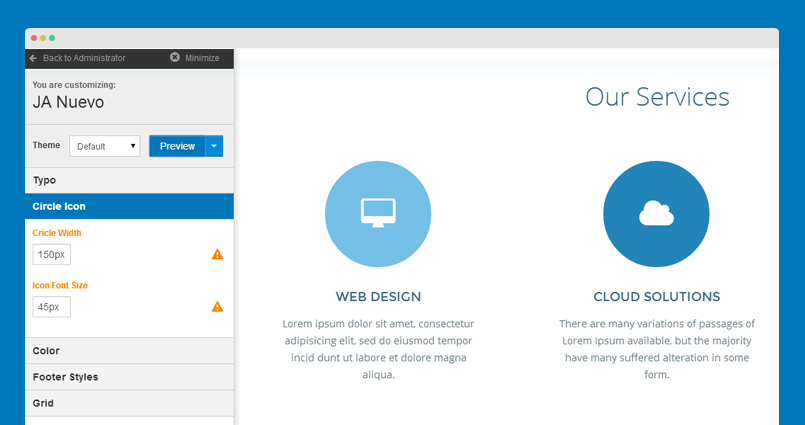
For safe, you can clone theme to customize.
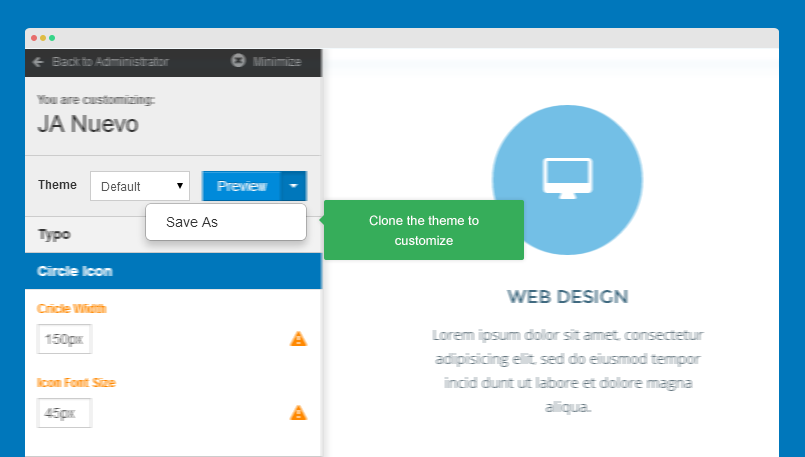
Adding new group and parameters to ThemeMagic
If you want to add new group, parameters to ThemeMagic to customize your themes, please refer to T3 documentation.
Building Homepage instruction
Here is the steps to build Homepage as JA Nuevo homepage demo.
Step 1: create Home menu item
Create Home menu item in Main Menu, select "Featured Articles" menu type and set it as default menu item.
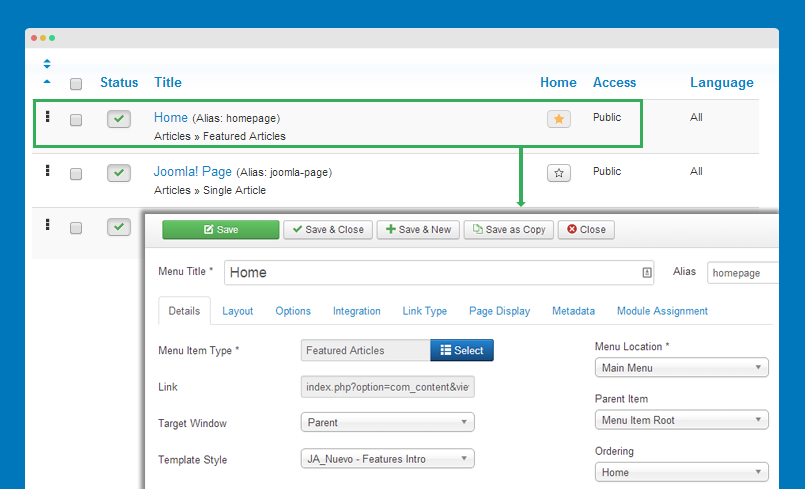
Step 2: create template style
By default, when you install JA Nuevo, there is only one template style - JA_Nuevo - Default. Duplicate the template style, open the duplicated template style, rename it. Open the layout configuration panel, switch to "features-intro" layout.
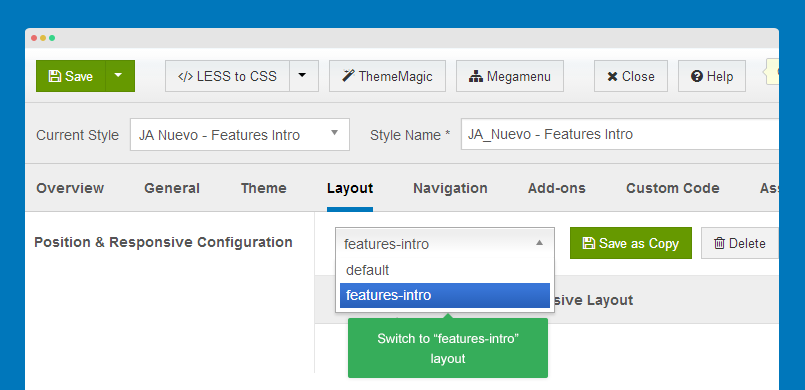
Next, assign the template style to "Home" menu item. Open the "Assignment" tab, in the Main Menu, select "Home" then save the template style.
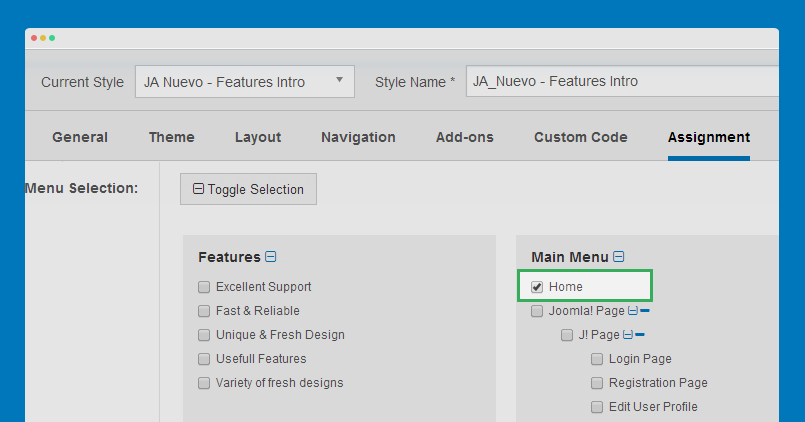
Create modules and assign it to "Home" menu item
The content of Homepage is loaded from many modules. The following list is the modules with detail configuration used in Homepage.
- JA Slideshow Lite module >> detail configuration
- JA Image Hotspot module >> detail configuration
- Our Services block - 3 custom HTML module >> detail configuration
- Custom HTML Module - Get started >> detail configuration
- JA Content Slider module >> detail configuration
- Articles Category module - What makes us different >> detail configuration
- Custom HTML Module - A typical office day >> detail configuration
- Articles Category module - Services >> detail configuration
- Acymailing module >> detail configuration
- Custom HTML Module - Partners >> detail configuration
- Articles Category module - Testimonials >> detail configuration
- Articles Category module - from the Blog >> detail configuration
