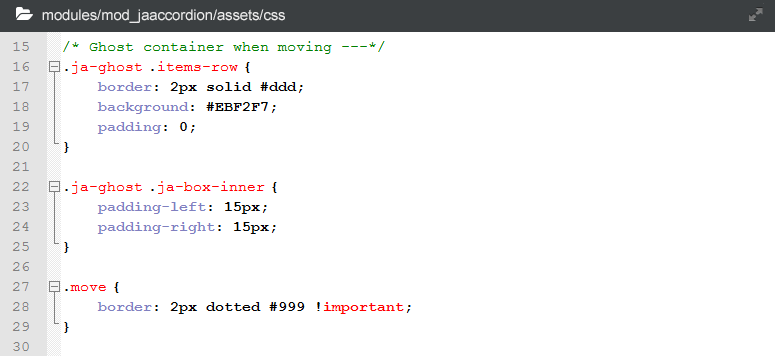Download & installation
Download JA News Pro module
Check out THIS LINK to download JA News Pro module.
Install JA News Pro module
Go to your Joomla back-end system, go to: Extensions >> Extension manager. In the panel, browse JA News Pro module installation package then hit Upload and Install.
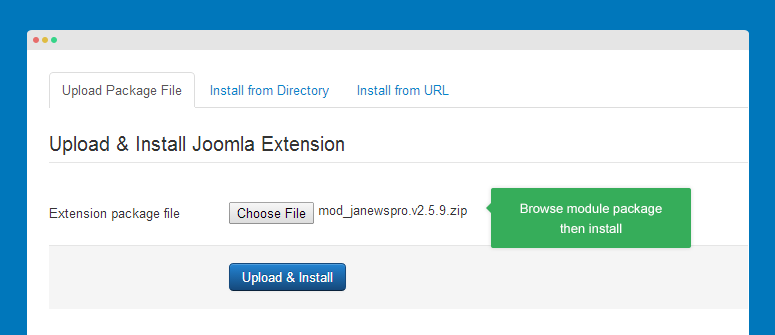
Publish module
To display the module in front-page, you have to publish the module, assign to a position that is active in your template.
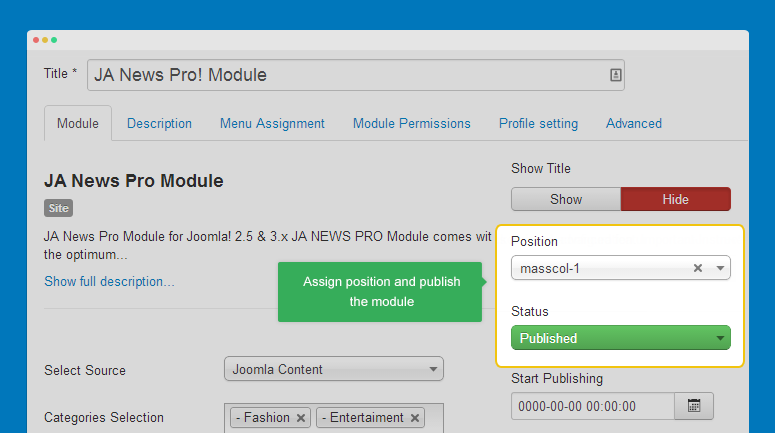
Next, in the Menu Assignment tab, assign the module to menu items that you want to display the module in
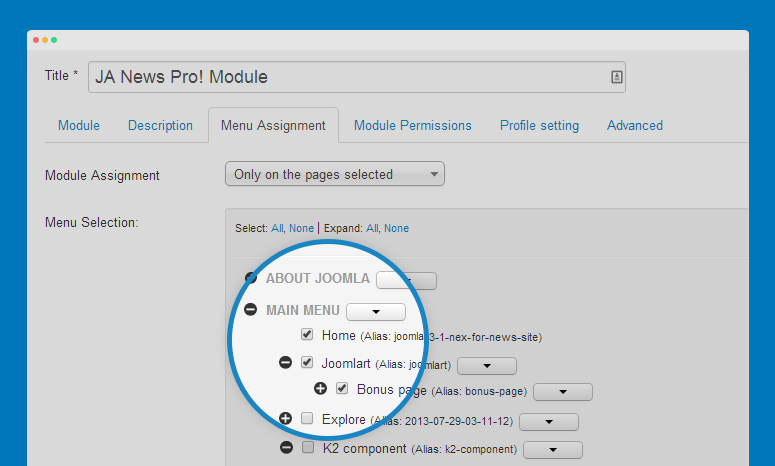
Select content
JA News Pro supports 2 content sources: Joomla or K2.
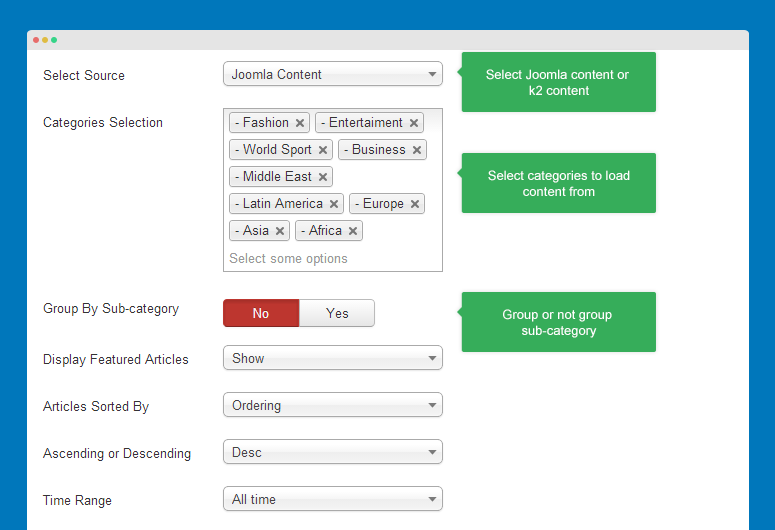
Select content source then add categories that you want to display content from.
Parameter explaination
- Select source: select Joomla or K2 content
- Categories selection: select categories to display content from
- Group by sub-category: select to group sub-category or not
- Display featured articles: display featured articles or not or only show featured articles.
- Articles sorted by: set order base for articles displayed in front-page: title, date, ordering ...
- Ascending or descending: select to order articles for the selected order base
- Time range: select duration to get content
Profile settings
The module supports multiple profiles, each profile has different settings and it's assigned to one theme.
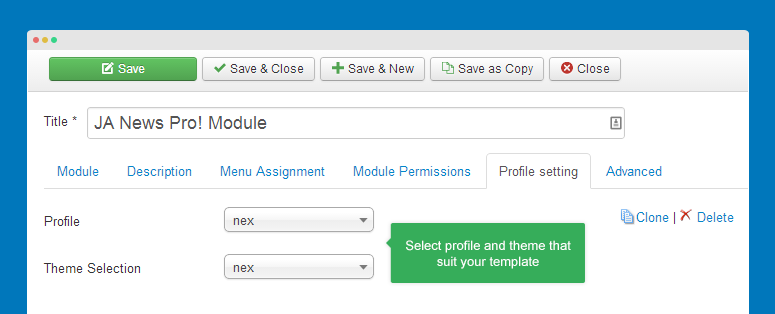
#1: profile
Each JA Template that supports the module by default has its own profile. If your template is not one of those templates support the module by default, you can select default profile or you can customize any profile to fit your template.
You can create new profile and new theme. To create new profile, open folder modules/mod_janewspro/profiles then add a new .ini by clone a new pfofile file. You can see how the profile is configured.
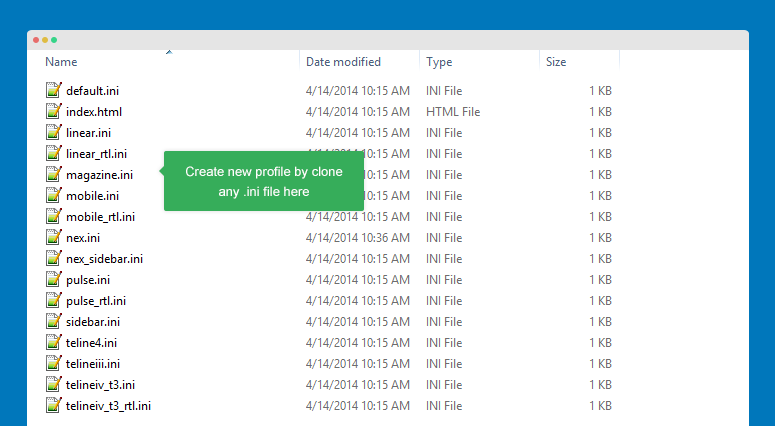
#2: theme
By default, the module has 5 themes. Each theme has different style as it has own style.css file. So if you want to customize style of one theme, you should change in the style.css of the theme. The theme folders are located in modules\mod_janewspro\tmpl
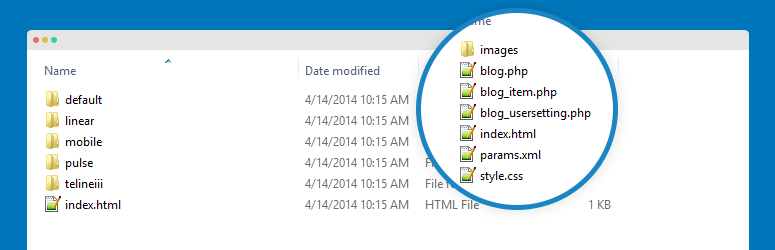
You can create theme by clone any theme folder, rename and customize.
Display settings
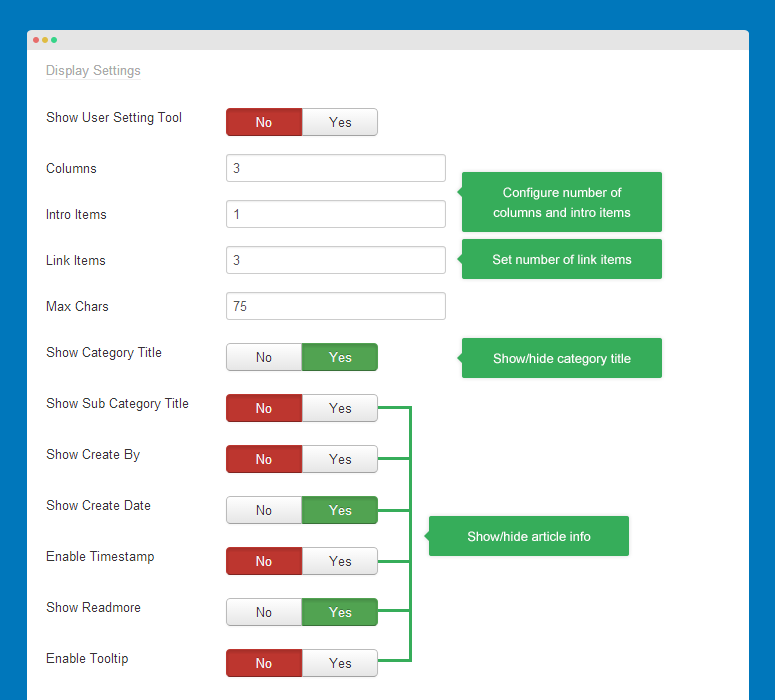
Parameter explaination
- Show user setting tool: show/hide setting tool in front-page
- Columns: set number of columns per row
- Intro items: set number of intro items to be displayed in each category block
- Link items: number of link items in each category block.
- Max chars: maximum characters to be shown in front-page
- Show category title: show/hide category title in each category block
- Show sub-category title: show/hide title of sub-category
- Show create by: show/hide article author
- Show create date: show/hide article creation date
- Enable timestamp: show/hide article timestamp such as "3 days ago"
- Enable readmore: show/hide readmore link of the intro item
- Enable tooltip: show/hide tooltip when you hover a link item, the tooltip includes article title, image and intro text.
Front-end appearance
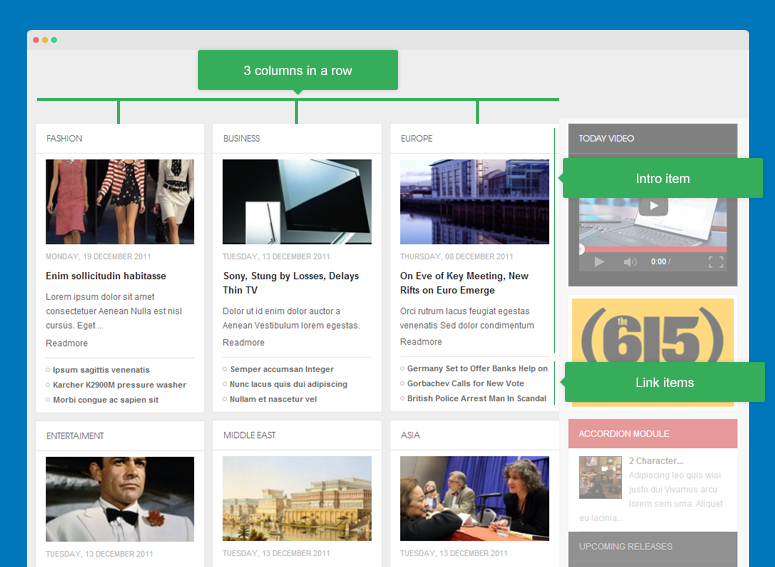
Image settings
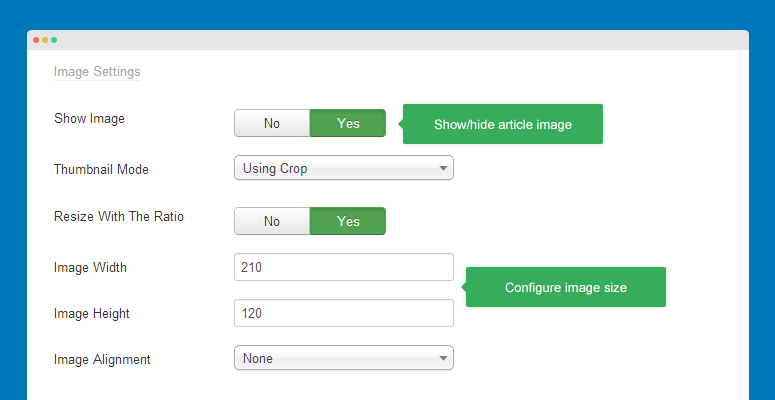
Parameter explaination
- Show image: show/hide article image of intro article
- Thumbnail mode: set option to generate thumbnail image: crop, resize or using source
- Image width/height: set size of thumbnail image (in pixel)
- Image alignment: set aligment for thumbnail image: right, left or none
Front-end appearance
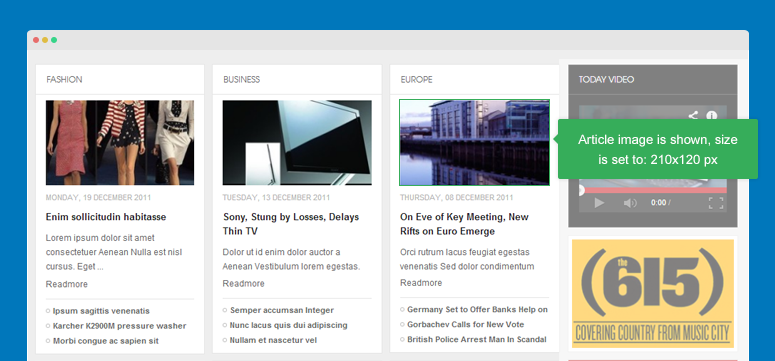
Customize style
You can customize the module style by adding Module class suffix or the module .css file.
Add module class suffix
You can add class with style you want for the module in any .css file in your template css folder then add the class to the field Module Class Suffix in the Advanced tab of JA Acorrdion module.
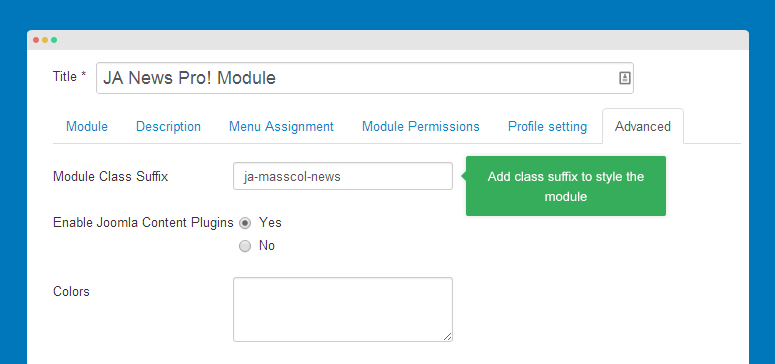
Using module css file
In your site folder, open file style.css in folder: modules/mod_janewspro/assets/css then customize style of the module as you expect.