Module Installation
If you are new to Joomla, you can check our detail guide of How to install extensions in your Joomla site. This guide not only shows you how to install extensions but also how to set up the new installed extensions.
After installing the module successfully, please make sure:
- Publish the module
- Assign the module to a visible module position ?
- Assign the module to the menus that you want to display the module in
Please make sure that the module is published.

There can be many module positions listed for you to select, but make sure that the module position you select is visible in front-page.
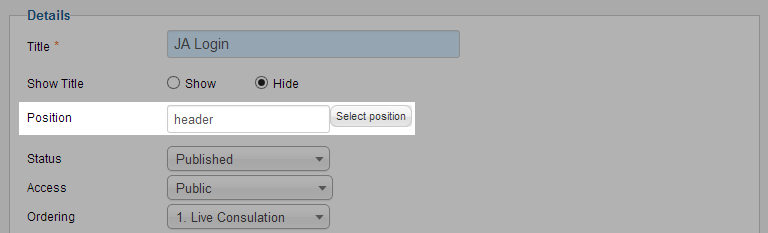
When you want to display a module on specific menus, you need to assign it to the menus.
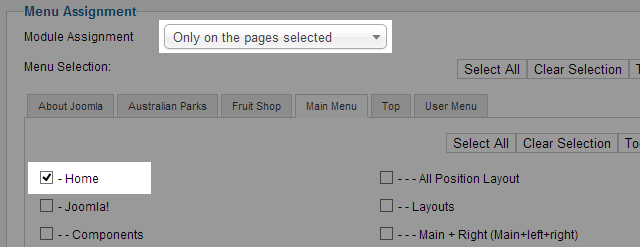
Basic Settings
From the back-end of your Joomla site (administration) select Extensions >> Module Manger, then click on module named JA Login to go to configuration panel
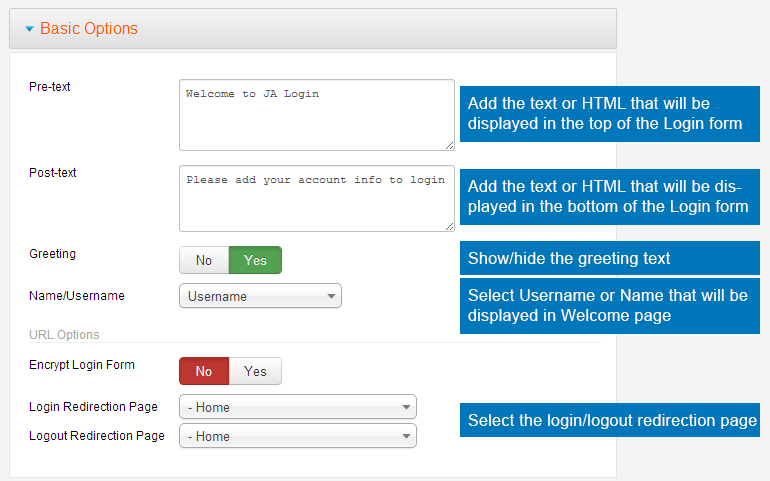
Parameter Explanation
- Content Type: set the content type to Module Position.
- Select a position: select a position that the modules in the position will be displayed in Toppanel.
Front-end Appearance
- Login Form
- Registration Form
- Username in Welcome page after login
- Name in Welcome page after login
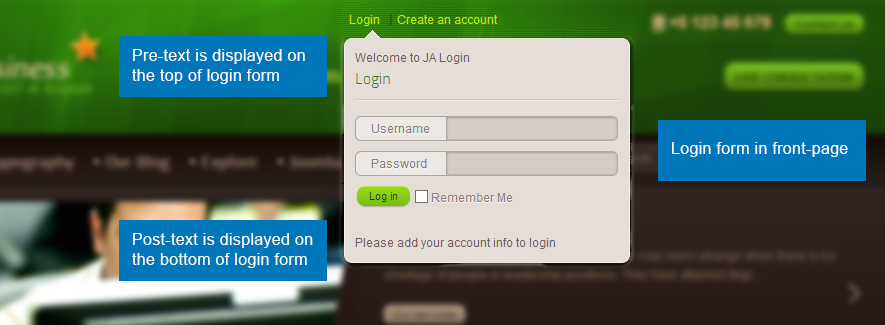
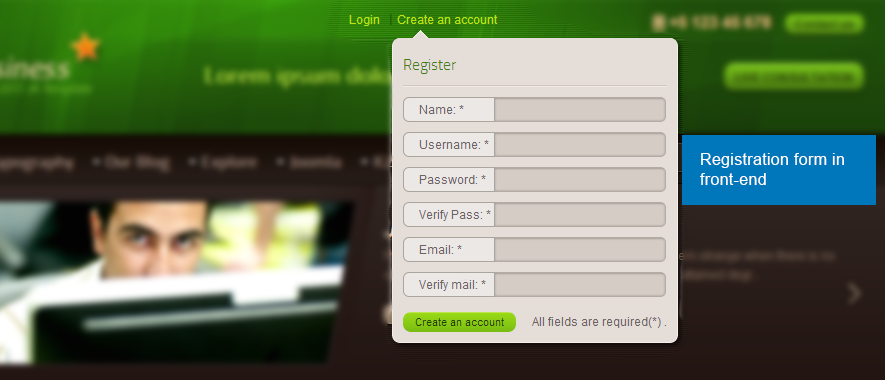


Advanced Setting
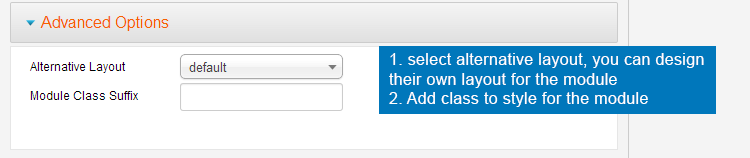
Parameter Explanation
- Alternative layout: select the alternative from supplied module or overrides the template.
- Module Class Suffix: add suffix to be applied to the CSS class of the module. This allows for invidual module style. To add multiple suffixes, saperate them with a space.
