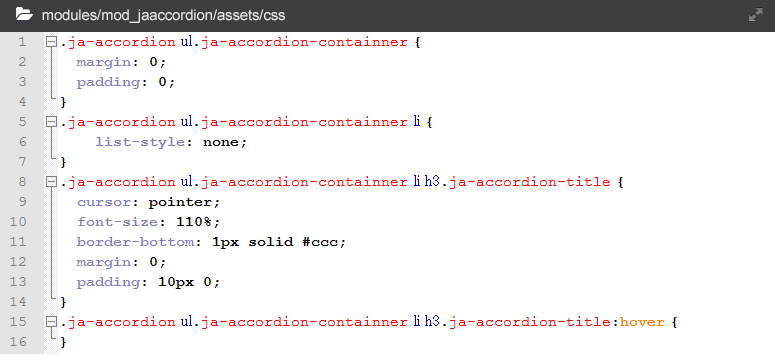Module workflow
JA Accordion module displayes specific modules or articles in accordion with cool effects.
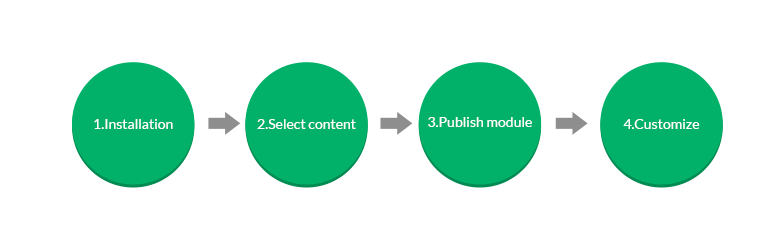
Download & installation
Download JA Accordion module
Check out THIS LINK to download JA Accordion module.
Install JA Accordion module
Go to your Joomla back-end system, go to: Extensions >> Extension manager. In the panel, browse JA Accordion module installation package then hit Upload and Install.
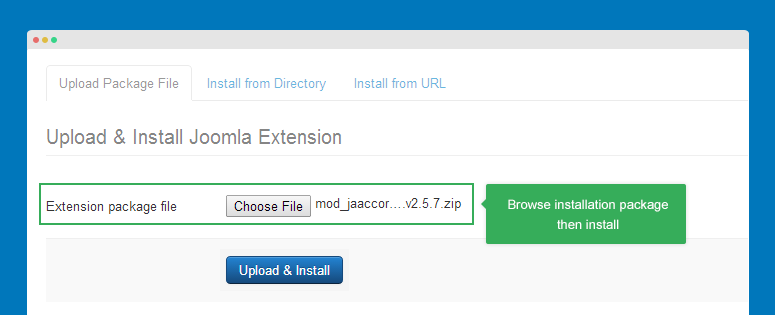
Publish module
To display the module in front-page, you have to publish the module, assign to a position that is active in your template.
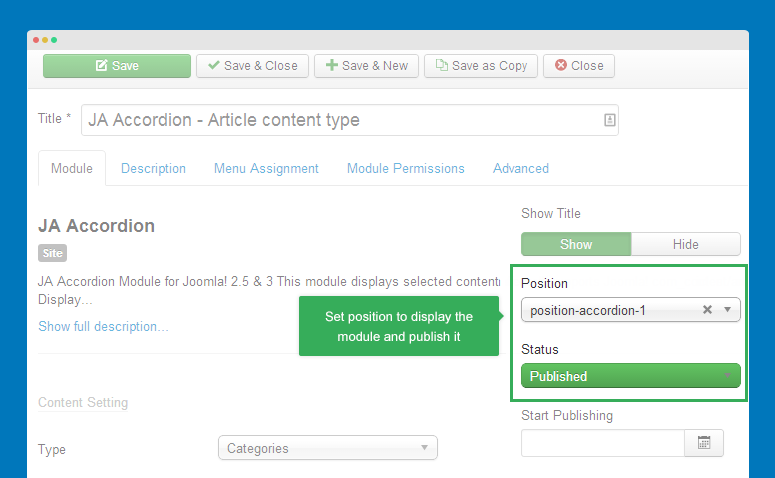
Next, assign the module to menu items that you want to display the module in
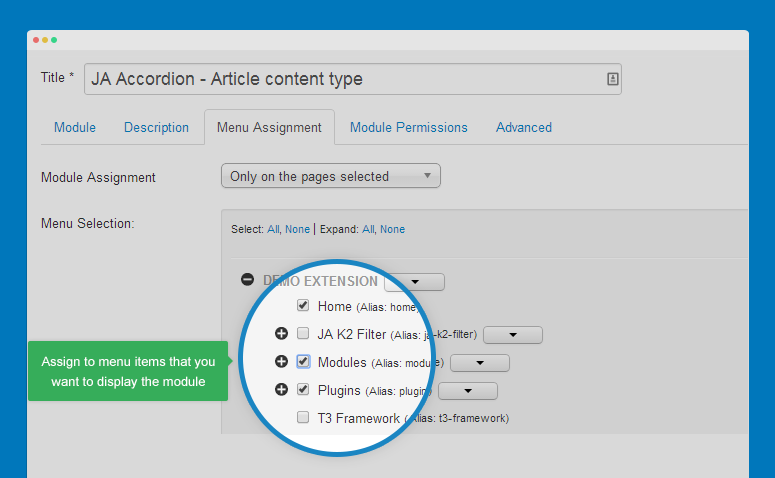
Select content
JA Accordion supports 2 content types: article and module.
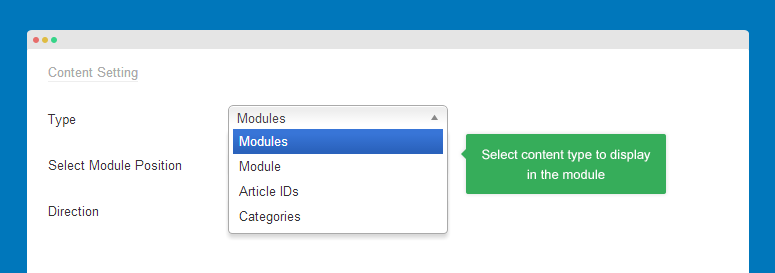
1. Article content type
You can select articles to display in the module by its category or article id.
#1: Article IDs
Set Type to Article id then add article ids to the field, saperated with a comma.
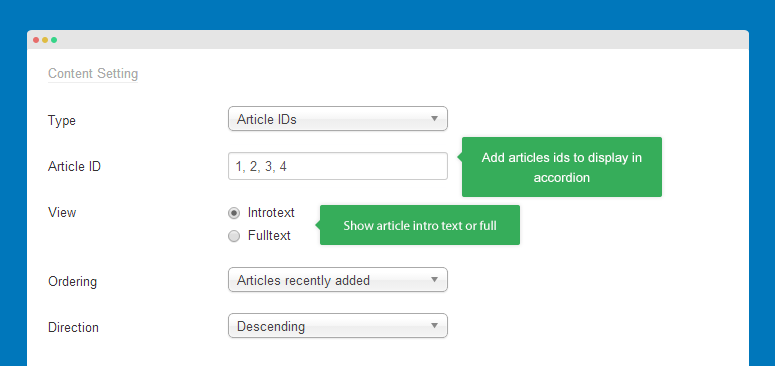
#2: Categories
Set Type to Categories then select one or more categories that the articles from those categories will be loaded to display in accordion.
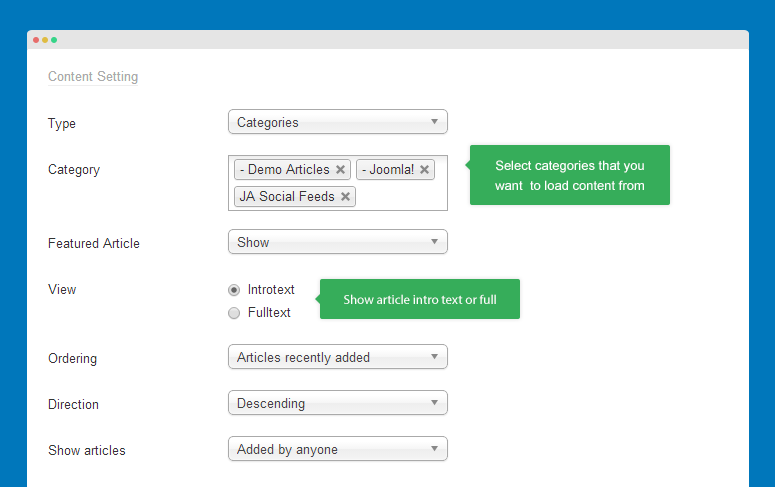
Parameter explaination
- View: show article intro text or full text
- Ordering: set order for articles displayed in the module
- Direction: set direction ordering
Front-page
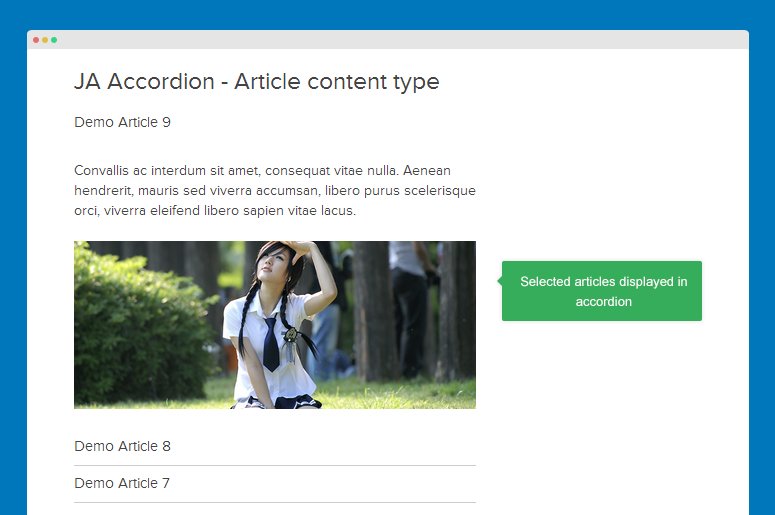
2. Module content type
You can select modules by position or directly select modules.
#1: Select modules by position
Set Type to module then select position you want to load modules from.
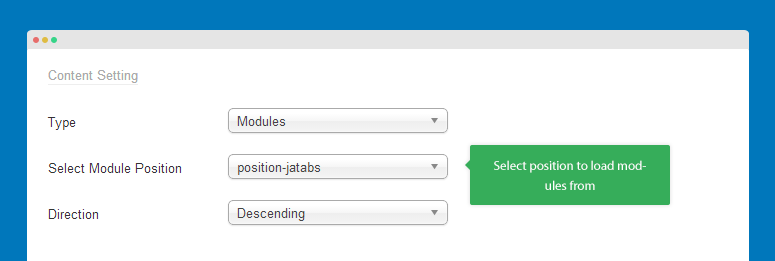
#2: Directly select modules
Set Type to modules then select modules you want to display in accordion. The order you select is also the order of the modules in accordion.
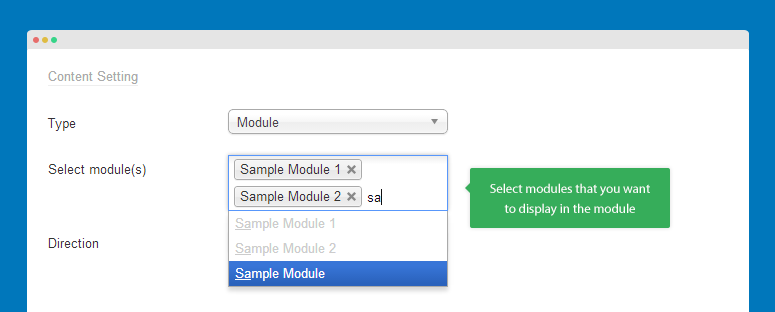
Parameter explaination
- Direction: set direction ordering
The order of modules displayed in accordion is based on its ordering in module manager.
Front-page
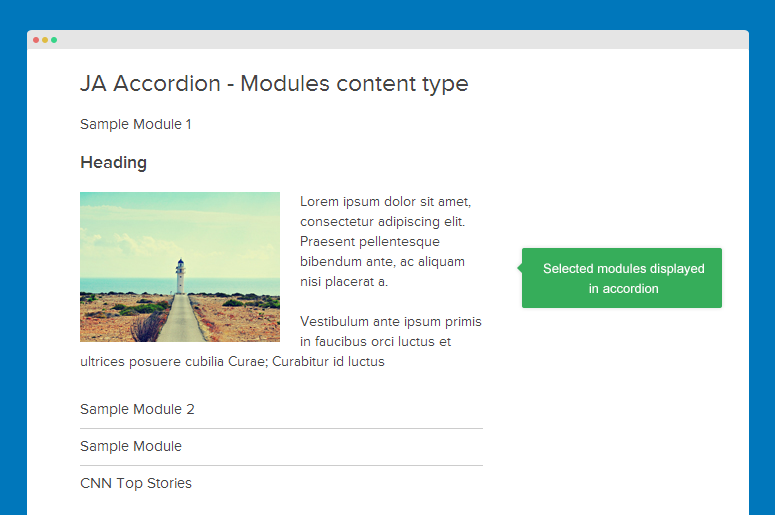
Advance settings
The advance settings allow you to configure width size of the module, number of items to be displayed, target to open items and effects.
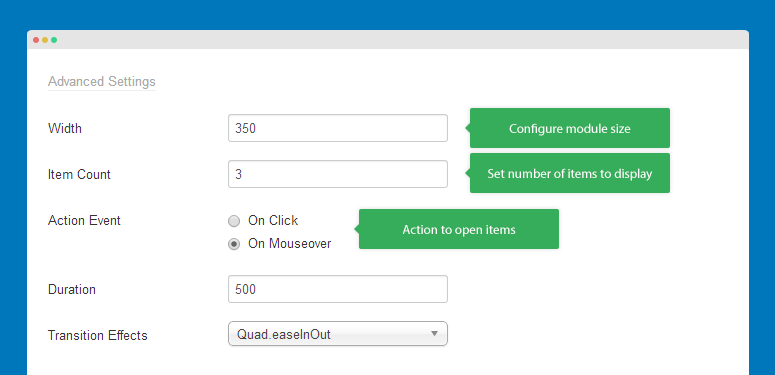
Customize style
You can customize the module style by adding Module class suffix or the module .css file.
Add module class suffix
You can add class with style you want for the module in any .css file in your template css folder then add the class to the field Module Class Suffix in the Advanced tab of JA Acorrdion module.
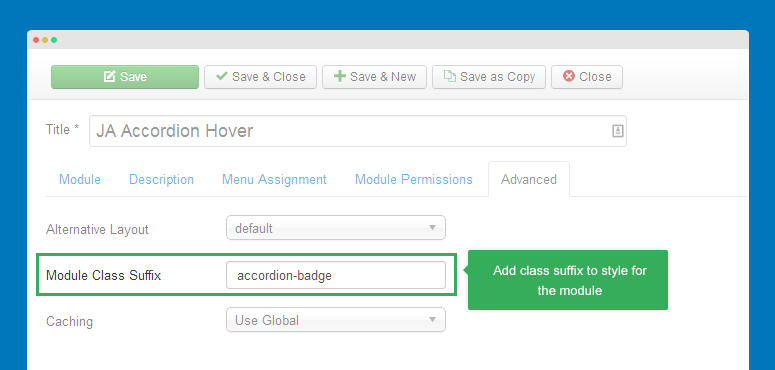
Using module css file
In your site folder, open file style.css in folder: modules/mod_jaaccordion/assets/css then customize style of the module as you expect.