Installation
Access the download page of JA Megafilter. The download page includes:
- JA Megafilter Component
- JA Filter Plugin - Hikashop
- JA Filter Plugin - Virtuemart
- JA Filter Plugin - K2
- JA Filter Plugin - JoomShopping
- JA Filter Plugin - Eshop

Please note that, you only need to install the component and the plugins for corresponding 3rd party extensions in your site. For example, you want to build filter for K2 component on your site, you just need to install: JA Megafilter Component and JA Filter Plugin - K2.
To install, simply access your site admin panel, go to: Extensions » Manage, browse the installation package of each extension then install.

Once the installation is done, we need to make sure the installed JA Megafilter plugins for 3rd party extensions are enabled, go to: Extensions » Plugins, find JA Megafilter plugins then enable all.

Create Filter
This section will help you create filter pages in your Joomla site.
1. Create filter
This is pretty easy process, from your site Joomla back-end, go to: Components » JA Megafilter then create new Filter.

In the new filter page creation page, add filter title, select 3rd extension. For example, I want to create filter for Virtuemart, so I will select Virtuemart in the "Component" field.

After component is selected, the fields from the component will be loaded, they are grouped based on the field group structure of the component. You can:
- Enable or disable any filter field
- Select field type for each filter field
- Enable or disable sorting for each field
2. Create JA Mega Filter » Default Layout menu
Create new menu item, and select the menu type JA Mega Filter » Default Layout, select the created filter in step 1 then configure the rows and columns per page.

In front-end, the Filter page structure includes: Filter fields sidebar to filter and the Search result pannel.

Create override layout
1. Create override layout for supported 3rd party extension
JA Megafilter includes override layout for supported 3rd party extensions: Virtuemart, Hikashop, Mijoshop, Eshop, etc. The override layout file is stored in the corresponding filter plugin of the 3rd party extension. For example, with Virtuemart, the layout file is stored in folder: /plugins/jamegafilter/virtuemart/tmpl, it is the same for other 3rd party extension.

In this documentation, we will create override layout for Virtuemart, you can do the same for all other supported 3rd party extensions.
#1. Create new override layout file
Access folder: /plugins/jamegafilter/virtuemart/tmpl then clone the default.php file, rename the file layout2.php.

Customize the layout file as you expect.
#2. Create new virtuemart layout folder.
Create new layout folder: /plugins/jamegafilter/virtuemart/layouts, you should clone the folder default then rename layout2

You can copy all files from default folder or just copy the files you want to edit, other files will be auto loaded from default folder.
#3. Assign new layout for JA Megafilter menu item.
Open the JA Megafilter menu item setting page for Virtuemart.

2. Override layout for virtuemart filter
For that, we will need to override for 2 foldes:- Copy file
plugins\jamegafilter\virtuemart\tmpl\default.phpand paste it on foldertemplates\{template_name}\html\plg_jamegafilter_virtuemart. Create the folder path if you do override for the first time. - Copy the folder
plugins\jamegafilter\virtuemart\layouts\defaultand paste it on foldertemplates\{template_name}\html\layouts\jamegafilter\virtuemart
Page Display Optionsb
Available in version 1.1.0
To help user quickly configure layout of filter page: show/hide content element like category, published date, hits, author or custom fields, we added a configuration panel inside each mega filter setting page.
Important Note:
Version 1.1.0 has changes about page display options, you will need to access back-end, configure page display options and save the filter to make the font-end displayed as you expect.
To configure, simply open the mega filter setting page, under the Filter Config panel, select Layout Config, you can drag and drop items from hidden lists to active lists, the enabled items in "Active Lists" will be shown in front-page. The order of items here is also the display order in front-end.
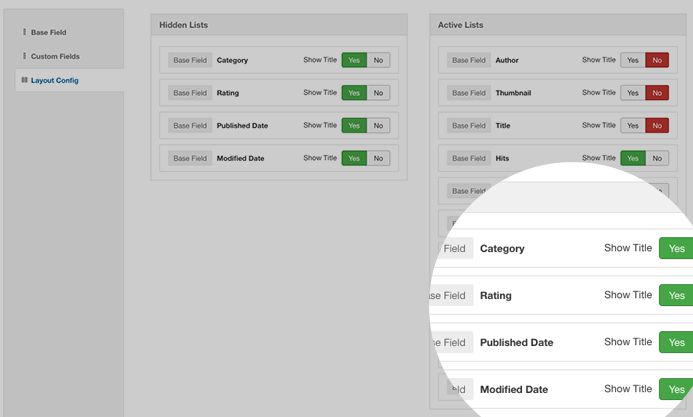
Layout config
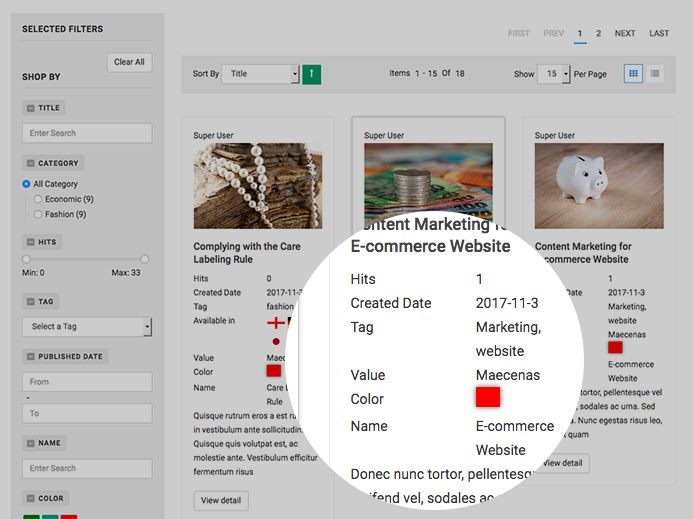
Content elements in front-page
Cron Jobs Settings
Available in version 1.1.0
Before, when you update content, the new content is not automatically updated in mega filter pages, you have to re-save or index the mega filter from back-end. The new feature - Cron Job allows you to configure to auto index for specific mega filters (1 or more) in defined duration (the time is in miliseconds).
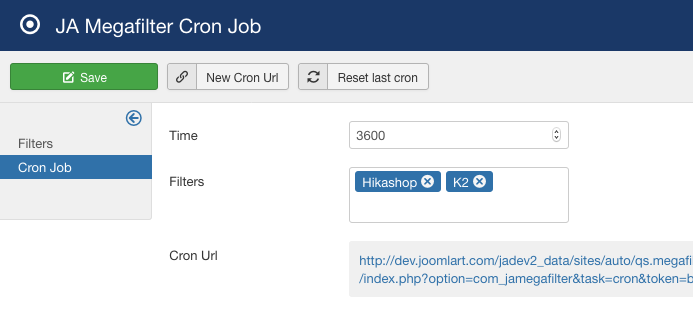
Cron jobs for mega filters
Upgrade instruction
- View the comparison between versions at JoomlArt Version Updates and replace the affected files, if you have not customized the affected files.
- Recommended : Use JA Extensions Manager Component for upgrade. Watch video for how to upgrade using JAEM.
