-
AuthorPosts
-
Hung Dinh Friend
Hung Dinh
- Join date:
- September 2014
- Posts:
- 4408
- Downloads:
- 11
- Uploads:
- 189
- Thanks:
- 309
- Thanked:
- 3310 times in 3 posts
November 25, 2011 at 10:57 pm #171072JA Accordion Module Installation Guide
1. Install the module via Joomla Installer
Then, the module is instantly available in your front-end. If you are new to this stuff, follow detailed guideline below:
—-How to install a module2. Module Configuration
2.1 Content Settings
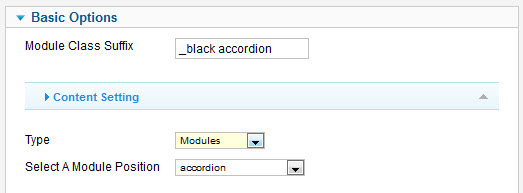
Parameters Explanation:
- Module Class Suffix: A suffix to be applied to the CSS class of the module (table.moduletable). This allows individual module styling.
- Type: Select Type of content that will be displayed.
2.1.1 Type = Modules
Example if select Type is Modules, Module position is “Position-7” as image below
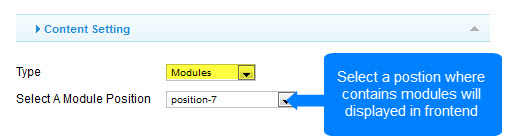
And In Front end, All existing modules into selected module position will be displayed :
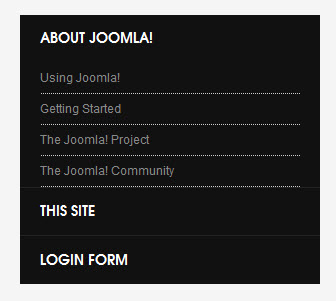
2.1.2 Type = Modules
when select Type is Module that mean in frontend, it will only show content of modules that are selected
Example In List module, if you select module is Most popular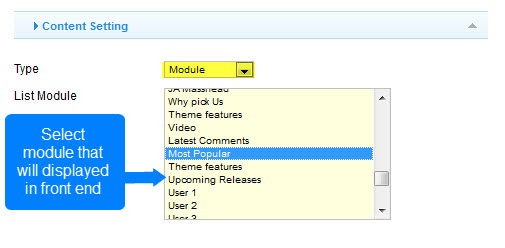
System will show in front end all content of Most popular module as below:
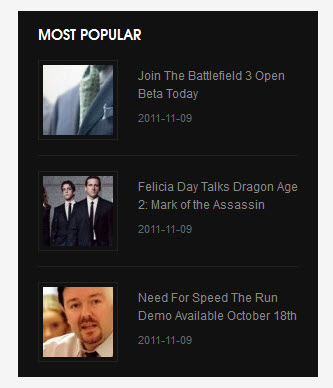
2.1.3 Type = Article ID
If select Type is Articles ID that mean, it will show content of article(s) that are listed in Article ID field
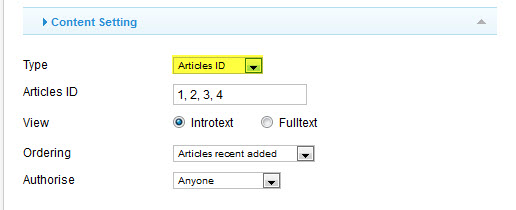
- Articles ID: List of Article ID which will be displayed
- View: Select type of view to display content of Article
- Ordering: Select condition to sort article list in front end
- Authorise: Filter article will displayed by selecting article authorise
And system will show in frontend as below:
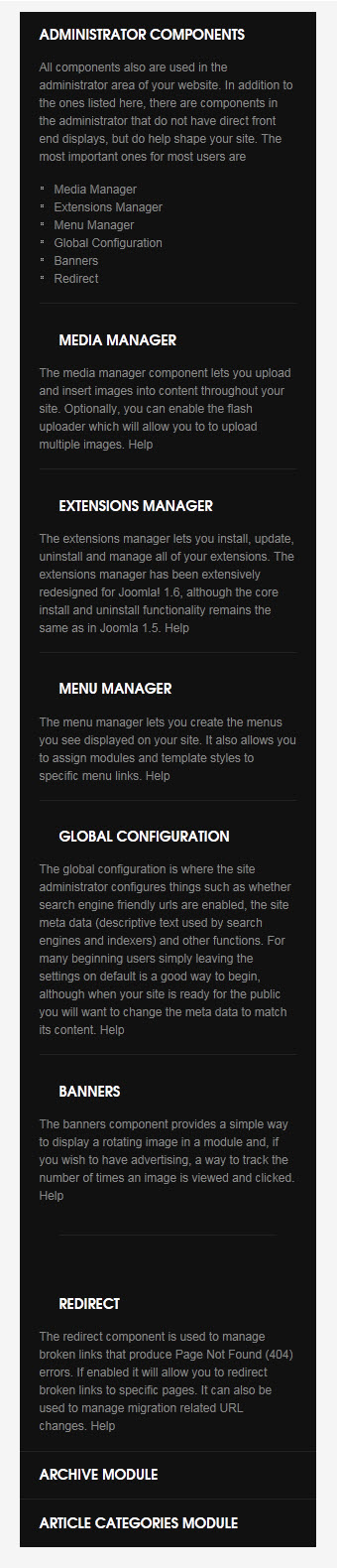
2.1.4 Type = Categories ID
If select Type is Categories ID it will show content of all articles in selected category(s)
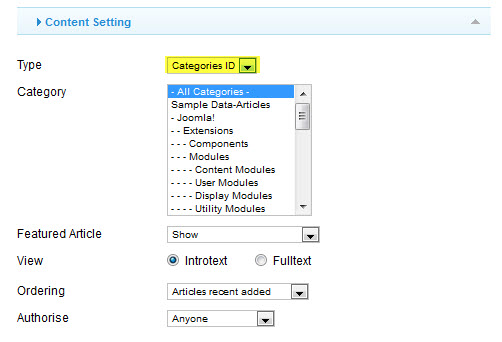
- Category: Select category to displayed in frontend
- Featured Article: Select show/hide Featured Article. If select is Show, System will show both articles and featured articles. If select is Hide, system will show articles and hide featured articles. And if select is Only show Featured articles, system will only show Featured article
- View: Select type of view to display content of Article
- Ordering: Select condition to sort article list in frontend
- Authorise: Filter article will displayed by selecting article authorise
And system will show in frontend as below :
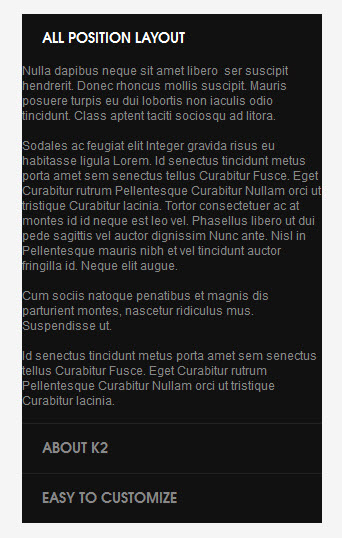
2.2 Advanced Settings
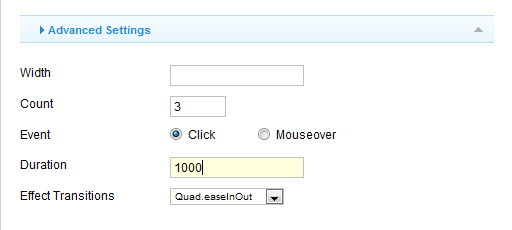
Parameters Explanation:
- Width: Width of container accordion block, if it is empty then it is set default to 100%
- Count: The number of item to display in accordion block, default is 3 items
- Event: The event that user action in accordion title for switching content
- Duration: Duration transition, default is 1000 mini-seconds
2 users say Thank You to Hung Dinh for this useful post
-
AuthorPosts
This topic contains 1 reply, has 1 voice, and was last updated by Hung Dinh 12 years, 5 months ago.
We moved to new unified forum. Please post all new support queries in our New Forum

