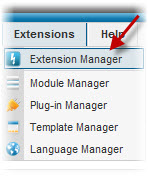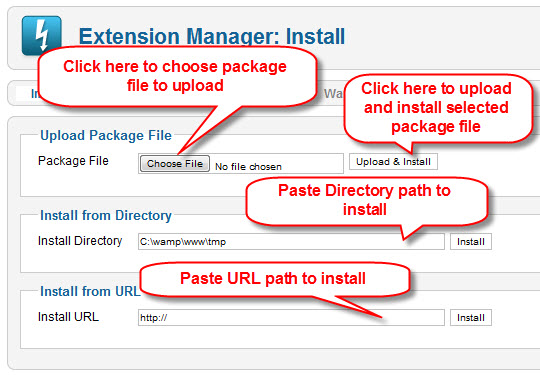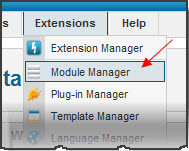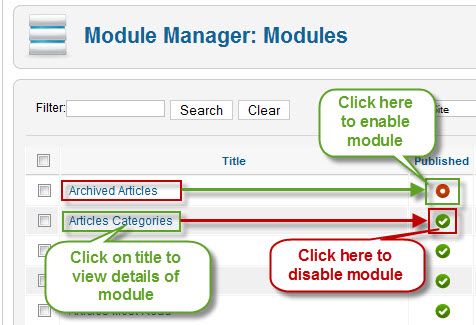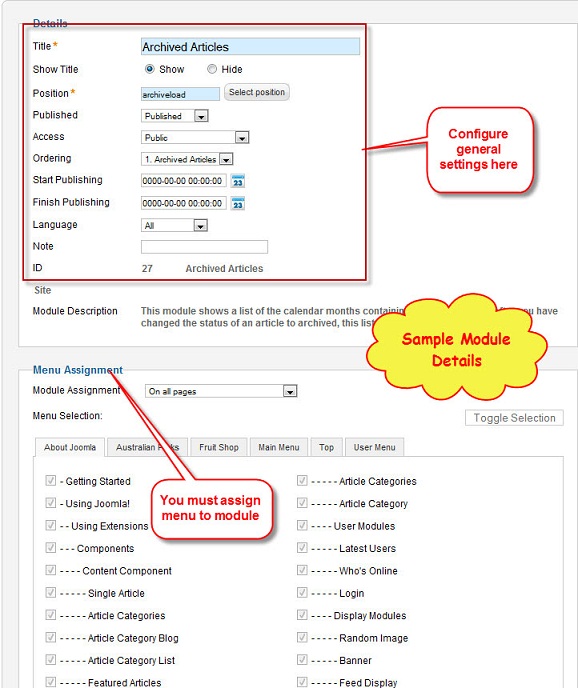To install JoomlArt Module(or other Joomla! modules also), please follow these steps below:
- Download the module package from JoomlArt download section
- Login to your Joomla! Administrator Panel. Then select Extensions >> Install/Uninstall
- There’re 3 ways to upload and install a module on your Joomla Website
- Click on Browse button,select the module package (zip file) that you want to install, then click Upload & Install
- If you’ve already uploaded all module file to a specific folder on your site, you can choose to install them from directory. Put the absolute path to that directory and click Install
- If you want to upload module from internet, you can choose to install module by putting the URL path and click Install
You will receive successful message if module has been installed. Otherwise, please follow Joomla! instruction to correct error.
To manage your installed module, select Extensions >> Module Manager.
Input you module name that has been installing to search it if the list is difficult to find your module
Enable module then click module name, you will be directed to its configuration page
System will direct to its module manager page
Choose position and menu assignment of module that will be displayed in front-end on combo box Position and Menu selection.
Please Note :
- Always refer to the template specific userguide for optimum module settings recommended with the template.
- For example, slideshow module will have totally different setting for each of the template (20+) it is used with.
Hung Dinh 13 years, 2 months ago.