-
AuthorPosts
-
Hung Dinh Friend
Hung Dinh
- Join date:
- September 2014
- Posts:
- 4408
- Downloads:
- 11
- Uploads:
- 189
- Thanks:
- 309
- Thanked:
- 3310 times in 3 posts
December 10, 2012 at 2:30 am #182968The JA Social Feed Plug-in imports content automatically from popular Social media sites (Facebook, Twitter, Youtube, Vimeo, Instegram, …) and adds to the Joomla or K2 category as articles.
I. Installation
If you are new to Joomla, view our detail guide of Joomla Plugin installtion HERE.
Note: After you install successfully, please make sure curl library is installed and enabled in your server so that the plugin will work properly.
II. Configuration
1. Supported Social Engines
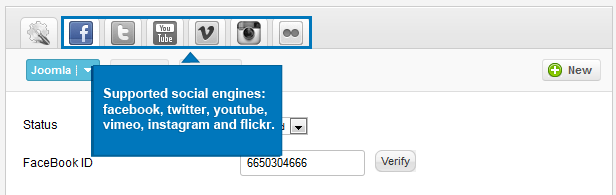
JA Social Feeds plugin supports the following social engines:
- Youtube
- Vimeo
- Flickr
2. ProfileFor each social engine, you can create unlimited profiles to pull content.
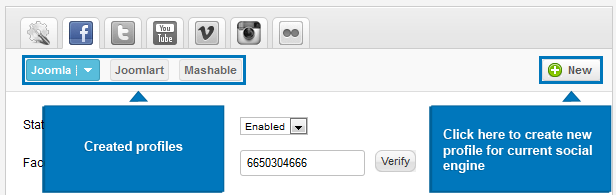
Click on the “New” button to create new profile then setting for the profile to pull content.
3. Verify
This is an important feature, you should verify to check the input value is valid or not.
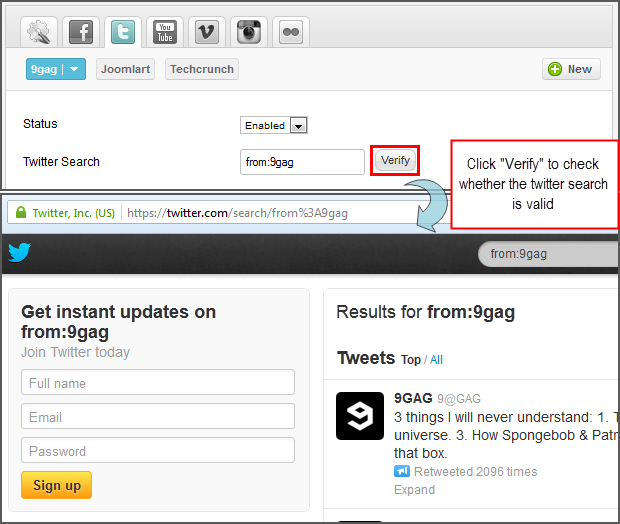
4. Configuration
4.1 Facebook and Twitter
The settings of the 2 social engines are the same so I will just show the settings of Facebook, you can do the same for Twitter.
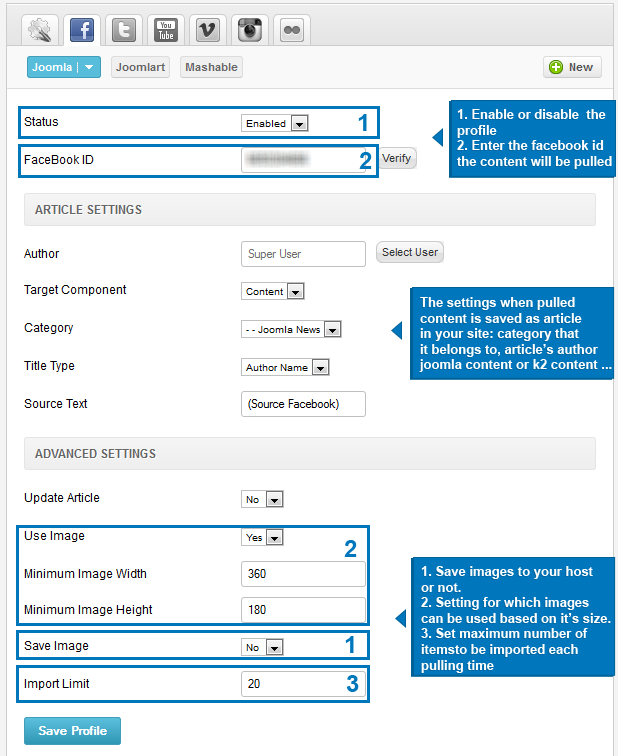
General Settings
The setting allows you to enable or disable the profile then add Facebook ID / Twitter search.
- Status: enable or disable the profile
- Facebook ID: The ID of your Facebook page (it can be found by going to http://graph.facebook.com/name_of_fb_page). For example: go to http://graph.facebook.com/joomlart, you can see the JoomlArt FB ID page is: 123144964369587
- Twitter Search: providing a Twitter query string (E.g: by specific a account “from:joomlart“, by hashtag ‘#joomlart‘, by mention ‘@joomlart‘)
Article Settings
When content of social engines is pulled, it is saved as joomla or k2 article.
- Author: select the user that will be the author of the pulled content when saved as article in your site.
- Target Component: select content type of the pulled content: Joomla content or K2 content
- Category: select the category where the pulled content belongs to.
- Title Type: select option to use as article tile.
- Source Text: the text for original link to post on the item page.
Note: This part is the same for all social engines setting so we will mention this part in this section only.
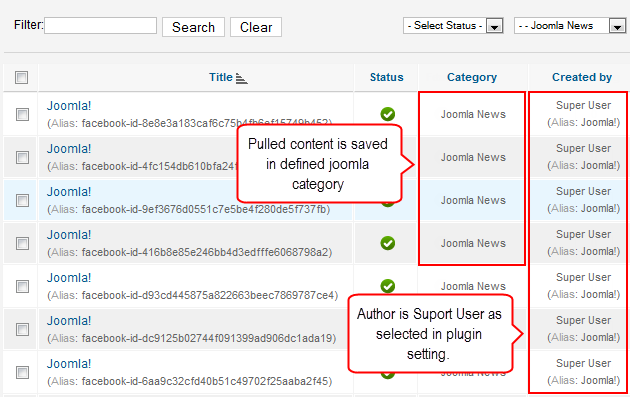
Advanced Settings
For these setting parameters, you are allowed to save images to your host or not. You can select to display image in the item or not and select which images can be displayed based on on image size.
- Update Article: if Yes, existing articles will be updated (when you pull content) when it’s source content is updated.
- Use Image: if Yes, the plugin will automatically extract image from the URL that user shared in facebook/twitter then add the image into article for displaying. Otherwise, it will import text only.
- Minimum Image Width/Height: images that has size less than the defined size here will not be imported. Depend on your content displaying, you can define which size is better.
- Import Limit: set the limit of items to be imported per profile each pulling time. This is the new items, not updated items .
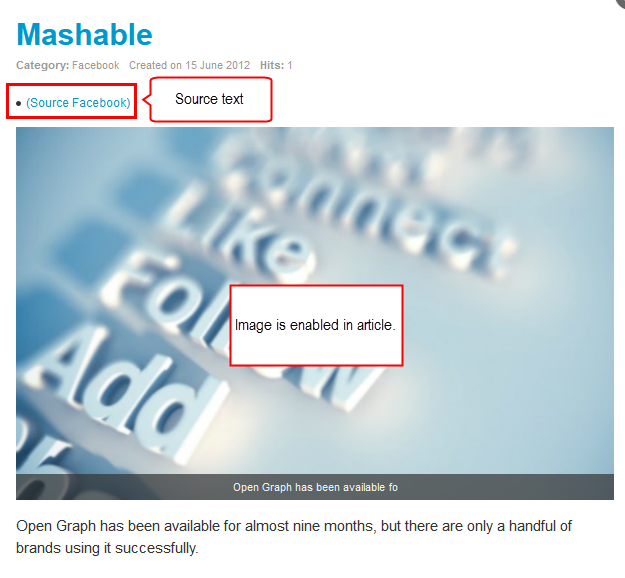
4.2 Youtube and Vimeo
General Settings
Youtube:
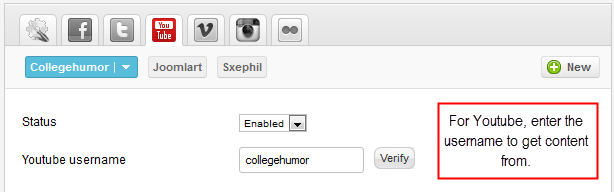
Vimeo
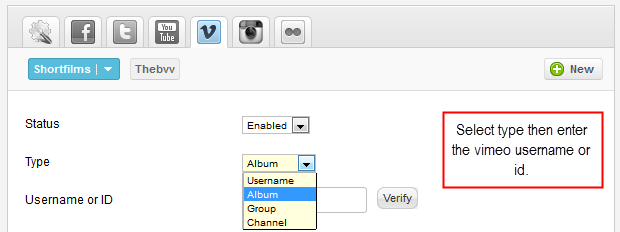
- Status: enable or disable the profile
- Youtube username: enter youtube username where you want to import content from.
- Type: select a type of source where you will get videos from. Vimeo supports to get videos from specific user, album, group or chanel.
- Username or ID: Depending on your profile type, you need enter valid name or id of vimeo user, group, channel or album in this field.
Article Settings
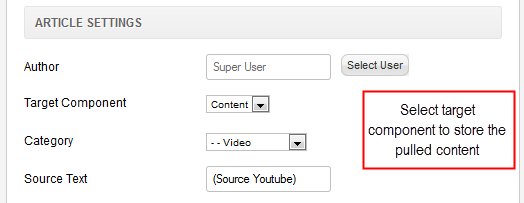
Note: it is the same with the 3.1 Facebook and Twitter section.
Video Setting
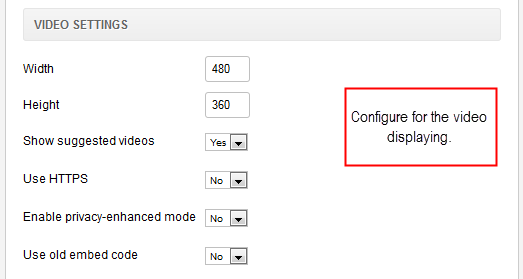
- Width/Height: set the size of video (in pixel).
- Autoplay: if Yes, when item is opened in front, video will auto play.
- Loop: select Yes if you want loop video.
- Use old embed code: There are two styles of embed codes that are available for Vimeo videos. The new embed code begins with “<iframe…” and supports both Flash and HTML5 video. The older style of embed code begins with “<object…” and only support Flash playback.Some services only support the older “<object…” embeds. If you do encounter a site that rejects your “<iframe…” embed code, the recommended course of action is that you use the older “<object…” code for the time being.
Youtube:
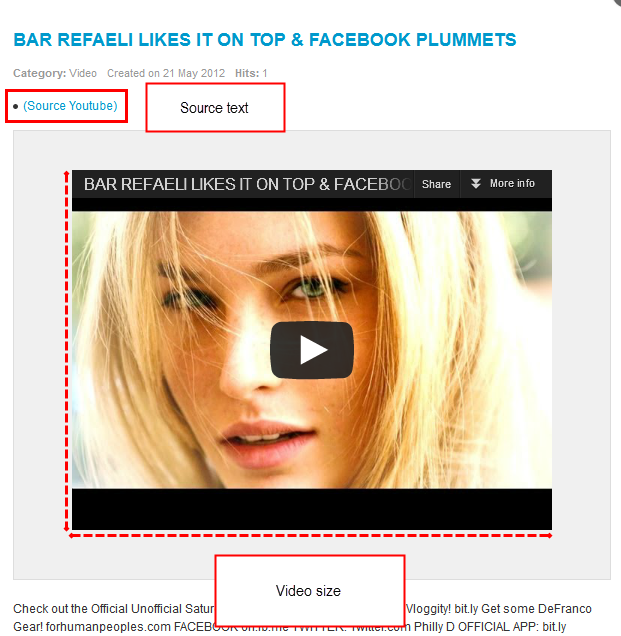
Vimeo:
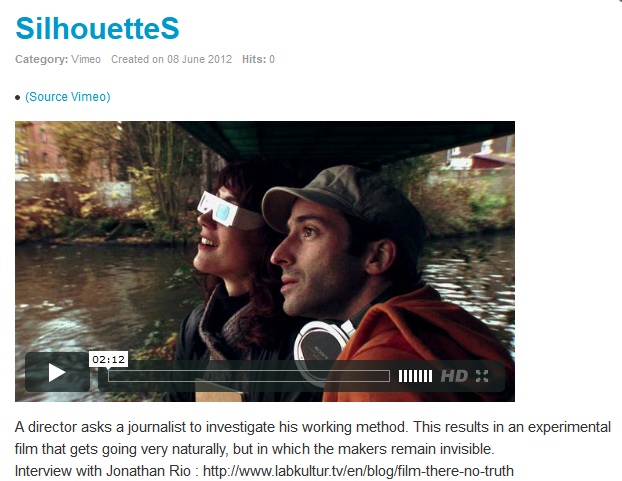
Advanced Settings
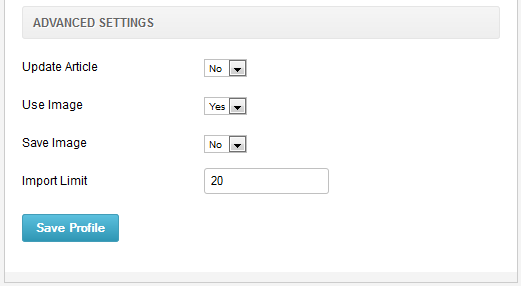
Note: it is the same with the 3.1 Facebook and Twitter section.
4.3 Instagram and Flickr
General Settings
Instagram:
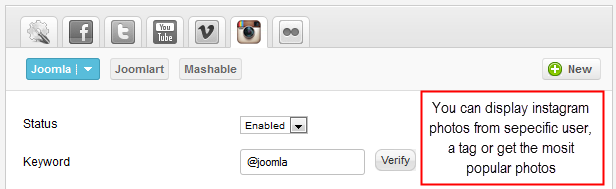
Flickr
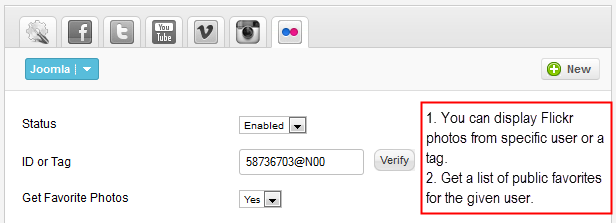
- Status: enable or disable the profile
- Youtube username: enter youtube username where you want to import content from.
- Type: select a type of source where you will get videos from. Vimeo supports to get videos from specific user, album, group or chanel.
- Username or ID: Depending on your profile type, you need enter valid name or id of vimeo user, group, channel or album in this field.
Article Settings
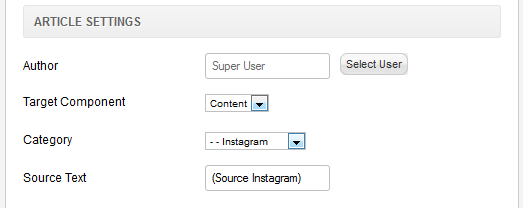
Note: it is the same with the 3.1 Facebook and Twitter section.
Advanced Settings
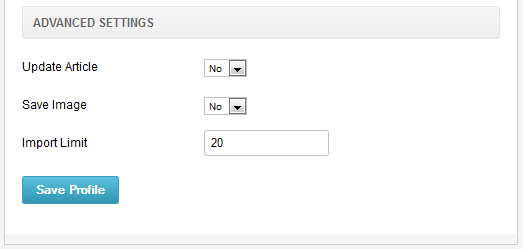
Note: it is the same with the 3.1 Facebook and Twitter section.
Front-end Appearance
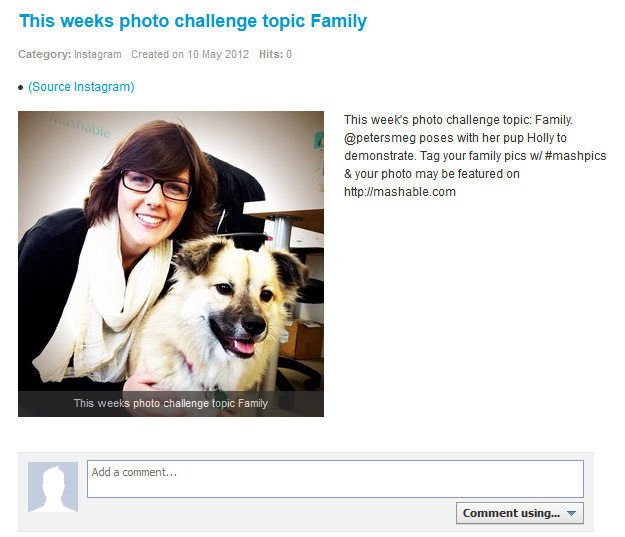
-
AuthorPosts
This topic contains 1 reply, has 1 voice, and was last updated by Hung Dinh 11 years, 4 months ago.
We moved to new unified forum. Please post all new support queries in our New Forum

