-
AuthorPosts
-
Hung Dinh Friend
Hung Dinh
- Join date:
- September 2014
- Posts:
- 4408
- Downloads:
- 11
- Uploads:
- 189
- Thanks:
- 309
- Thanked:
- 3310 times in 3 posts
September 20, 2008 at 4:54 am #133536JA Rutile – Userguide for Joomla! 1.5.x
- For users who start your Joomla! site at the beginning, I recommend you using QuickStart package of JA Rutile, named as ja_rutile_quickstart_j1.5.zip. For instruction how to use JoomlArt quickstart package, please check the QuickStart guide
- For users who new to Joomla!, there are many useful documents available at http://joomla.org about Joomla! and how to use, please spend some time to check them out.
Here is some other guides that may useful for you:
- For users that already have a site with contents and other extensions installed, please follow my instruction below to understand how JA Rutile works:
I. TEMPLATE
1.1 Template Installation
After downloading JA Rutile package and extract it, you will find template package named: ja_rutile_template_j1.5.zip
Proceed installation of JA Rutile as other normal Joomla! templates. If you don’t know how to do installation or set a template as default, please check the How to install Joomla! template guide.
After installing and setting JA Rutile as default template, your site should look like this:

To see positions located in site, in Navigation toolbar input string “?tp=1” at the end of site link

1.2 Template Configuration
To configure JA Rutile, On Admin panel, choose Extentions >> Template Manager, click on template name , you will see parameters of template.

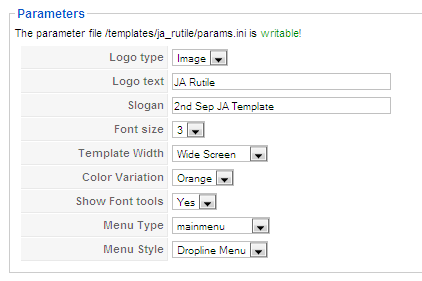
In here, you can change all JA Rutile parameters as you wish.
- Logo type: Logo display in site, has two type: Image and Text
- Logo text: text displayed in logo if you choose Logo type is Text.
- Slogan: Slogan displays below logo
- Font size : Increase/Decrease font size (from 1 to 6).
- Template Width: type of template screen (Wide/Narrow screen)
- Color Variation: 4 color themes (Default, Blue, Green and Orange)
- Show Font tools: Show/Hide font tools
- Menu Type: type of menu displayed in site (Mainmenu/Topmenu…..)
- Menu Module: include Disable/Split/Css/Moo/Dropline menu.
Please keep your mouse hover each parameter to see description in details.
JA Rutile module positions are available here. You just need to configure your modules to be loaded on those positions to match JA Rutile style.

If you don’t know how to create module position in Joomla!, please follow this guide
III. EXTENSION INSTALLATION
When extracting JA Rutile package, you will see the folder named Extension with all extensions built in the JA Rutile, including JA News FrontPage, JA News, JA Bulletin modules. That means when you install via template installer, you need to install JA News FrontPage, JA News, JA Bulletin modules separately, then configure their positions as instructed in Template configuration section.
You check How to install Joomla! module guide for installation.
Extensions built in JA Rutile comprise:
Note: [xx] stands for module position
- [ja-news] JA News module
- [ja-news] JA News FrontPage module
- [user1, user2] JA Bulletin module
And extension details as follow:
2.1. JA News module(mod_janews.zip)
[position: ja-news]
On demo, it looks like:
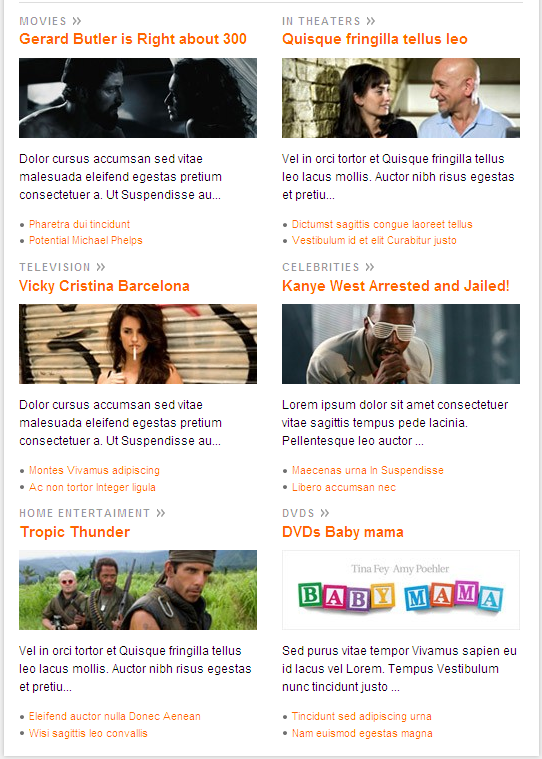
In Admin panel, go to Extensions >> Modules Manager and click on JA News 1.3.0 name to go to configuration page.Here is the setting of JA News on demo:
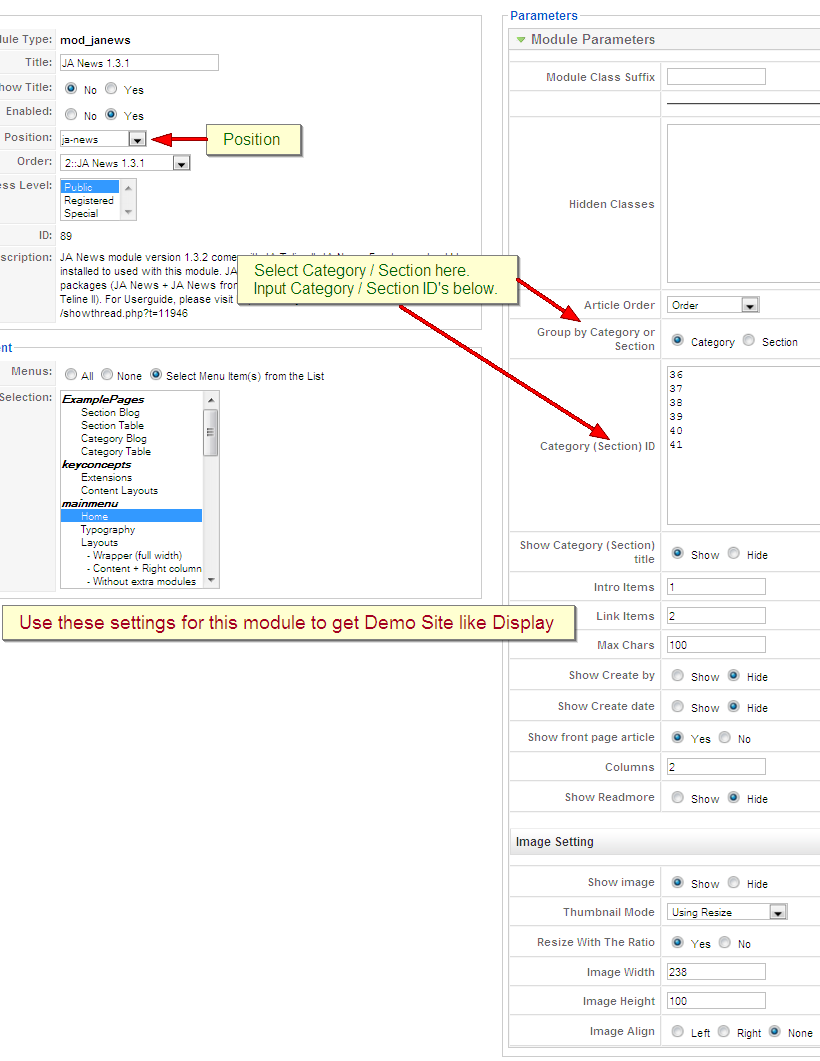
Please keep your mouse hover each parameter to see description in details.2.2.JA News Frontpage module(mod_janews_fp.zip)
[position: ja-news]Rearrange frontpage contents (article choose to display on frontpage) of Joomla into Headline layouts like news portal. You can choose among 2 options layout.
JA News Frontpage is a part of JA News packages (JA News + JA News frontpage = JA News 1.3 and released with JA Rutile).
On demo, it looks like:

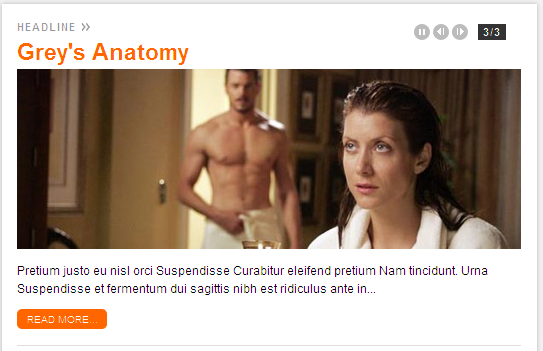
In Admin panel, please go to Extensions >> Modules Manager and click on module name (JA News Frontpage) to go to configuration page.
Here is the setting of JA News Frontpage on demo:

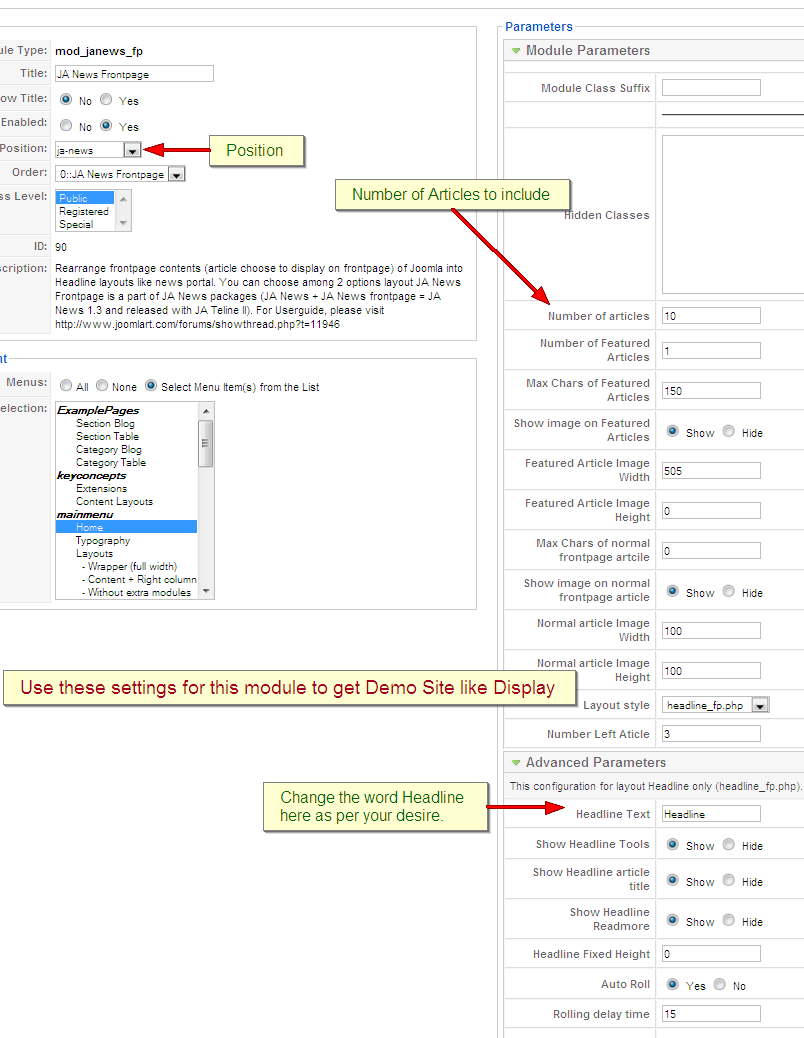
Please keep your mouse hover each parameter to see description in details.
2.3.JA Bulletin module(mod_jabulletin.zip)
[position: user1, user2]
This module covers 2 default Joomla! modules: Latest and Mostread module. By that mean, you could show latest articles or most popular articles. You can copy the module into multiple instances (For example, in JA Rutile demo, 2 instances of the module are used, one to show latest news, one to show most popular articles). The module also supports to show image and updated date.
On demo, it looks like:

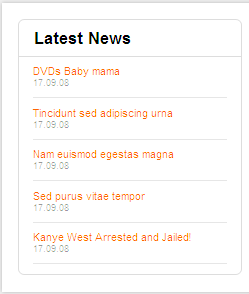
In Admin panel, please go to Extensions >> Modules Manager and click on module name (mod_jabulletin) to go to configuration page.
Here is the setting of JA Bulletin on demo:

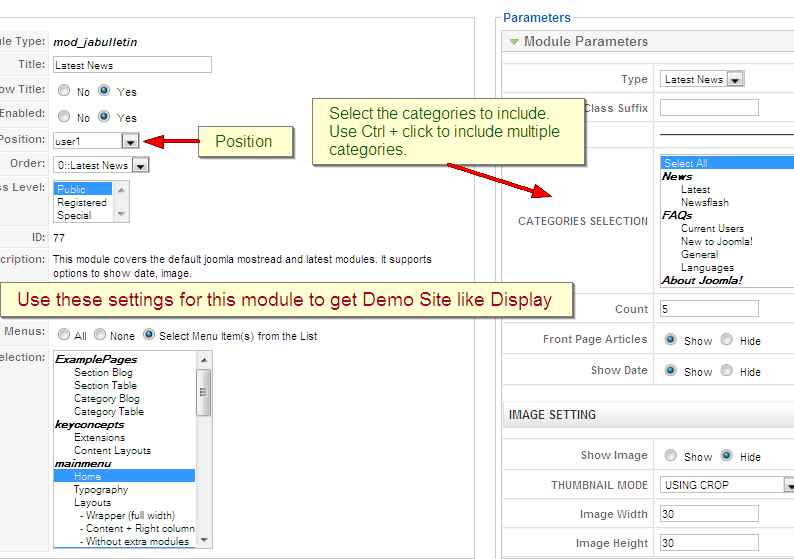
Parameters Explanation:
- Type: Show Latest articles or Most read articles.
- Front Page Articles: Show/Hide frontpage article
- Count: number of article will be displayed
- Category ID, Section ID: Input category/section ID, that means published articles belong to Category/Section will be displayed
- Show Image: If enabled, an image in each article will be retrieved and shown. The image will be resize to the input size in next parameters.
- Image Width: resized image width
- Image Height: resized image height
- Show Date: Show/Hide last updated date.
III. SETTINGS LIKE DEMO
And now, i will instruct you setting your site look like our demo. Beside JA News Frontpage, JA News and JA Bulletin modules, we used Custom module of Joomla! to create articles on demo page.
- JA Bulletin show latest and most popular articles on user1 and user2 position. Follow these below steps to create JA Bulletin:
- Install JA Bulletin module
- Go to JA Bulletin parameter, set Title is Latest News and position is user1
- Choose Type: Latest News and set other parameters. So newest articles will be displayed on user1 position
- On Module Manager panel, tick Latest News and choose Copy to copy module.

- Go to Copy of Lastest News module, rename to Top views, set on user2 position and choose Type: Most read. So articles that are most read will be displayed on user2 position.
- Custom module to create content for New Soundtracks module, set on left position
- Custom module to create content for Pick of the day and Latest trailers module, set on right position
- Custom module to create content for On Tonight TV and Top Photo Galleries on user5, and user6 positions
You can check How to create Custom module guides for more details.
After that, your site will be:

IV. TYPOGRAPHY
JA Rutile came with a rich typography to give users more ability to customize content look and feel. Please check all JA Rutile typography here at JA Rutile Typography
V. FREQUENTLY ASKED QUESTION
Q: How can I create module position in Joomla! ?
A: Please follow this guide to create module positions.Q: How can I make a custom HTML module?
A: In Module Manager, Click on New button. Then select Custom HTML, and click Next. Fill your HTML code to Custom Output textarea and click Save. You will have a new Custom Module as you expected.Q: Why I need to do many things to make template work? Why don’t you just provide template only?
A: JoomlArt template is More than just a Template. When you download template package from JoomlArt, you will have all extensions included. The template simply will not be perfect without a hand of extensions. It will not only make your site more attractive but also provide users more features and ability to explore your site easier.1 user says Thank You to Hung Dinh for this useful post
October 10, 2008 at 2:09 am #274519If I want to use the demo layout but also include articles on the front page…
How would you add articles to the front page?I’ve modified index.php but I can’t seem to get it to show frontpage articles anywhere…
Please help.October 10, 2008 at 2:21 am #274522I commented out the following to try and get frontpage articles to show… No luck.
<?php //if(!$tmpTools->isFrontPage()) : ?>
<jdoc:include type="component" />
<?php //endif; ?>October 10, 2008 at 2:35 am #274528No matter what template I switch to I can’t see the front page articles. So, I assume with the quickstart that some modification was done to the frontpage component….
Any ideas out there? It’s just a little modification but it’s drivin’ me nuts.
October 10, 2008 at 2:44 am #274530Do you ever feel special…??? I do right now.
It was a simple fix. I had to go to the menu for HOME as the leading # of articles was set to 0.
Once that was changed the whole shebang is working and I can adjust it to my hearts content… Ok…
I feel better now…New Question:
Is there a way to have JA News Frontpage run from other content? Like have it run from Section > Category?mayke Friend
mayke
- Join date:
- May 2008
- Posts:
- 281
- Downloads:
- 0
- Uploads:
- 1
- Thanks:
- 55
- Thanked:
- 13 times in 1 posts
October 10, 2008 at 6:13 pm #274650Why this template running in Legacy mode?
Paul Wallen Friend
Paul Wallen
- Join date:
- September 2014
- Posts:
- 140
- Downloads:
- 0
- Uploads:
- 13
- Thanks:
- 35
- Thanked:
- 5 times in 1 posts
October 11, 2008 at 7:18 pm #274790I also would like to ask if legacy mode is necessary to run this template? Thanks.
November 2, 2008 at 5:33 pm #277798How do I add the top menu (above search box)? I’ve tried creating the menu but it copies the mainmenu style…
Thanks
viktorg Friend
viktorg
- Join date:
- November -0001
- Posts:
- 30
- Downloads:
- 0
- Uploads:
- 1
- Thanks:
- 4
- Thanked:
- 2 times in 1 posts
November 24, 2008 at 11:22 pm #280185I also want to have the original frontpage style. Now if I have a article on the frontpage the picture in that article I have placed on a specific position pops up on the top of the page..
How do I remove this from ja_news module? I want to have my own style.
March 11, 2009 at 4:17 pm #295442<em>@viktorg 92097 wrote:</em><blockquote>I also want to have the original frontpage style. Now if I have a article on the frontpage the picture in that article I have placed on a specific position pops up on the top of the page..
How do I remove this from ja_news module? I want to have my own style.</blockquote>
Easy… look at your Module… the setting is there.
March 11, 2009 at 4:20 pm #295443<em>@paulwallen 85211 wrote:</em><blockquote>I also would like to ask if legacy mode is necessary to run this template? Thanks.</blockquote>
Why don’t you just try to install it and let Joomla! 1.5 tell you if it’s needed? That would be much faster than waiting for an answer… 😉
Btw… the answer is no.
July 20, 2010 at 7:50 am #350298I do also have issues with the front page … I have changed the lead # in the Home menu but still no articles do come up on the frontpage – who can help?
Sherlock Friend
Sherlock
- Join date:
- September 2014
- Posts:
- 11453
- Downloads:
- 0
- Uploads:
- 88
- Thanks:
- 221
- Thanked:
- 2478 times in 2162 posts
July 22, 2010 at 9:23 am #350451Dear dave14,
I think that it is only a setting issue,Please check it again carefully,If you could not solve it by yourself,Kindly submit a ticket I will check it for you.
-
AuthorPosts
This topic contains 13 replies, has 9 voices, and was last updated by Sherlock 14 years ago.
We moved to new unified forum. Please post all new support queries in our New Forum

