-
AuthorPosts
-
Hung Dinh Friend
Hung Dinh
- Join date:
- September 2014
- Posts:
- 4408
- Downloads:
- 11
- Uploads:
- 189
- Thanks:
- 309
- Thanked:
- 3310 times in 3 posts
February 11, 2011 at 10:20 am #159893JA Bookmark Plugin User Guide for Joomla 1.6
Step 1: Installation
You follow simple steps below:1. Install the plugin via Joomla Installer
Then, the plugin is instantly available in your front-end. If you are new to this stuff, follow detailed guideline below:
—-How to install Joomla plugin
2. Enable the plugin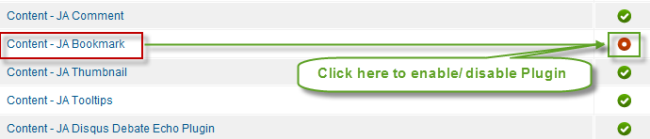
Step 2: Configuration
From the back-end of your Joomla site (administration) select Extensions->Plugin Manger, then click on plugin title Systemto enter configuration panel:1. Details Settings
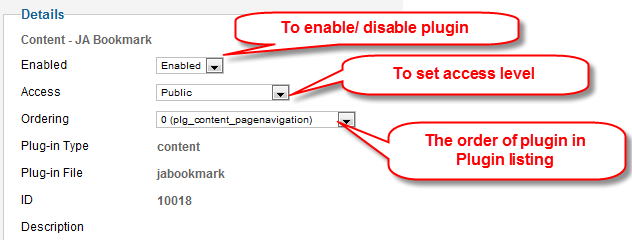
Parameters Explanation:- Enable: To enable or disable the plugin in the system
- Access: To set the permission to view plugin in the frontend
- Ordering: The ordering of plugin in the Plugin listing of the system
2. Basic Options
2.1. Account Settings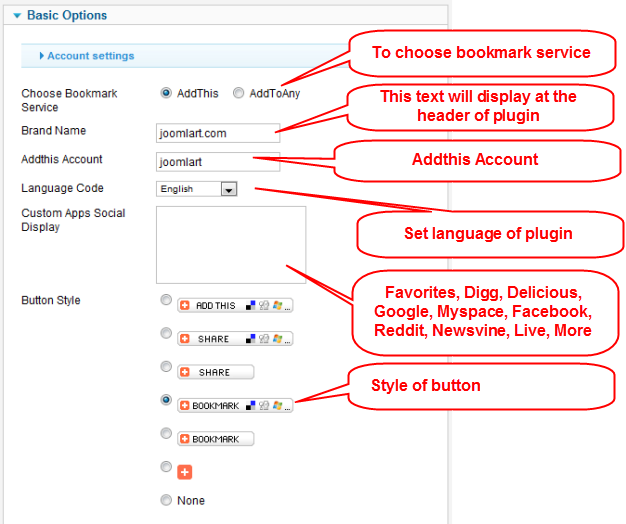
Parameters Explanation:- Choose Bookmark Service: Select the bookmark service you would like to use and enter the details in the appropriate parameters grouping below. For advance customization check the Advance Parameters Tab below. Based on your selection here, the respective setting options will be highlighted below
- Brand Name: Text label that shows on the top-right of the “AddThis” menu
- Addthis Account: Enter your account
- Language Code: Choose language. Default is the current language that applied to your website.
- Custom Apps Social Display: Example: Favorites, Digg, Delicious, Google, Myspace, Facebook, Reddit, Newsvine, Live, More
- Button Style: Choose the Button Style, you would prefer on your site.
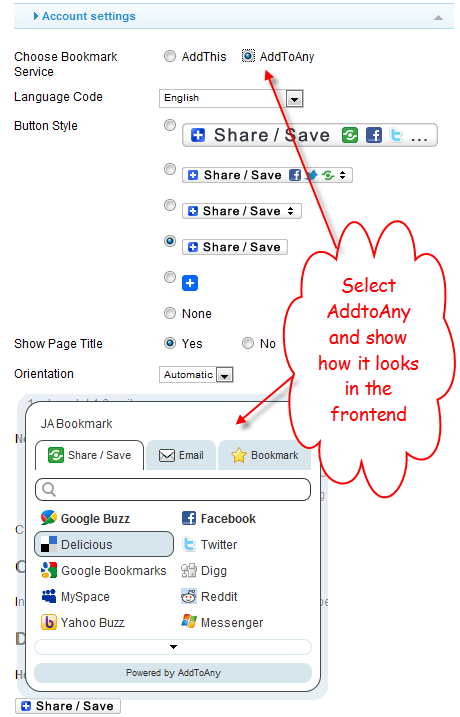
2.2. General Setting
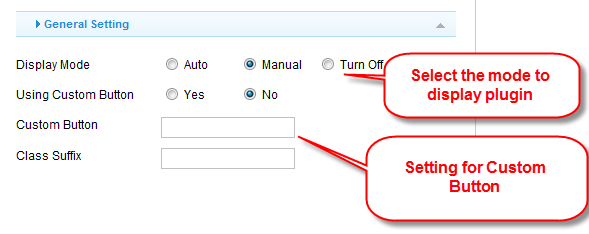
Parameters Explanation:- Display Mode:
- Using Custom Button: Select ‘Yes” to enable custom button.
- Custom Button: Enter custom button url.
- Class Suffix: A suffix to be applied to the Css Class of the button. This allows for Custom Button styling
‘Auto’ Mode – Display button on selected articles. To disable bookmark button specific articles, insert {jabookmark off} tag
‘Manual’ Mode – Add {jabookmark} tag in your article
‘Turn Off’ Mode – If you have used the {jabookmark} or {jabookmark off} in some articles, you can select this option to disable those tags. If you ONLY disable the plugin, all of your manually inserted tags will be parsed as normal text3. Advanced Options
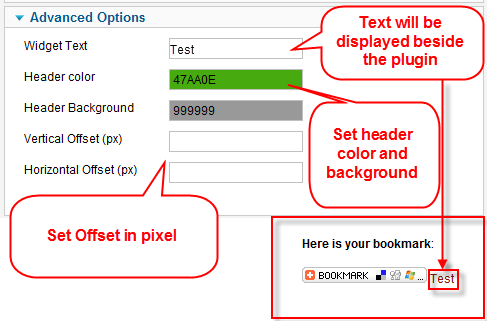
Parameters Explanation:- Widget Text: Enter Widget Text to be displayed beside the Button
- Header Color: Header color, in the hexadecimal color code. Example: AA356B
- Header Background: Header color, in the hexadecimal color code. Example:999999
- Vertical Offset(px): Vertical Offset in pixel
- Horizontal Offset(px): Horizontal Offset in pixel
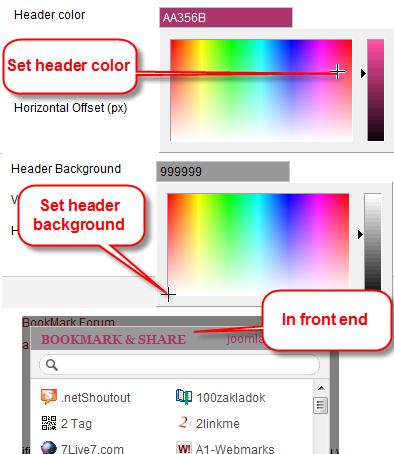 March 31, 2011 at 11:33 pm #384356
March 31, 2011 at 11:33 pm #384356hi, i have JATC account (user name gazoz) but im not downloading pls help , thanks
 Anonymous
Moderator
Anonymous
Moderator
JA Developer
- Join date:
- September 2014
- Posts:
- 9914
- Downloads:
- 207
- Uploads:
- 152
- Thanks:
- 1789
- Thanked:
- 2008 times in 1700 posts
April 1, 2011 at 4:36 am #384381<em>@gazoz 231573 wrote:</em><blockquote>hi, i have JATC account (user name gazoz) but im not downloading pls help , thanks</blockquote>
Hi,
I checked and could see that your JATC Standard Membership – 1 year is still valid. With this, you can download our joomla templates / complimentary extensions built in via: http://www.joomlart.com/forums/downloads.php?do=cat&id=72
For JA Bookmark plugin, it is used in JA Teline III as complimentary extensions. You can go to this url http://www.joomlart.com/forums/downloads.php?do=file&id=2246 to get download.
If you forgot your password, please try to reset it via : https://www.joomlart.com/member/lostpass.php
Enjoy.
-
AuthorPosts
This topic contains 3 replies, has 3 voices, and was last updated by ![]() Anonymous 13 years, 1 month ago.
Anonymous 13 years, 1 month ago.
We moved to new unified forum. Please post all new support queries in our New Forum

