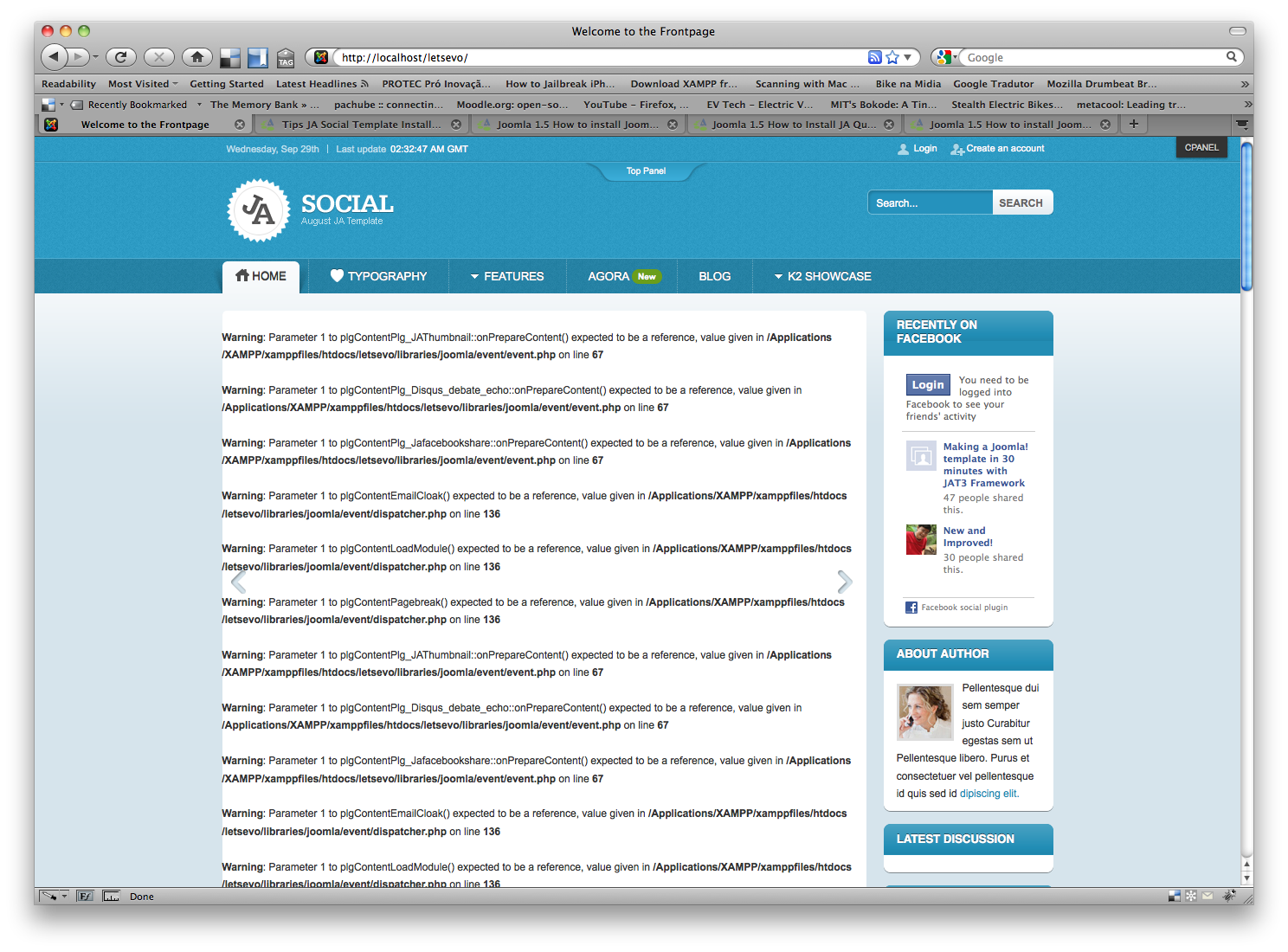-
AuthorPosts
-
Arvind Chauhan Moderator
Arvind Chauhan
- Join date:
- September 2014
- Posts:
- 3835
- Downloads:
- 74
- Uploads:
- 92
- Thanks:
- 1240
- Thanked:
- 1334 times in 848 posts
April 16, 2009 at 10:24 am #140298This tutorial covers the follows :
1. Xampp Installation on windows.
2. Creation of database and user in xampp using phpmyadmin.
3. Installation Joomlart Quickstart on localhost.Important Notice :
- Xampp should only be used for development purpose and never be used for deployment of sites directly on the internet.
- Xampp needs port 80 of localhost to run, If you are also using Skype >> change the ports for skype or disable usage of port 80 for skype. Check Skype settings for the same.
Resources :
1. Xampp >> http://www.apachefriends.org/en/xampp-windows.html
2. Joomlart Quickstart >> Club Member’s Download Area.
Download and start the installation of Xampp installer (xampp-win32-1.7.0-installer.exe) from the apachefriends.org site.
————————————————————————————————————–
Click browse and choose the hard disk partition to install xampp. To avoid loss of data incase of windows crash, it is recommended to install the xampp in any drive other than C: .
————————————————————————————————————–
Click install to complete the installation, will take few minutes to copy files.
————————————————————————————————————–
Start the Xampp Control panel >> this can also be accessed from the Start>>Programs>> Apache Friends>> Xampp>> Xampp Control Panel.
————————————————————————————————————–
Click on Start for Apache and Mysql, to run the localhost server.
————————————————————————————————————–
Green text “running” confirms successful installation, if apache does not start, then some other application is using port 80 (for example Skype).
————————————————————————————————————–
Open your browser and type http://localhost/ >> Xampp language select screen will be displayed for once. Select your language and you will be redirected to the default Xampp control panel.
————————————————————————————————————–
The important feature from xampp control panel to be used is PhpMyAdmin (used to create databases / users as well as for database manipulations). The other link “security” (Blue broken arrow) provides various steps to secure xampp, if you are planning to put your site online using xampp.
Xampp can never be a substitute for any webserver.————————————————————————————————————–
The “public_html” or “www” equivalent folder in Xampp is “htdocs”. In simple words http://localhost/ points to D:xampphtdocs folder.
In this tutorial we install Ja_ruby Template, by unpacking the Ja_ruby Quickstart Package into a new folder named “ruby” under the Xampp’s htdocs folder.————————————————————————————————————–
Unzip the downloaded zip file from JA Club Downloads. It has 3 folders, open the Quickstart folder and copy the qs_j159_ja_xxxx.zip (where xxxx will be the template name). Unzip this qs_j159_ja_ruby.zip into a new folder in the Xampp’s htdocs folder.
————————————————————————————————————–
For easy navigation rename the unzipped quickstart to ruby (for example). So that, the web based installer can be run by pointing the url to the folder name >> http://localhost/ruby will start the joomla installer
————————————————————————————————————–Creating Database using PhpMyAdmin

Open http://localhost/phpmyadmin/ . Add a name for New Database and click “create”.
————————————————————————————————————–
Confirmation stating New Database created.
————————————————————————————————————–
To Create Database User / password. Open http://localhost/phpmyadmin >> click on privileges >> Click on Add New User (all depicted with arrows).
————————————————————————————————————–
Add username >> select “local” from Host dropdown >> add and confirm password. Click “Check ALL” in Global Privileges. (this is important to grant all privileges to user). And click the Go button at right bottom (depicted in next image).
————————————————————————————————————–
Click the Go button to create the database user and password.
————————————————————————————————————–
Confirmation stating New User added.
————————————————————————————————————–
Run JA Quickstart Installation by pointing to http://localhost/ruby (ruby is the folder name with extracted quickstart files)
Point your browser to the quickstart folder (in our demo its http://localhost/ruby ). Click the next buttons to proceed further.
————————————————————————————————————–
Fill in the database name / user >> password, which were generated earlier using phpmyadmin.
————————————————————————————————————–
To have exactly the same site as shown in the JA demo. CLICK “INSTALL SAMPLE DATA“.
————————————————————————————————————–
The button “Install Sample Data” will be greyed out, after installation of sample data. Click next to complete the installation procedure.
————————————————————————————————————–
Last screen of installation process.
————————————————————————————————————–
To remove/rename the installation directory open D:xampphtdocsruby and perform the delete /rename function.
————————————————————————————————————–
to run the JA quickstart site as in demo point your broswer to your JA quickstart folder >> example >> http://localhost/ruby
————————————————————————————————————–Will update this based on feedback or request.
regards
arvind.
3 users say Thank You to Arvind Chauhan for this useful post
September 29, 2010 at 2:31 am #357019Hello drarvindc,
I installed the quickstart JaSocial on XAMPP 1.7.3 for mac, Everything went ok but my home show some error messages.
A screenshot of the error (warnings) is attached. When I click other pages, everything is working…
I did not create a database via myphpadmin, I installed like this video explains: http://www.youtube.com/watch?v=W_5dGFb-IjA
I just used the JaSocial Quickstart instead of the normal Joomla package.What could have gone wrong?
Thanx in advance
nods Friend
nods
- Join date:
- October 2011
- Posts:
- 44
- Downloads:
- 0
- Uploads:
- 1
- Thanks:
- 25
- Thanked:
- 1 times in 1 posts
January 12, 2012 at 1:28 pm #433560I just installed the JA Travel template on my local host using XAMPP and your instructions. Everything went fairly smoothly apart from one slip up with the database. But this was adding a 2nd website onto my localhost, so might have caused a few more issues. I now have 2 sites in development on my XAMPP, so i now know this is possible. Seems like a bit of a grey area with my research on the forums. But thanks JA – ready to roll!! 🙂
PS Where is this thank you button? TomC
Moderator
TomC
Moderator
TomC
- Join date:
- October 2014
- Posts:
- 14077
- Downloads:
- 58
- Uploads:
- 137
- Thanks:
- 948
- Thanked:
- 3155 times in 2495 posts
nods Friend
nods
- Join date:
- October 2011
- Posts:
- 44
- Downloads:
- 0
- Uploads:
- 1
- Thanks:
- 25
- Thanked:
- 1 times in 1 posts
January 14, 2012 at 3:28 pm #433840I just downloaded a new package of J 1.7 included with the Quickstart package for my new site and seemed to be working ok, but now i get this message “Infinite loop detected in JError” when trying to work between the 2 sites. I haven’t changed the passwords, and haven’t been asked for them. The error just comes up as soon as i click on the saved url.
 TomC
Moderator
TomC
Moderator
TomC
- Join date:
- October 2014
- Posts:
- 14077
- Downloads:
- 58
- Uploads:
- 137
- Thanks:
- 948
- Thanked:
- 3155 times in 2495 posts
January 14, 2012 at 11:59 pm #433868<em>@nods 294693 wrote:</em><blockquote>I just downloaded a new package of J 1.7 included with the Quickstart package for my new site and seemed to be working ok, but now i get this message “Infinite loop detected in JError” when trying to work between the 2 sites. I haven’t changed the passwords, and haven’t been asked for them. The error just comes up as soon as i click on the saved url.</blockquote>
If the tutorial within this thread doesn’t get the job done, perhaps THIS ONE WILL[/url].😎
February 19, 2012 at 5:42 am #438844Followed your tutorial and tested with Ja_NEX, finished the installation but when i open site or administrator too much errors was
About 100 + erorrs like this one:
Strict Standards: Non-static method T3Common::node_attributes() should not be called statically, assuming $this from incompatible context in D:xampphtdocsbizpluginssystemjat3jat3coretemplate.php on line 324Phill Moderator
Phill
- Join date:
- February 2014
- Posts:
- 7013
- Downloads:
- 40
- Uploads:
- 77
- Thanks:
- 917
- Thanked:
- 2206 times in 1818 posts
February 19, 2012 at 11:47 am #438866XAMPP <1.7.4 has a stricter setting for php errors – it reports everything that is not strictly up to php coding standards. Unfortunately, Joomla! 1.7/2.5 (and other versions) have what could be called “sloppy” coding (at least by “strict” php coding standards). Not that it is bad, just not 100% in compliance to the strict PHP standards.
Aside from rewriting Joomla! 1.7 yourself, the easiest was to stop these errors is to turn them off.
(1) Find the line error_reporting. In XAMPP 1.7.4, this is line 516 of php.ini.
The line should look like this: error_reporting = E_ALL | E_STRICT
(2)Delete | E_STRICT
February 19, 2012 at 12:33 pm #438873I did but this issue still there but not full of error like before
Now i have:
Strict Standards: Non-static method JAStArticles::getInstance() should not be called statically, assuming $this from incompatible context in D:Hostingxampphtdocsbizmodulesmod_janewstickerhelper.php on line 206
Strict Standards: Only variables should be assigned by reference in D:Hostingxampphtdocsbizmodulesmod_janewstickerjast_articles.php on line 66
Strict Standards: Only variables should be assigned by reference in D:Hostingxampphtdocsbizmodulesmod_janewstickerjast_articles.php on line 68
Strict Standards: Only variables should be assigned by reference in D:Hostingxampphtdocsbizmodulesmod_janewstickerjast_articles.php on line 71
Phill Moderator
Phill
- Join date:
- February 2014
- Posts:
- 7013
- Downloads:
- 40
- Uploads:
- 77
- Thanks:
- 917
- Thanked:
- 2206 times in 1818 posts
February 19, 2012 at 12:37 pm #438875Xampp appears to still be showing some strict errors there which it should not if setup correctly. You can also turn off the display of those errors in Xampp. Take a look through the php.ini file and set display errors to none.
February 19, 2012 at 12:41 pm #438877Turn it off too, but nothing happened 🙁 im usign xampp 1.7.7 )
display_errors = Off
Phill Moderator
Phill
- Join date:
- February 2014
- Posts:
- 7013
- Downloads:
- 40
- Uploads:
- 77
- Thanks:
- 917
- Thanked:
- 2206 times in 1818 posts
February 19, 2012 at 12:56 pm #438880As I do not have Xampp installed it is hard for me to help. I use Wamp as that is far easier to configure. You could ask on the Xampp forums about configuring that.
AuthorPostsViewing 12 posts - 1 through 12 (of 12 total)This topic contains 12 replies, has 6 voices, and was last updated by
Phill 12 years, 2 months ago.
We moved to new unified forum. Please post all new support queries in our New Forum
How to Install JA Quickstart using Xampp (Windows)
Viewing 12 posts - 1 through 12 (of 12 total)