Joomla 4 has been moved to a new version with many new features and improvements including Joomla 4 workflow. A New article interface has been added in the latest version with the Joomla 4 article Workflow, new intuitive admin interface and many more. In this post, we will discuss the Joomla feature: Article workflow in Joomla 4.
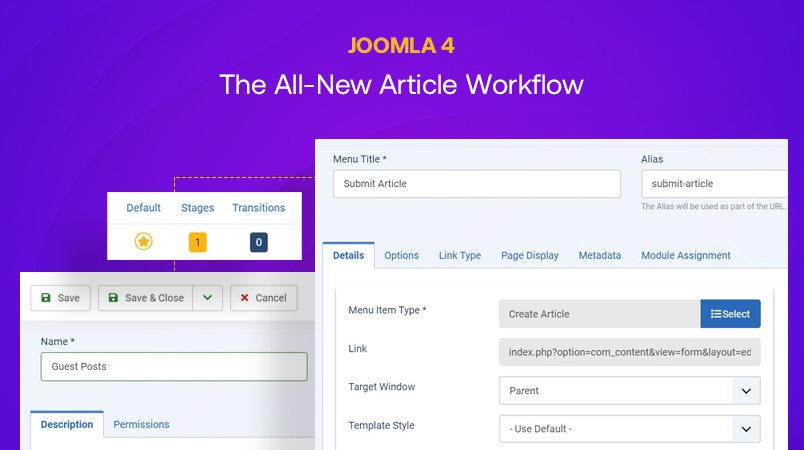
Joomla 4 Workflow feature explained
Joomla 4 workflow:
Joomla 4 article manager layouts have been changed for all-new style and improved codebase. The most important part in Article manager is the Joomla Workflow: The Joomla 4 workflow is a new feature added in the Articles that will be used to replace the already existing static states for Publish, unpublish, trash and archive articles. In Joomla workflow now you will get a notification for each stage, from submitting a new article to publishing it.
Role of Article workflow :
Now the question is what is the exact use of Joomla 4 workflow feature? The Article workflow is a very interesting feature and plays an important role for the blog, magazine content website on which there are many guest authors used to submit the article. With this feature site, administrators can review the article before getting it published. Administrators will get an email notification whenever a new article has been submitted on the frontend.
How to use Joomla workflow :
It’s very easy to add a workflow on the Joomla website. Once the workflow is enabled, each article added on the website undergoes transition until it’s published on the website.
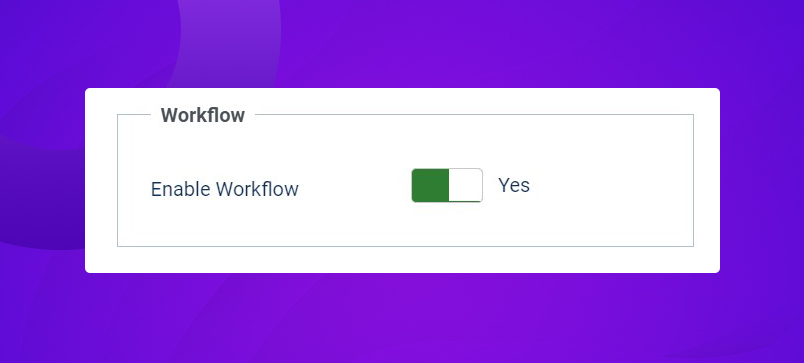
Enable Workflow in Joomla 4
To enable the Joomla article workflow to navigate to Content > Articles > Options > Integration > Enable workflow.
1. Create users and user groups
In this step, we will set up the users group for Guest post users and the Editorial team. This step is optional as you can also use the default user groups such as Author, Manager etc.
Guest Post user group: It will have the users those will submit the guest post on the website
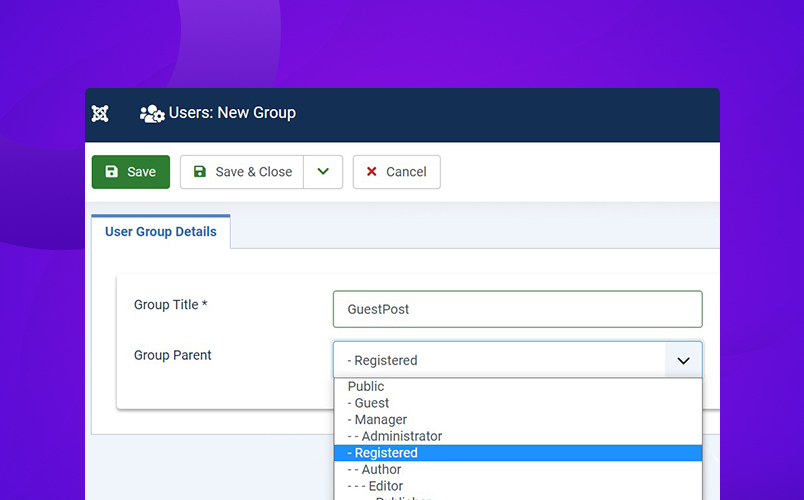
Add Guest Post user group
Editorial User group: This user group will review the post submitted by Guest post users.
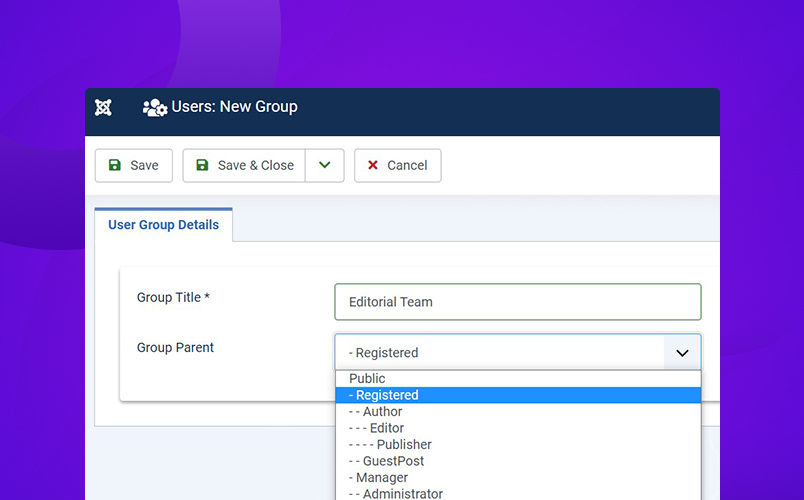
Add Editorrial team user group
Once both the user groups are added under the registered user group as a parent you will see them in the Joomla user groups manager :

Joomla user groups manager
Add users in User groups :
In this step, we will add a new user in the Guest Post and Editor team, user groups.
To add a new user Open Joomla admin > Users> Manage > New > Add user details and select the user group as the Guest post.
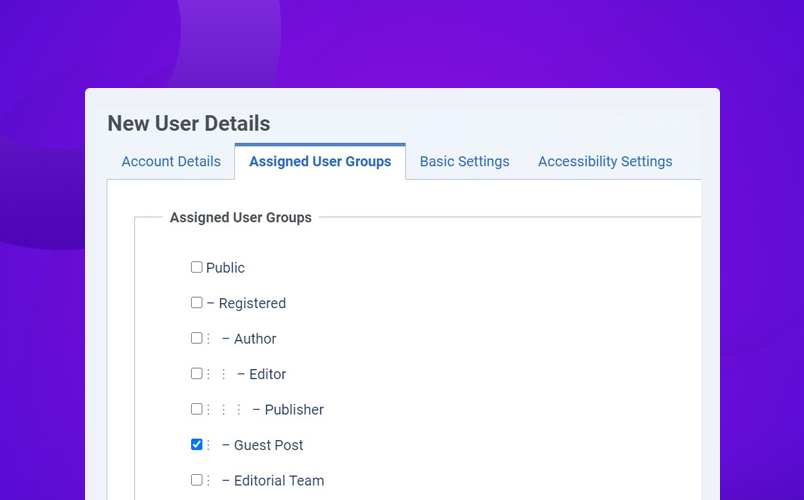
Assign user group
Repeat the same step to add Editorial team User under EditorTeam user group.
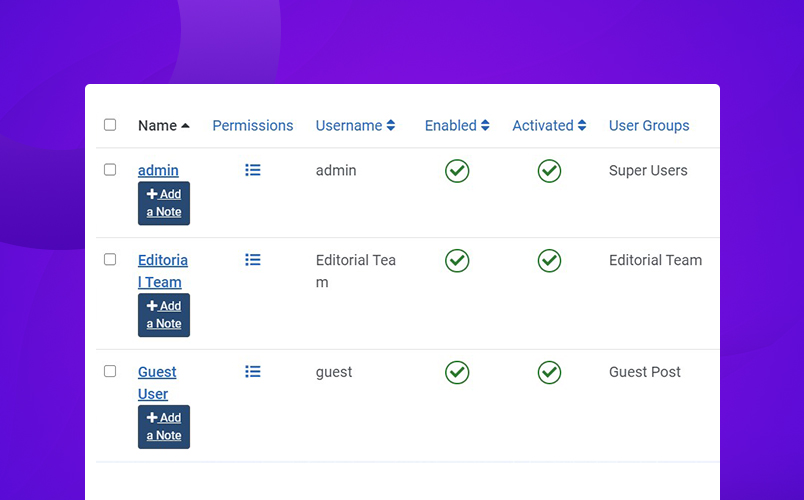
Joomla users list
Once both the users are added you can see them in the User list.
2. Enable System Email notification:
Make sure you have selected the correct user group and Receive System Emails is ON. Email notification Must be ON so when an article is added you will be notified. This option can be turned on from Joomla user options when you add/edit a user account.
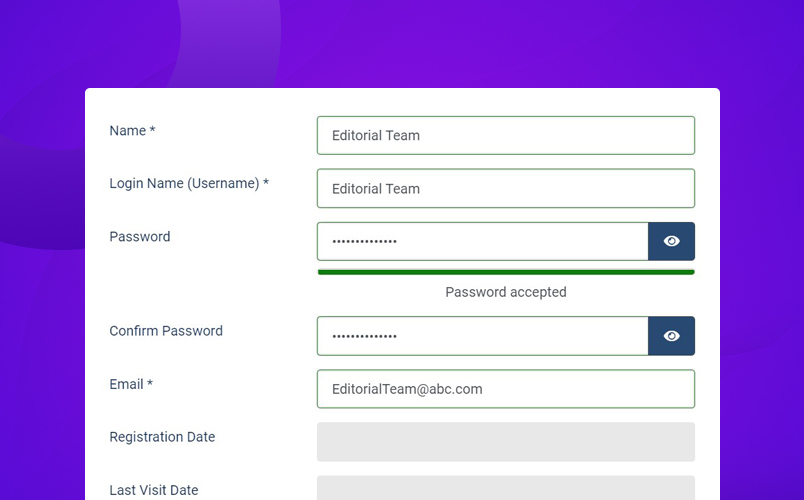
Enable System Email notification
3. Workflow Stages :
There are different types of workflow that can be added in the Joomla 4 workflow. It will be selected in the Articles category to give a new filter. To add a new Workflow Navigate to Joomla Content > Workflows > Add New item
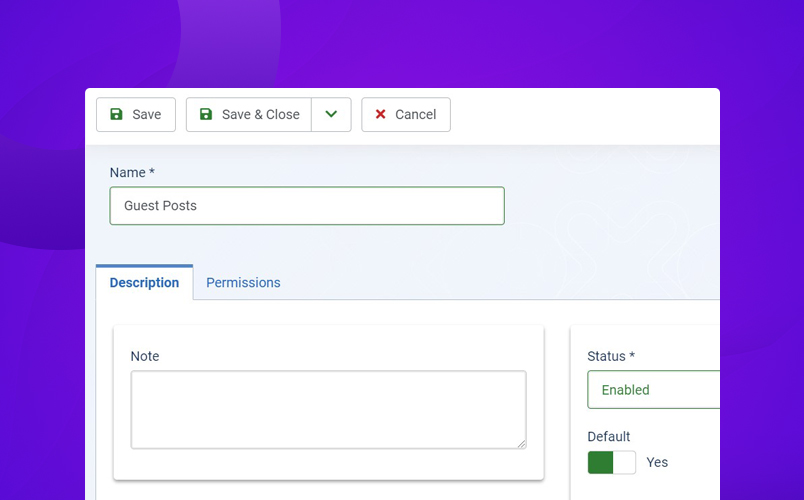
Add workflow stage
By default Joomla comes with a basic stage example in the workflow, We use it as an Approved post. So open it and rename it with Approved post-stage.
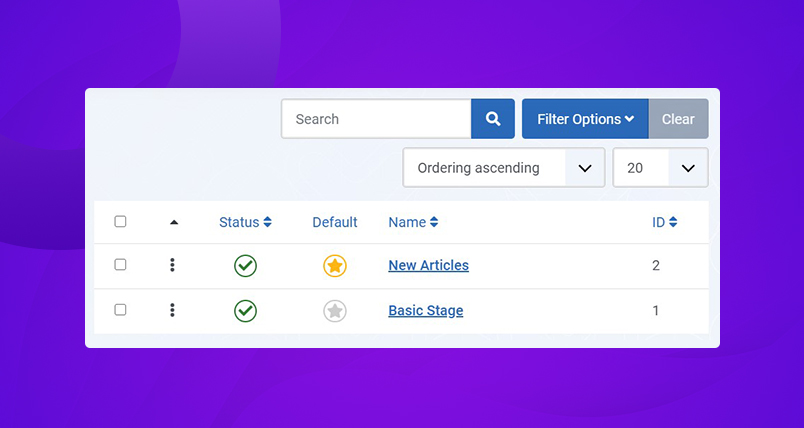
Workflow list
Once a workflow has been saved you can set it to default to set this for all categories. In case you want to add multiple workflows you can select different workflows in Joomla articles categories as below:
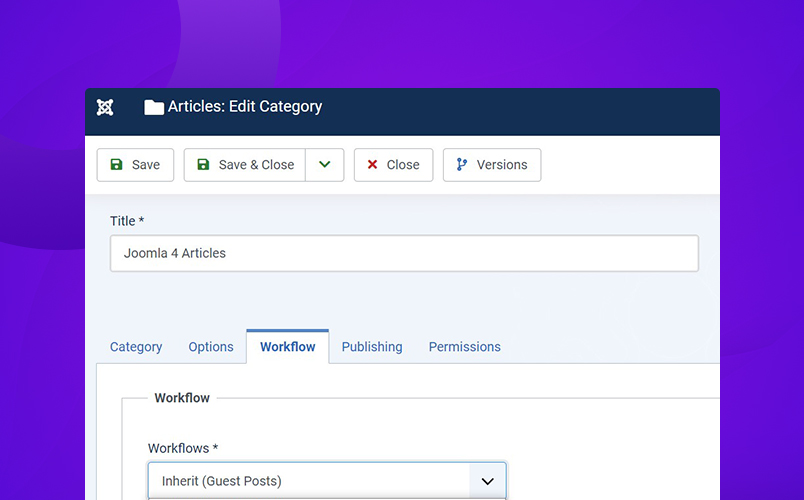
Articles Caregory workflow setting
4. Stages and Transitions:
The workflow contains the following terms :
- Stages
- Transitions
Stages :
Once you click on the stages for a workflow you can see how many stages exist in the current workflow. For example, we have added a new stage New articles.
Transition:
Transition workflow can have different type options that can be added or removed from the workflow transition list. Each transition will be assigned to the workflow item. When an article is moved from one state to another state it will be part of the transitions. for example, Publish an article that was in an unpublished state.
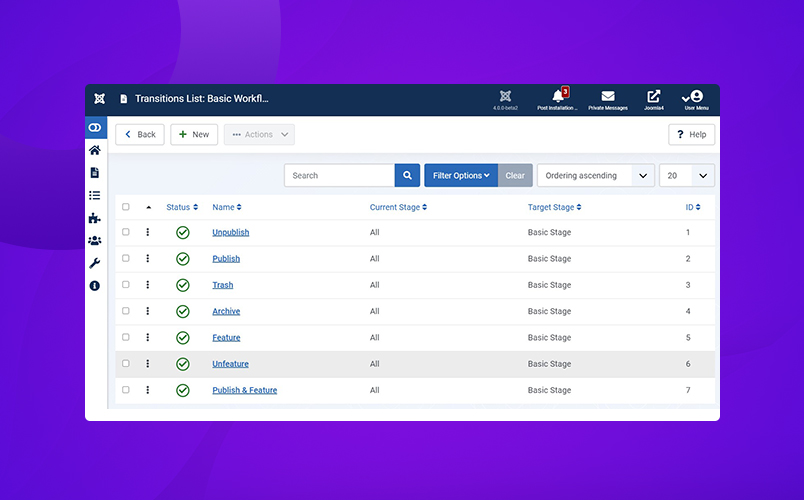
Transitions list
Here is a list of the Transitions actions :
- Publish
- UnPublish
- Trash
- Archive
- Feature
- Publish & Feature
- Unfeature
The main role of the transition state is you can define a different state for each workflow and also assign to a different user or user groups including notifications.
Create new transition :
Now add a new transition for the stages we created. Click on the No. (0) under the transition for Guest post > add New
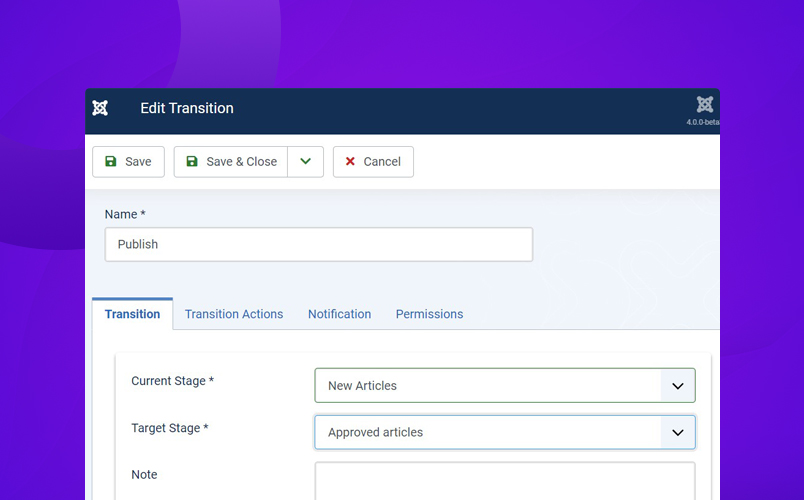
Create new transition
You can select the current stage and target stage from the transition tab. In the next tab, it has the option to set the Transition actions that can be anything as shared in the list above.
Notification :
Each transition has the option to set the notification. Once the stage changes notification will be sent. In this tab, you can add additional user groups and users for notifications.
Permission :
Permission Tab in articles allows setting the access level for who can execute the transition command. As an example, we have added an Editorial team user group to approve the guest articles. We allow the execution for the Editorial user group.
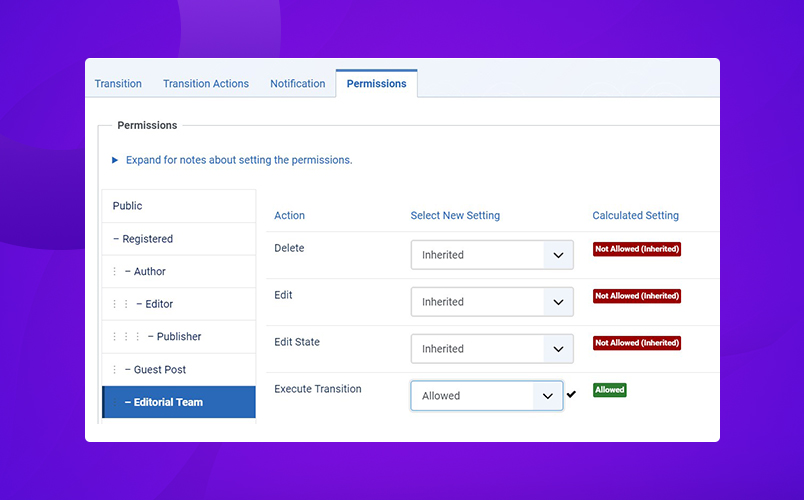
Permission settings
When articles will be moved from one transition to another, the selected user/ user group will be notified for this change, this part will become helpful when you have a site where authors used to submit the articles.
5. Joomla Access Level:
In these steps, it's important to check whether the users who are going to submit new articles on a website have permission to submit the new articles and the Editorial team members also have correct access level to publish the article.
Navigate to Joomla Content > Articles > options > Permission > Set the access level for user groups to allow them Add new articles.
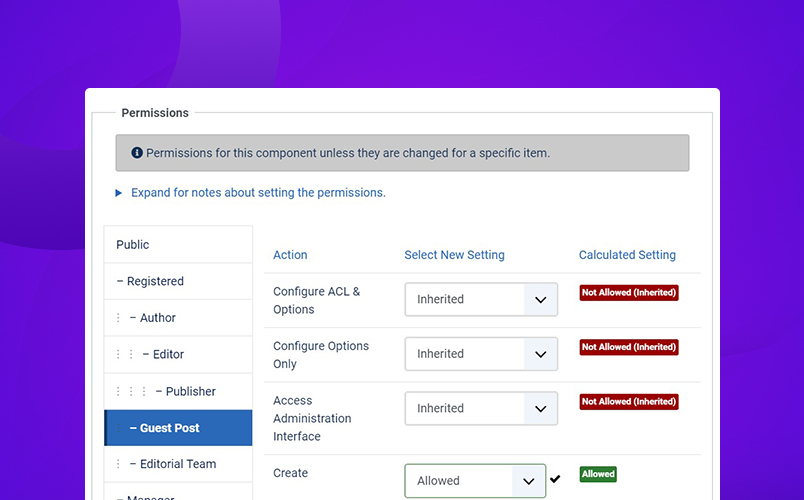
Content ACL Settings
Save and close the settings.
6. Submit Articles:
To allow the site users to submit articles on the frontend. Create a menu item Submit an article on the frontend. Open Menu > add new > Menu type > Article > Create Article.
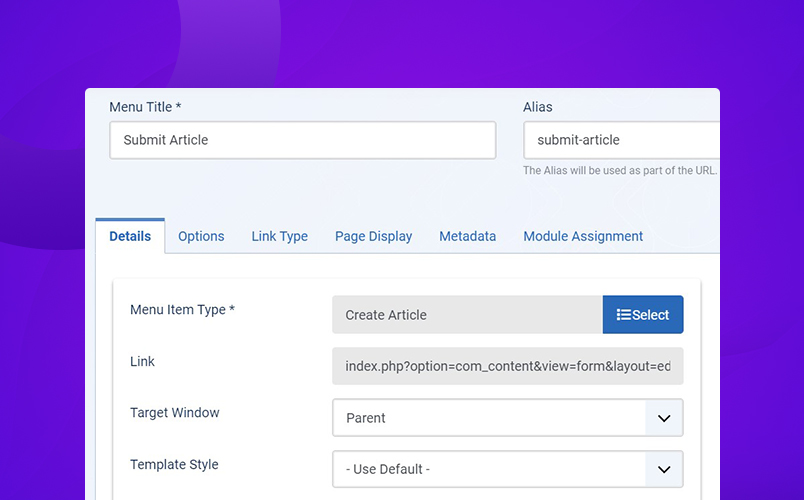
Create Article menu Joomla
A user under Joomla Guest post user group can add new articles and they will be set to unpublished. A notification will be sent to Editorial team members and site administrators So they can review and publish the article using Joomla workflow.
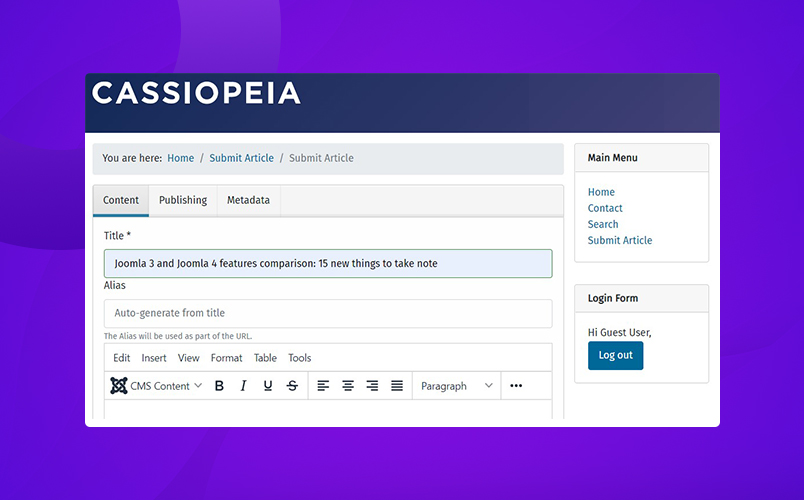
Create Article Joomla
Conclusion:
The Joomla 4 workflow feature is promised to be the most useful and important for upcoming Joomla 4 that gives more control over the access level for Joomla content. A big thumbs up and thanks to Joomla development team and Mr. Benjamin Trenkle for such a useful feature.
Check more Joomla 4 tutorials : https://www.joomlart.com/tutorials/joomla-tutorials

