Install K2 component
JA Nuevo template supports K2 by default with customized style. The customized style is included in the template, what you have to is installing the K2 component to your Joomla system and configure. Here is the steps to install K2 component to your Joomla system.
Step 1: download K2 component at: http://getk2.org/
Step 2: install K2 component in your Joomla system
From back-end of your site, go to: Extensions >> Extension Manager. Browse the K2 installation package then install.
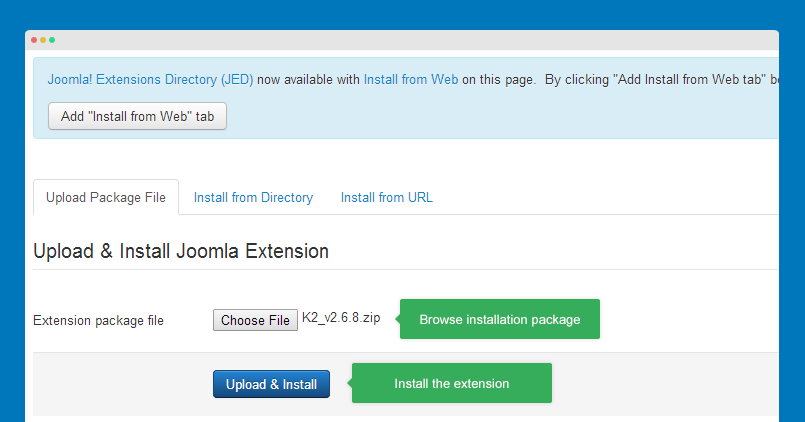
Global configuration
To configure the global settings of K2 component, please go to: Components >> K2 then hit the "Parameters" on the top right corner.
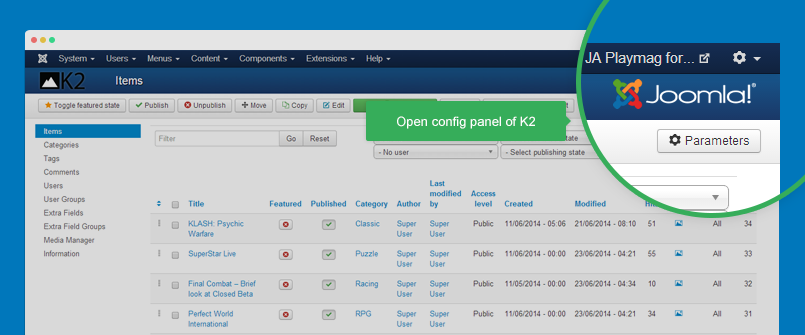
In JA Nuevo demo, we just change settings of images, other settings are default settings so we don't add setting screenshots for those settings.
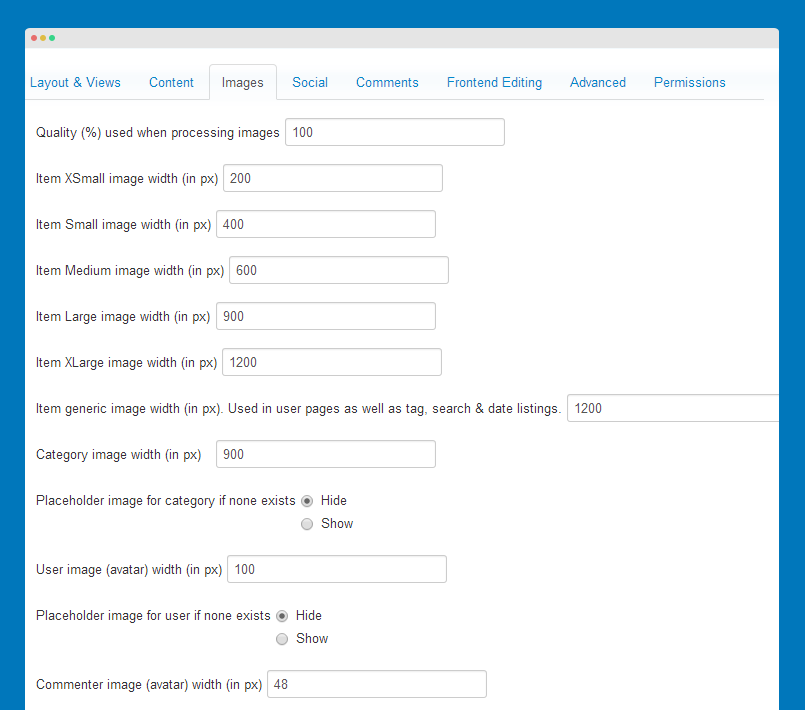
Category configuration
Category tree of K2 in JA Nuevo template demo.
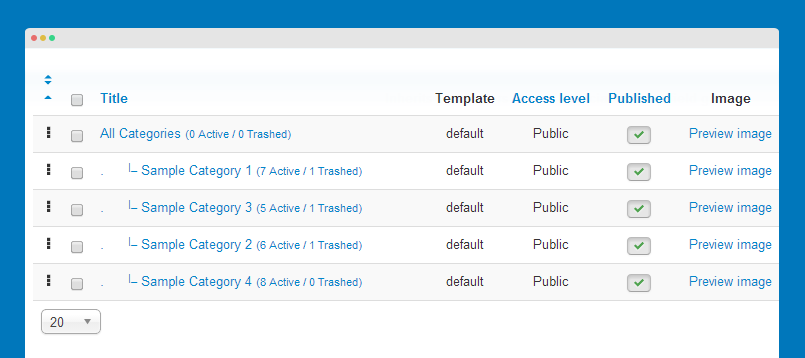
The category configuration is based on JA Nuevo demo.
Other categories have same settings with "Sample Category 1" category.
K2 Module configuration
1. K2 Comment module
Module position: sidebar-2 Module Suffix: NOT USED
Front-end appearance
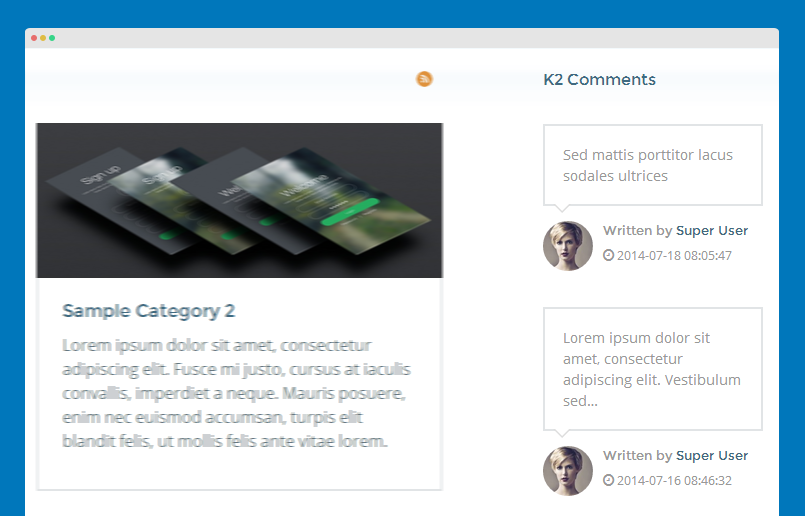
2. K2 Content module
Module position: sidebar-2 Module Suffix: NOT USED
Front-end appearance
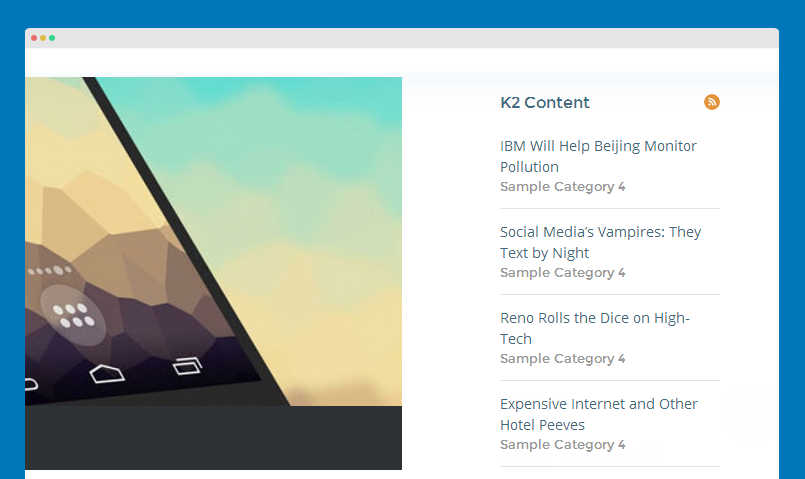
3. K2 Tools module
There are 4 K2 Tools modules used in JA Nuevo demo: K2 Categories, K2 Archives, K2 Tags, K2 Search.
3.1 K2 Categories
Module position: sidebar-2 Module Suffix: NOT USED
Front-end appearance
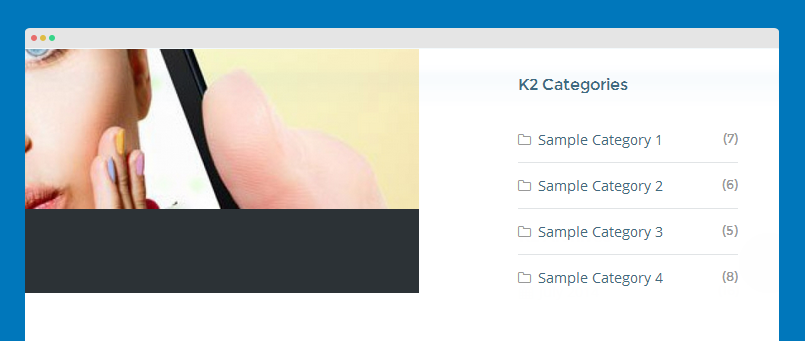
3.2 K2 Archives
Module position: sidebar-2 Module Suffix: NOT USED
Front-end appearance
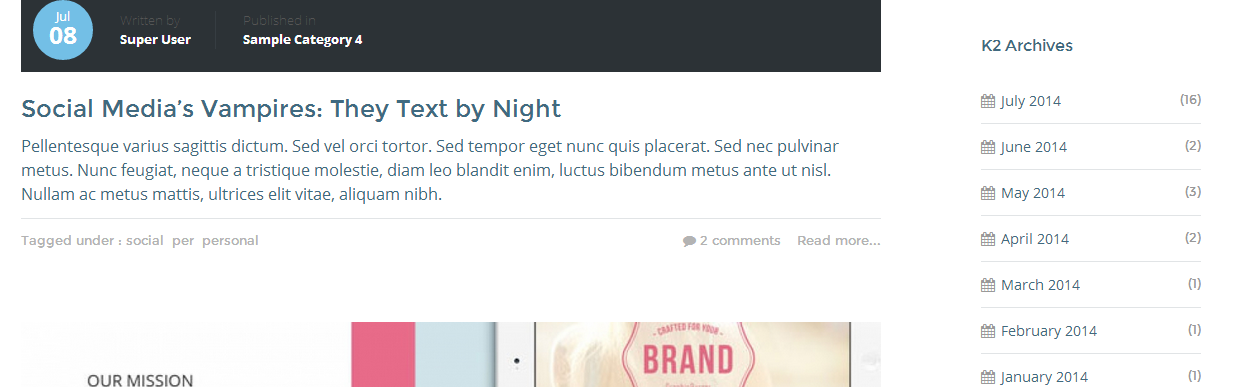
3.3 K2 Search
Module position: sidebar-2 Module Suffix: NOT USED
Front-end appearance

3.4 K2 Tags
Module position: sidebar-2 Module Suffix: NOT USED
Front-end appearance
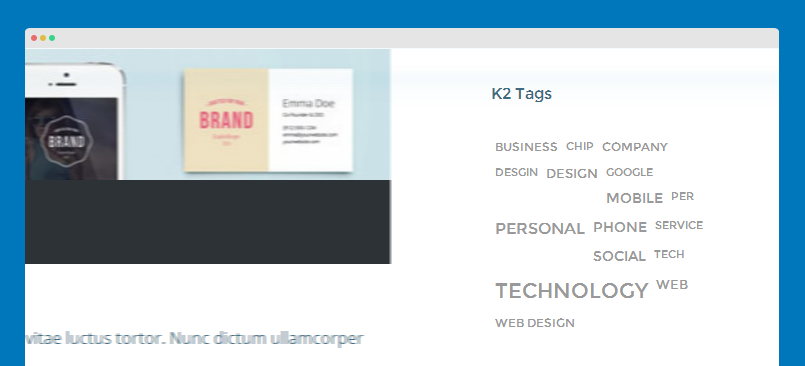
4. K2 Users module
Module position: sidebar-2 Module Suffix: NOT USED
Front-end appearance
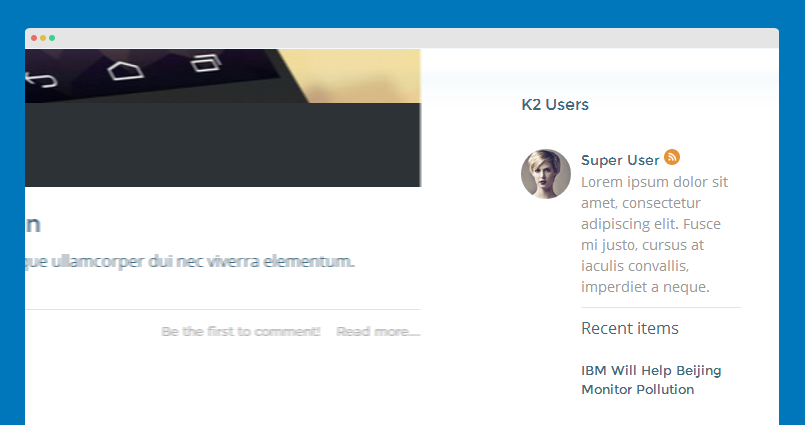
Supported K2 pages
In JA Nuevo template, it supports 4 K2 menu types:
- K2 >> Categories
- K2 >> Tags
- K2 >> User page (blog)
- K2 >> Latest items from (one or more) category and user
1. K2 >> Categories - display list of categories
The menu type displays list of sub-categories.
Page structure:
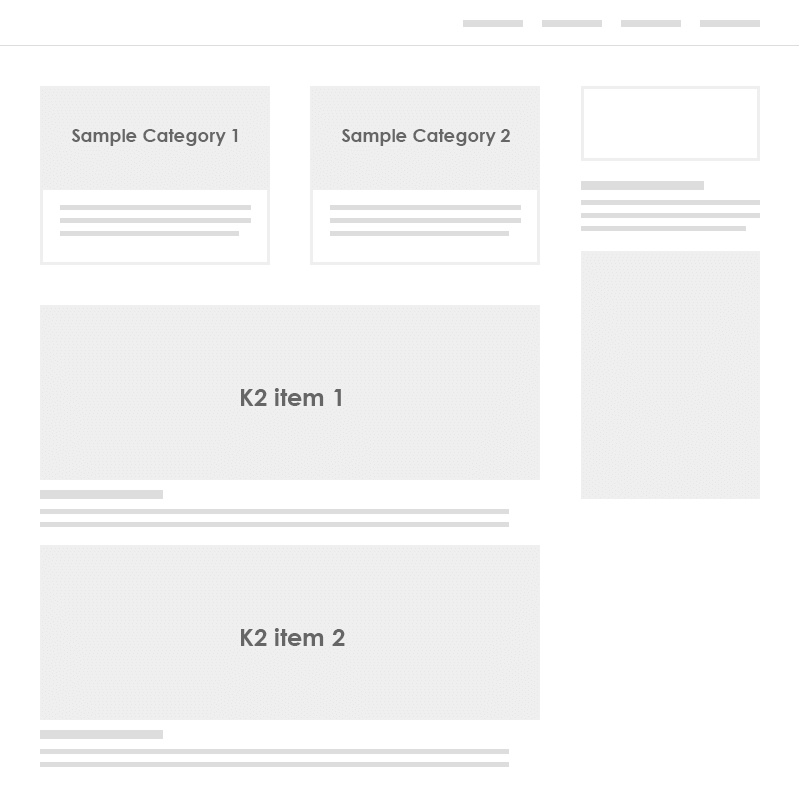
View live demo >> follow this link
To have same front page like demo, please check out the back-end setting:
2. K2 >> Categories - display items from one or many categories
The menu type displays items from one or many categories with leading items, primary items and secondary items.
Page structure
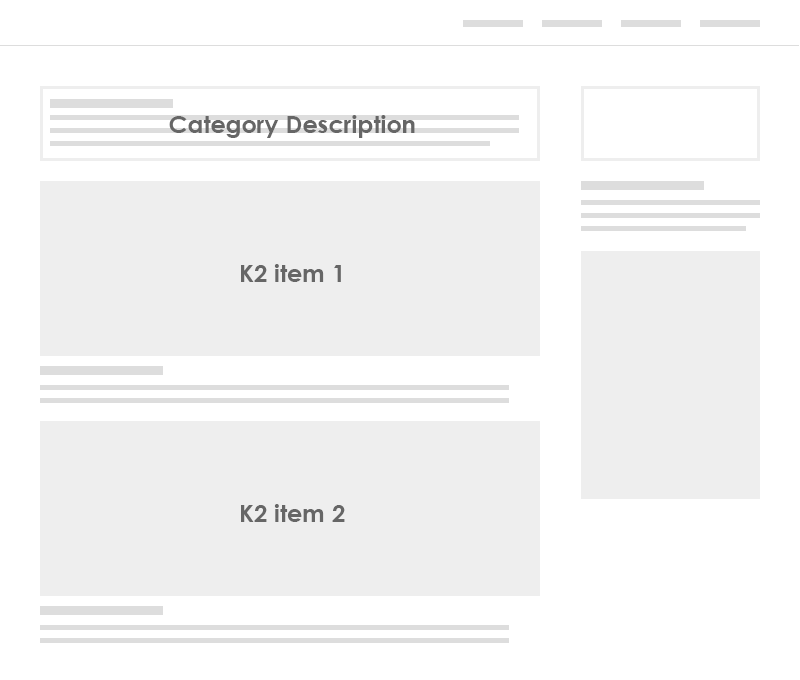
View live demo >> follow this link
To have same front page like demo, please check out the back-end setting:
3. K2 >> Tags
The menu type displays items of selected tag in the menu item setting.
Page structure
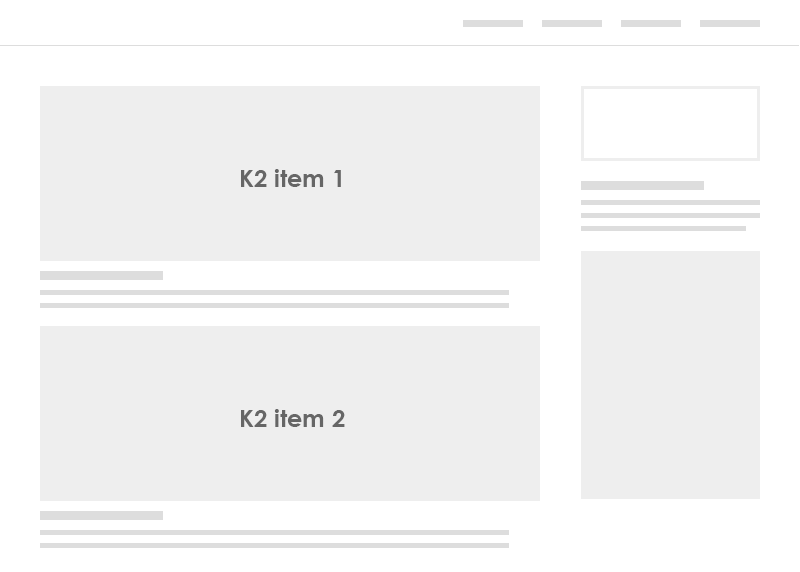
View live demo >> follow this link
To have same front page like demo, please check out the back-end setting:
4. K2 >> User Page (blog page)
The menu type items of one author (user) as blog page.
Page structure
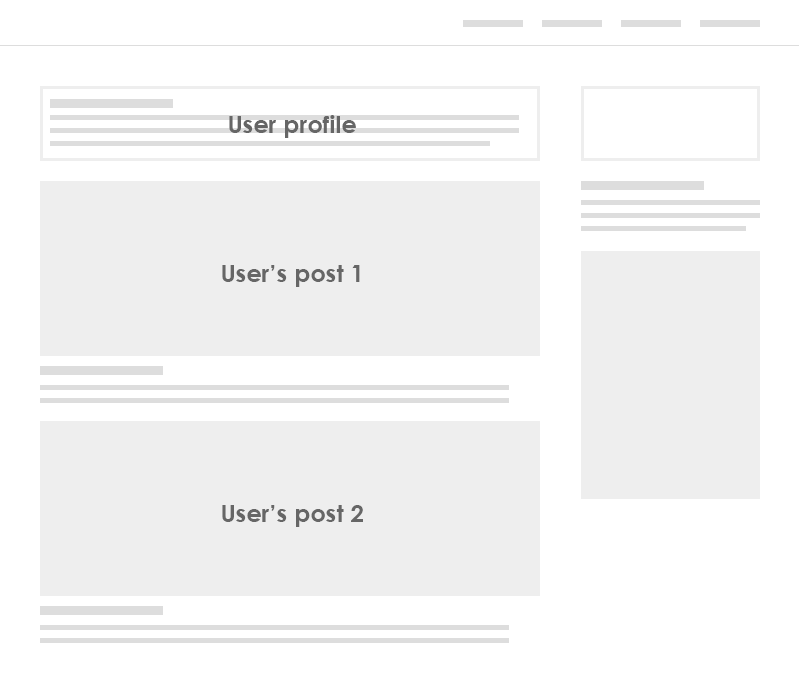
View live demo >> follow this link
To have same front page like demo, please check out the back-end setting:
5. K2 >> Latest items from (one or more) category and user
The menu type display latest items from (one or more) category and user
Page structure
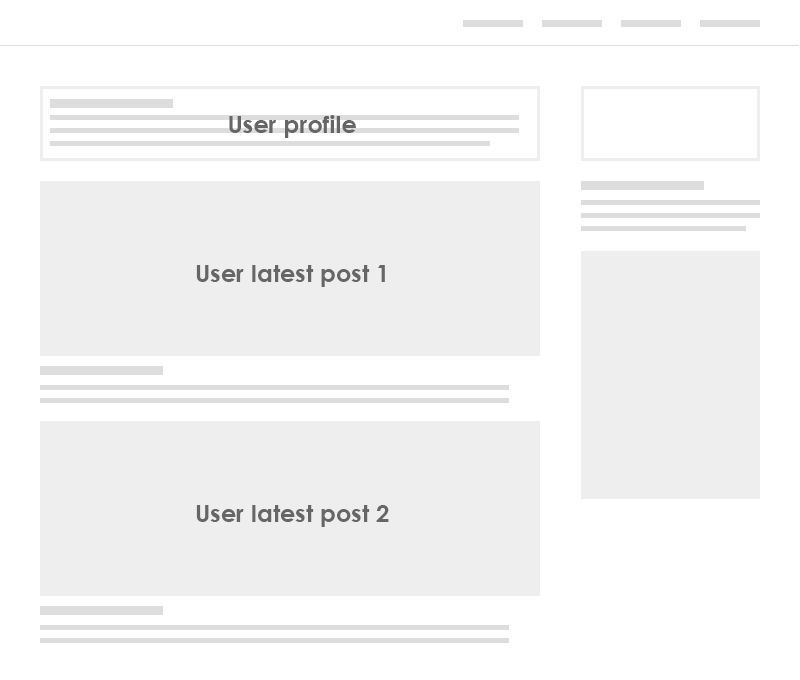
View live demo >> follow this link
To have same front page like demo, please check out the back-end setting:
Customize K2 style
We put all customized style of K2 into a .less file so that it's easy for you to find the customized style and change the customized style or add new customized styles.
The customized style file of K2 is templates/ja_nuevo/less/k2.less.
You can add customized style that can be loaded in specific k2 pages. There are 2 steps required to implement that:
Step 1: add customized style
For the styles, you have to add to the file: templates/ja_nuevo/less/extras/com_k2.less.
Step 2: select pages that apply the style
Open template style manager of JA Nuevo, in the "Add-ons" tab, you will see the "Template Extended styles", select the K2 pages that you want to apply the your customized style. If you leave it blank, it's not applied for any page.
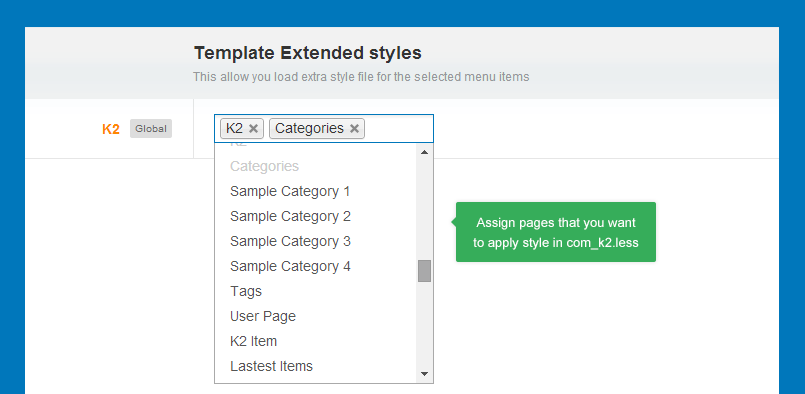
Override K2 default layouts
K2 style is customized and its default layouts are overridden.
Override K2 component default layouts
The overridden layouts are located in: templates/ja_nuevo/html/com_k2/. You can customize K2 layouts using the overridden layouts.
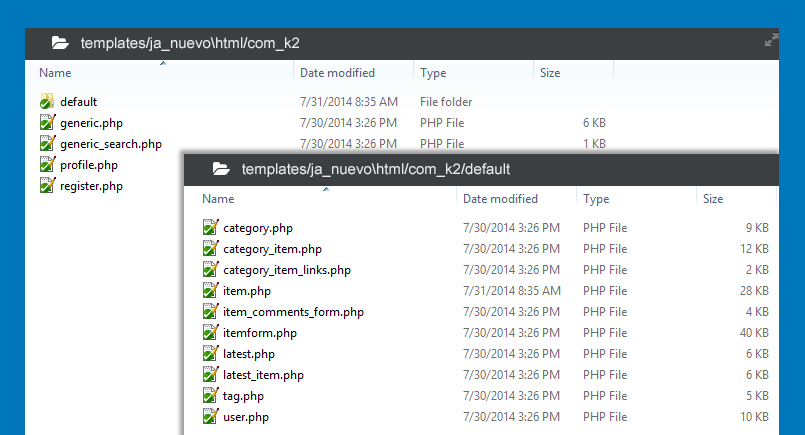
Override K2 module layouts
K2 modules used in JA Nuevo template style and layout are overridden, you can find the override files of the modules in the folder: templates/ja_nuevo/html/.
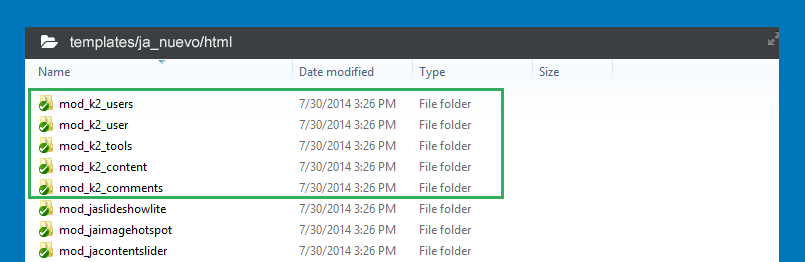
You can customize style and layouts of the modules using the overridden layout files of the modules.
