JA Login Module
JA login module is alternate login module for Joomla!, so that CSS overrides can be made for the same, without affecting the default Joomla login module.
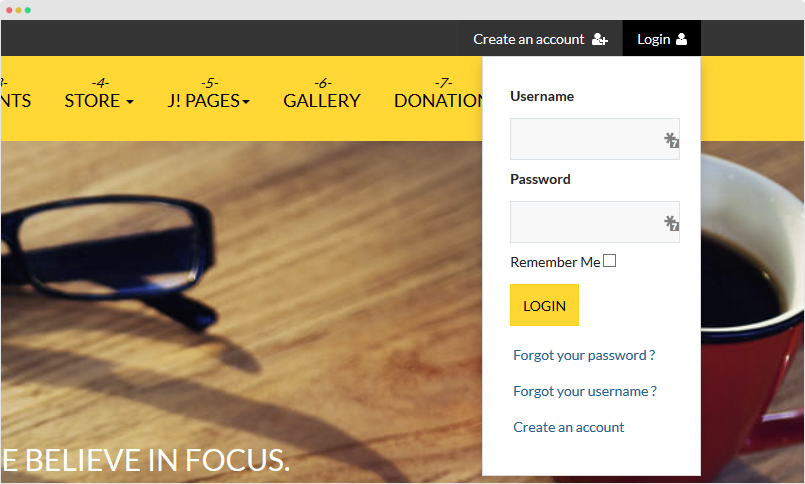
Module Setting
Module position: topbar Module Suffix: NOT USED
JA Masthead Module
JA Masshead Module displays masshead title like the JoomlArt masshead. Title and description can be specifically configured for any pages.
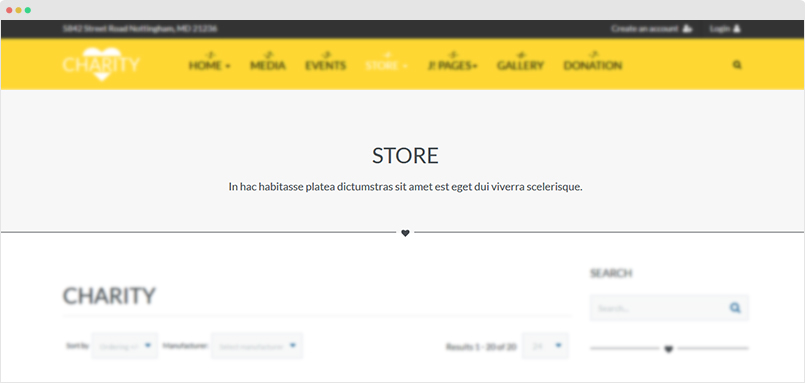
Module Setting
Module position: masthead Module Suffix: NOT USED
Sample configuration condition
[Masshead Itemid="219" title="Store" ]In hac habitasse platea dictumstras sit amet est eget dui viverra scelerisque. [/Masshead]
JA Twitter Module
This module provides API integration with the Twitter microblogging service to drive more traffic to your site. Tweets from your Twitter account and Friends are displayed neatly.
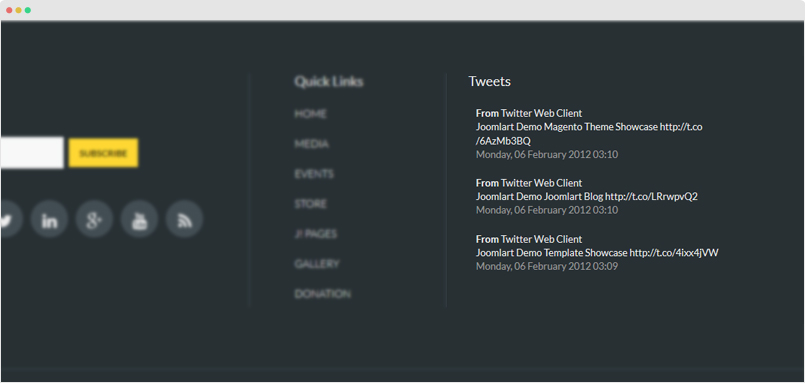
Module Setting
Module position: footer-3 Module Suffix: NOT USED
Joom Donation Component
Joom Donation is a commercial extension so its not included in the Quickstart package. To have such page, the very first step is buying and downloading Joom Donation extension.
The extension allows you to collect donors information and get donation(one-time and recurring) from them via online payment gateways such as Paypal, Authorize.net, Stripe, Eway, Moneybooker...and offline payment plugin.
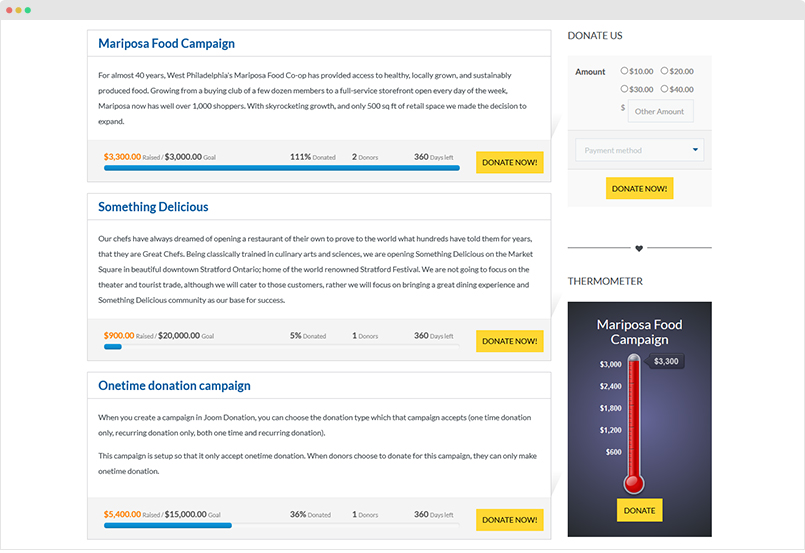
Step 1: Install the component to your Joomla system
Once you download the extension to your local machine, login to your site back-end, go to: Extensions > Extension Manager, browse the Joom Donation installation package and install. We use default configuration so we don't provide the configuration details in this guide.
Step 2: Create campaign
From the back-end, go to Components > Joom Donation > Campaign then hit "Add New" to add new campaign.
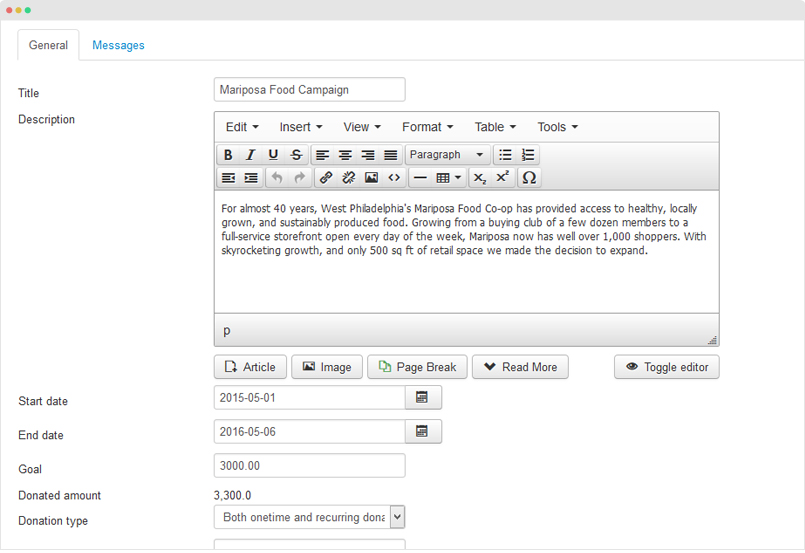
Step 3: Create menu - select menu type: com_jdonation » campaigns. The menu uses default template style we don't have to create template style for the menu.
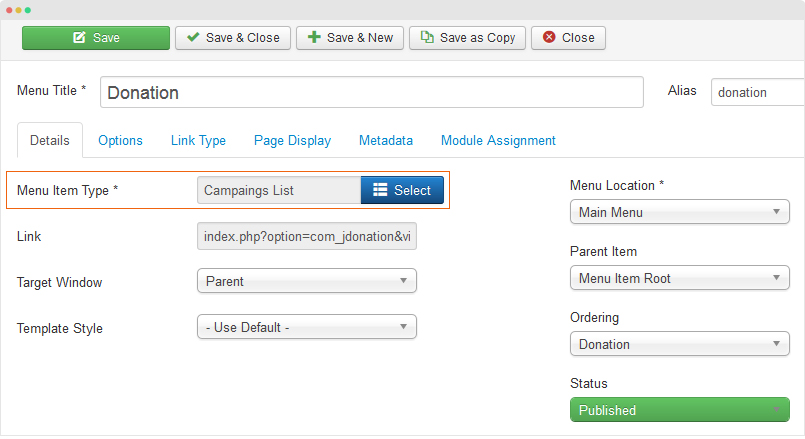
Step 4: Create Donation Modules
In the Donation page, we use 3 modules assigned to sidebar-2 position.
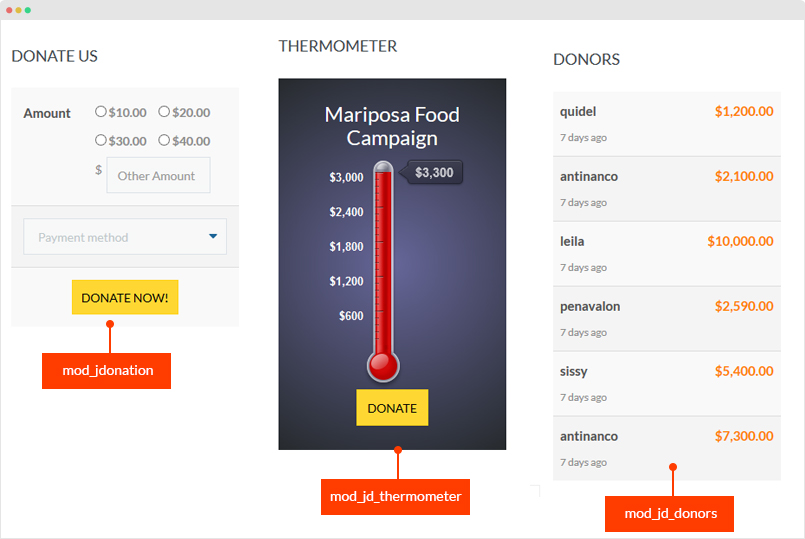
Step 5: Assign custom style for the page - all the customized style of the component is stored in an independent .less file (templates\ja_charity\less\extras\com_jdonation.less). The solution helps you prevent conflicts when upgrading the component.
Open the JA Charity template style, in the "Add-on" tab, assign donation pages for the com_jdonation field that you want to applied the customized style.
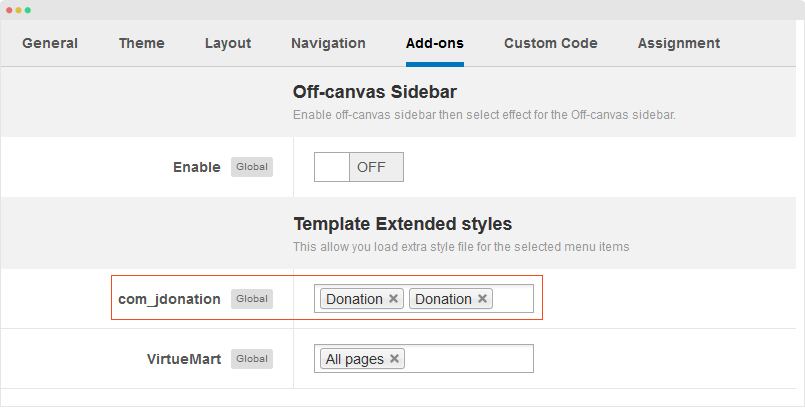
Check out the detail documentation of Joom Donation.
Virtuemart Component
VirtueMart is a highly configurable and customizable multi-language shopping cart solution for Joomla 2.5 and 3 with a large number of additional extensions.
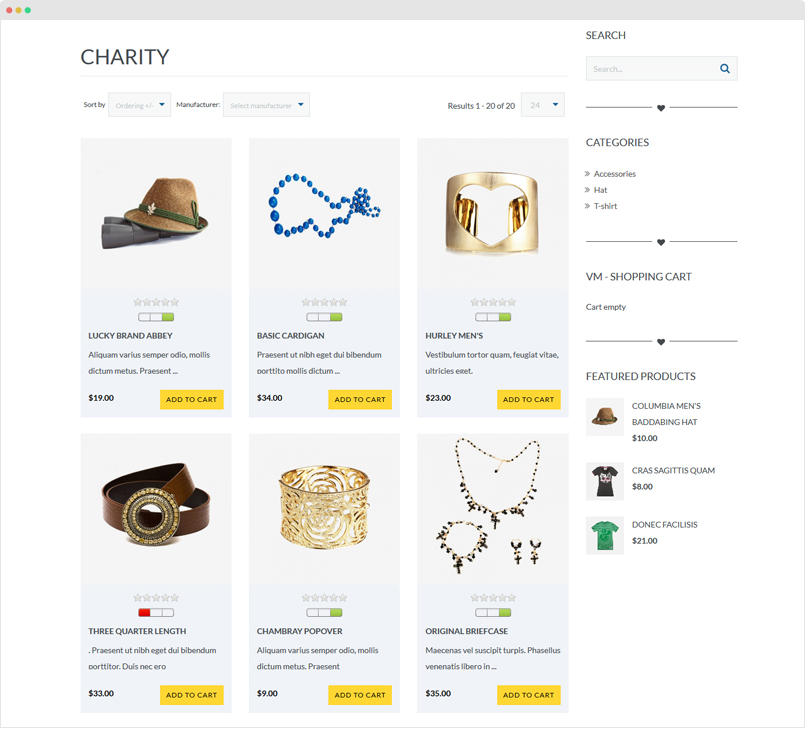
Here are steps to create Virtuemart pages as our demo site.
Step 1: Install Virtuemart
Download VirtueMart 3 component (core and AIO) package, extract it and install the following packages to your system:
- com_virtuemart.3.0.9.zip
- com_virtuemart.3.0.9_ext_aio.zip
Step 2: Virtuemart Configuration
To configure the component, please go to: Components > VirtueMart > Configuration. In JA Charity Demo, we use default settings, only Pricing settings are changed so we just provide the Pricing configuration screen shot.
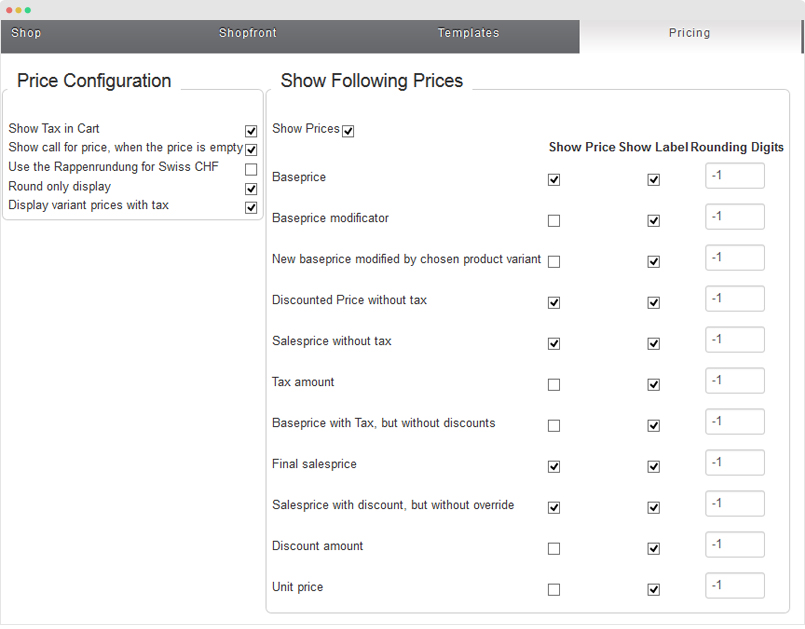
The next step is creating categories and products. Open the "Products" tab and you will see the "Product categories" and "Products" menu, hit the New button to add new item.
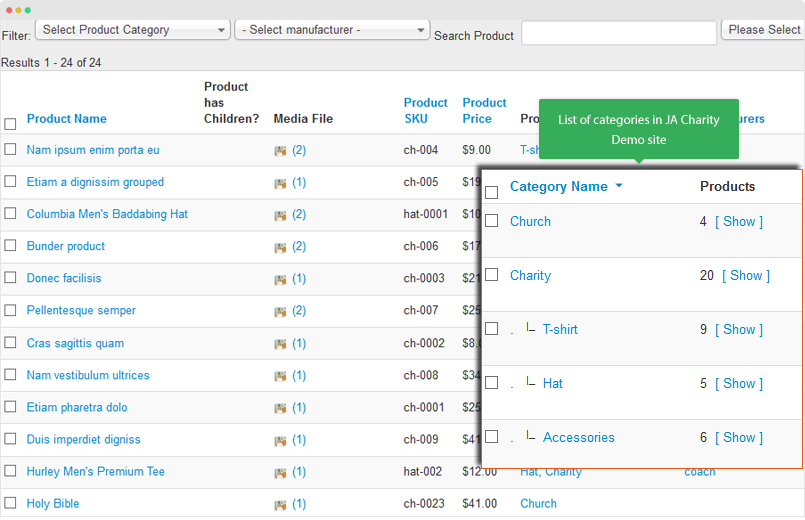
Step 3: Create Shop menu item
Create new menu item, select menu type: VirtueMart » category. The menu uses default template style we don't have to create template style for the menu.
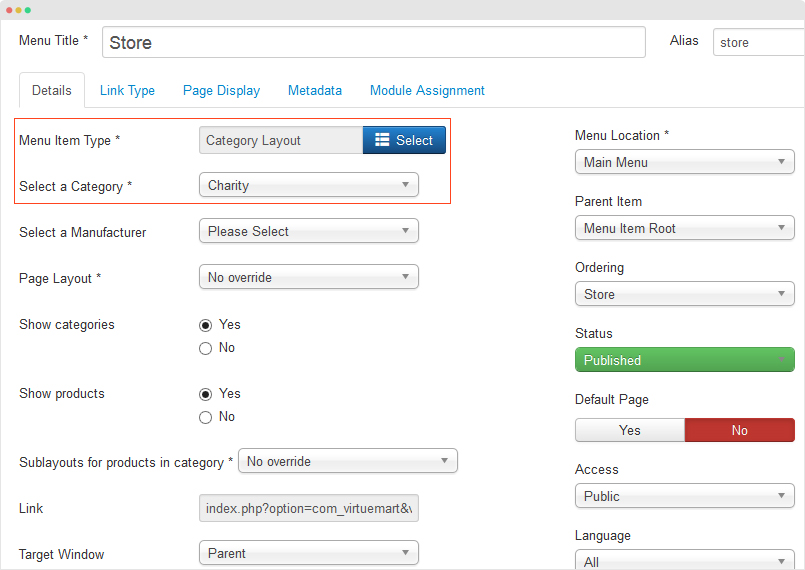
Virtuemart has support many menu types: Cart, User, Orders, etc. You can create such page for your store, there is no special notes when creating such pages so we will not provide settings in the documentation.
Step 4: Virtuemart Modules used in JA Charity Demo site
JA Charity Demo site uses 4 Virtuemart modules:
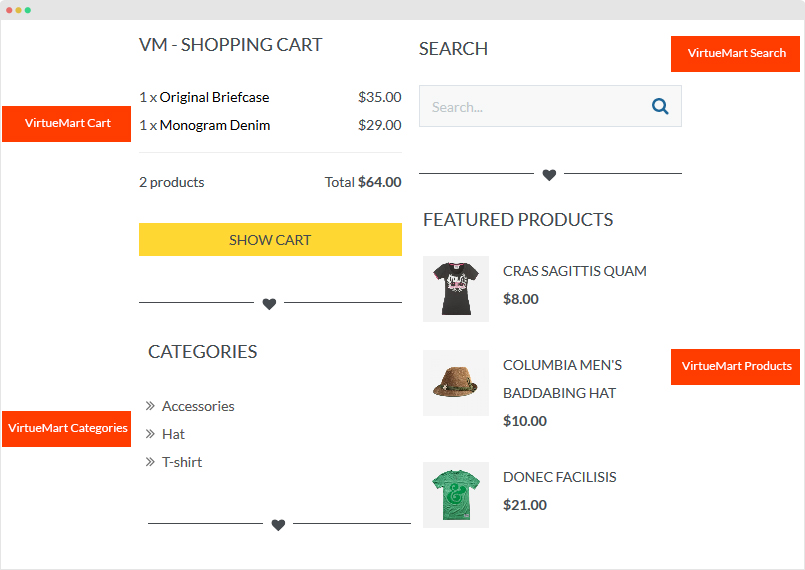
1. Virtuemart Category
Module position: sidebar-2 Module Suffix: NOT USED
- Virtuemart Shopping Cart module setting
- Virtuemart Category module setting
- Virtuemart Search module setting
- Virtuemart Products module setting
Step 5: Assign custom style for the page - all the customized style of the component is stored in an independent .less file (templates\ja_charity\less\extras\com_virtuemart.less). The solution helps you prevent conflicts when upgrading the component.
Open the JA Charity template style, in the "Add-on" tab, assign donation pages for the "Virtuemart" field that you want to applied the customized style.
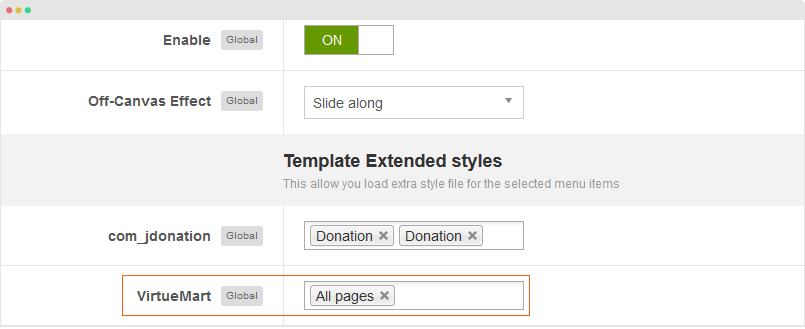
For more details about the component, please refer to its documentation.
