Plugin installation
To use JA AVTracklist extension, you have to install the 2 plugins: JA AVTracklist Plugin and JA AVTracklist Button Plugin first.
The JA AVTracklist Plugin strives to embed multiple Media styles to use while the JA AVTracklist Button Plugin aims to enable the AVTracklist button in the Article Edit form. By clicking on this button, user can select the media type in the displayed popup.
1. Install the module via Joomla Installer
If you are new to this stuff, follow this How to install Joomla plugin detailed guideline: How to install Joomla plugin
2. Enable both the JA AVTracklist Plugin and the JA AVTracklist Button Plugin
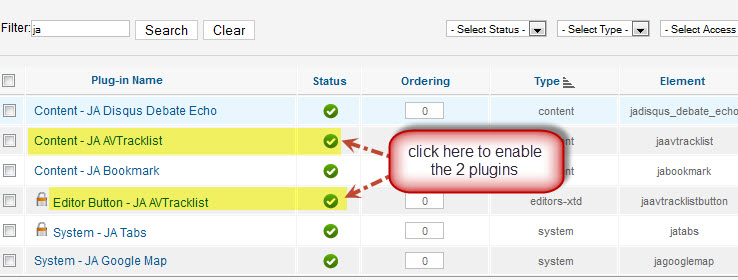
II. How to use the plugins
1. JA AVTracklist Button Plugin
After you are done with the installation, you can open an article that you wish to use with this Joomla Music extension in backend. You would probably see the HTML Media button which are there due to the active JA AVTracklist button plugin in your site.
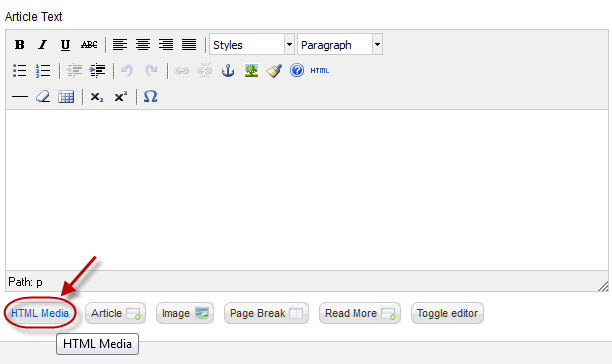
2. JA AVTracklist Plugin
Now you have that button's up and running in the Aritcle Editor, you can now click on it to navigate to the JA AVTracklist Plugin pop up window.
See where AVTracklist Plugin was added in Editor with named is HTML Media
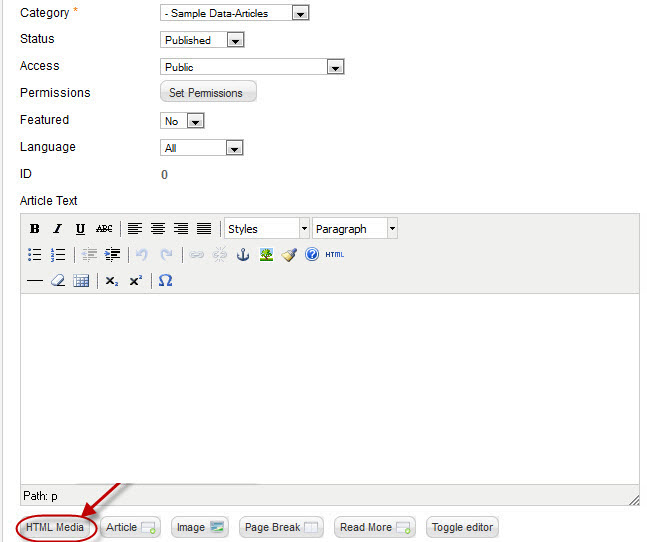
Click HTML Media button to open AVTracklist Panel
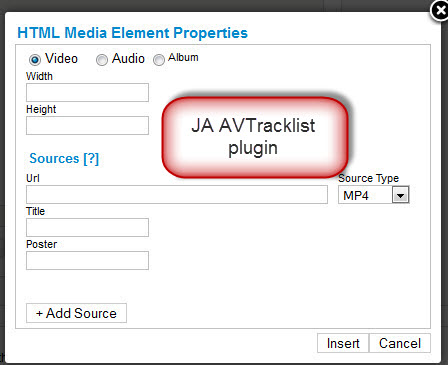
Parameters Explanation:
- Type: Select the Media Type you need : Video / Media / Album
- Width: width of video (only use for video)
- Height: height of video (only use for video)
- URL: the direct URL of the media file
- Source Type: the Media source type
- Title: Title of the Audio or the Video (work with MP4 video format only)
- Add Source: Add more sources if you need to
2.1 Video Type
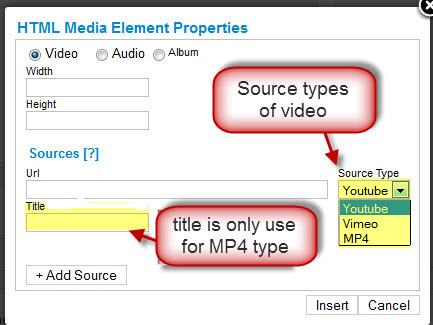
Youtube type <- Youtube Video
{jamedia src="http://www.youtube.com/watch?v=aAM5MxP87Gc" type="video" mtype="youtube" width="500" height="300"}
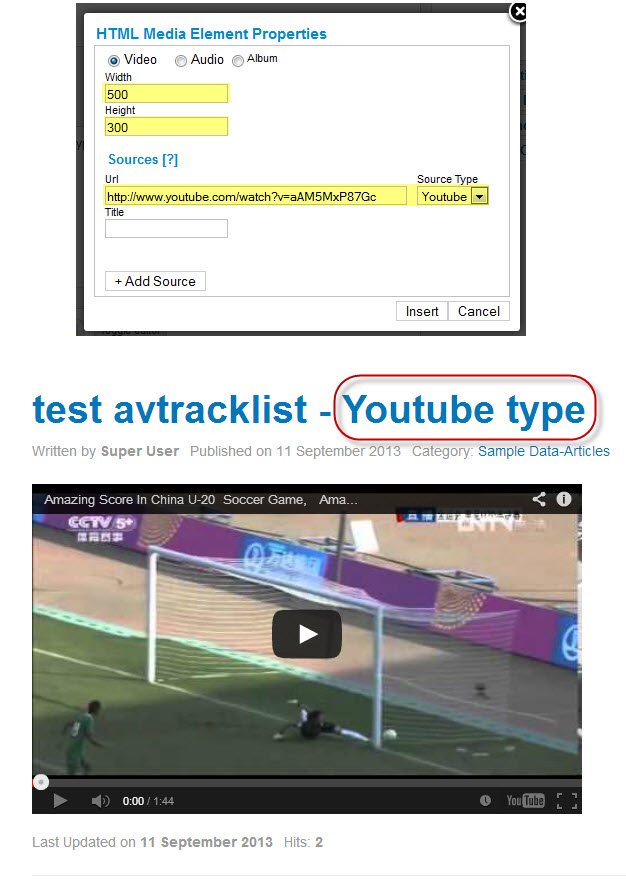
Vimeo type <- Vimeo Video
{jamedia src="http://vimeo.com/36734522" type="video" mtype="vimeo" title="Rolling In The Deep" width="500" height="300"}
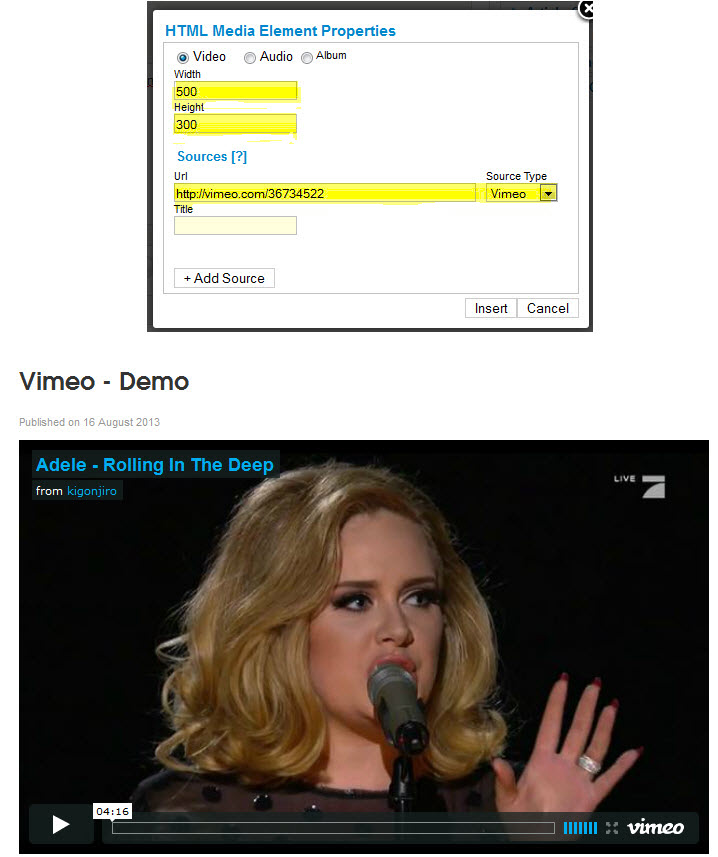
MP4 type <- MP4 Video
{jamedia src="http://www.longtailvideo.com/jw/upload/bunny.mp4" type="video" mtype="m4v" title="Bunny" width="500" height="300"}
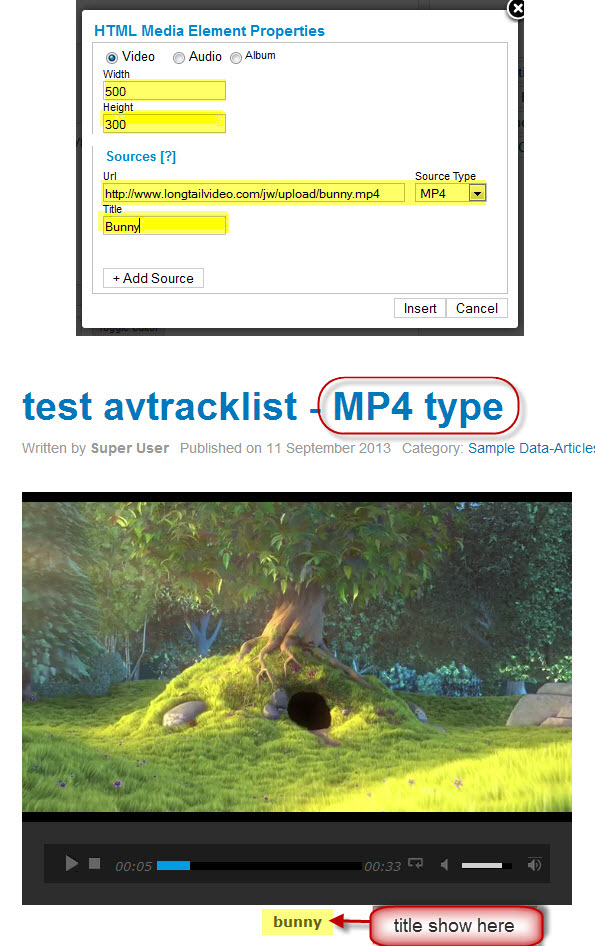
2.2 Audio Type
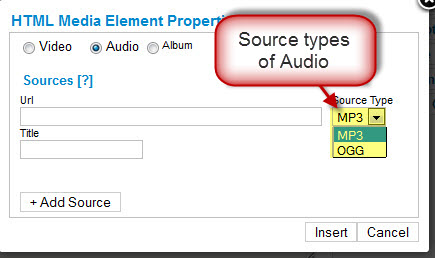
For example:
- MP3 type
{jamedia src="http://defpenradio.com/wp-content//2012/07/ne_yo_let_me_love_you_until_you_learn_to_love_yourself.mp3" title="Sweet Dream"}
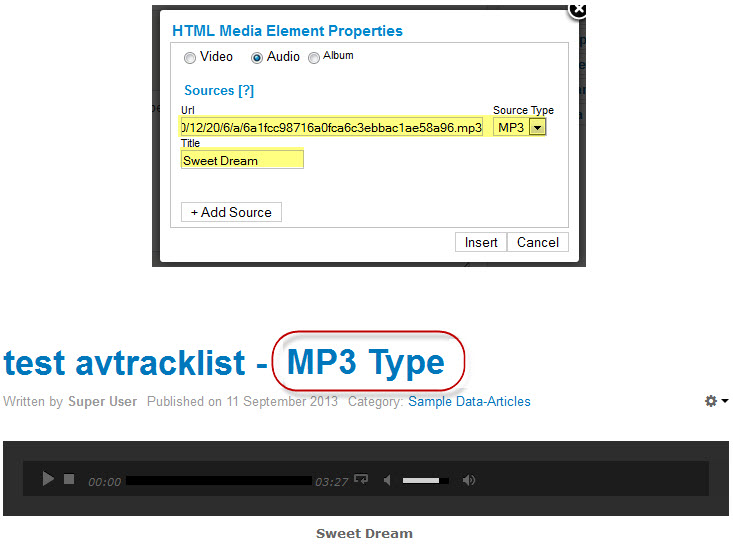
- OGG type
{jamedia src="http://disaster.terrorware.com/audio/demo/ogg/03_New_Song.ogg" type="audio" mtype="oga" title="New Song"}
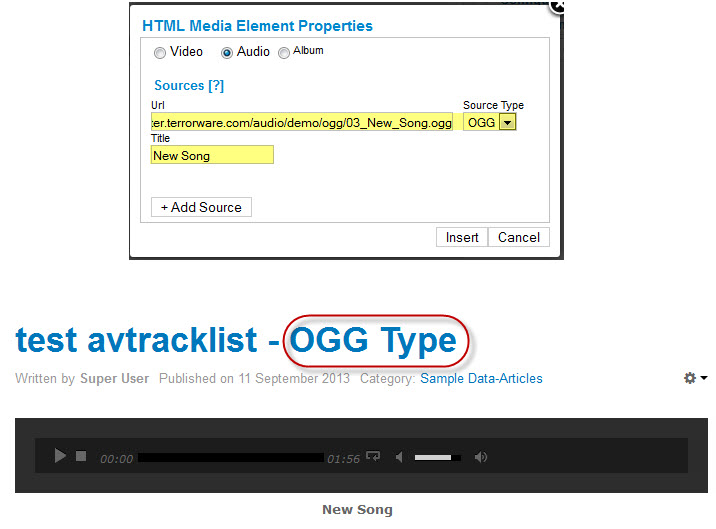
2.3 Album Type
Album Type allows you insert one or more audios to create an album
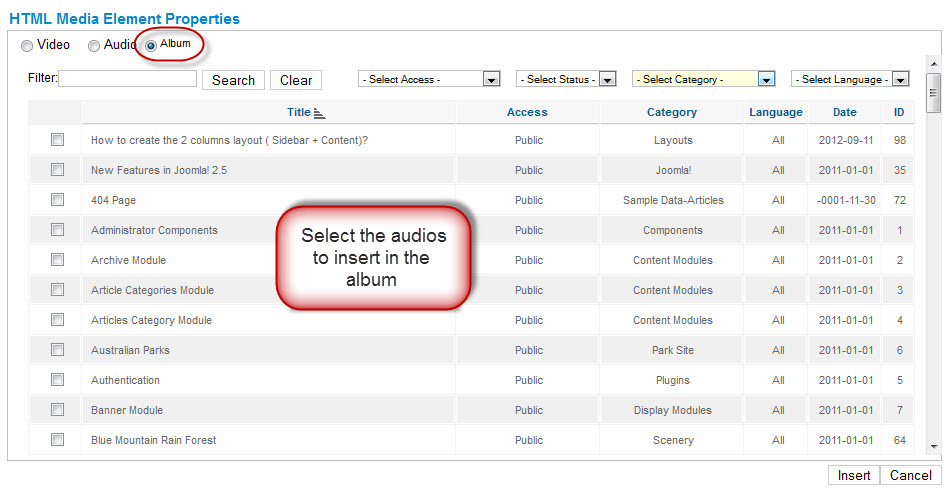
{jamedia type="album" id="140,200,225,254,176"}
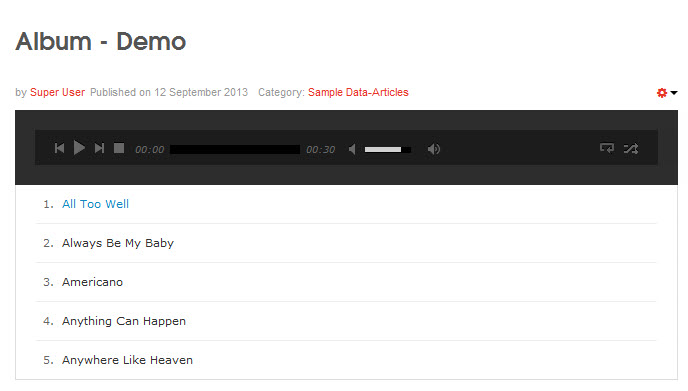
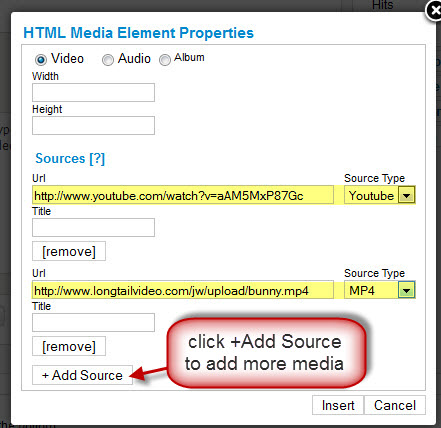
{jamedia src="http://www.youtube.com/watch?v=aAM5MxP87Gc" type="video" mtype="youtube"}{jamedia src="http://www.longtailvideo.com/jw/upload/bunny.mp4" type="video" mtype="m4v"}{jamedia src="http://vimeo.com/36734522" type="video" mtype="vimeo"}
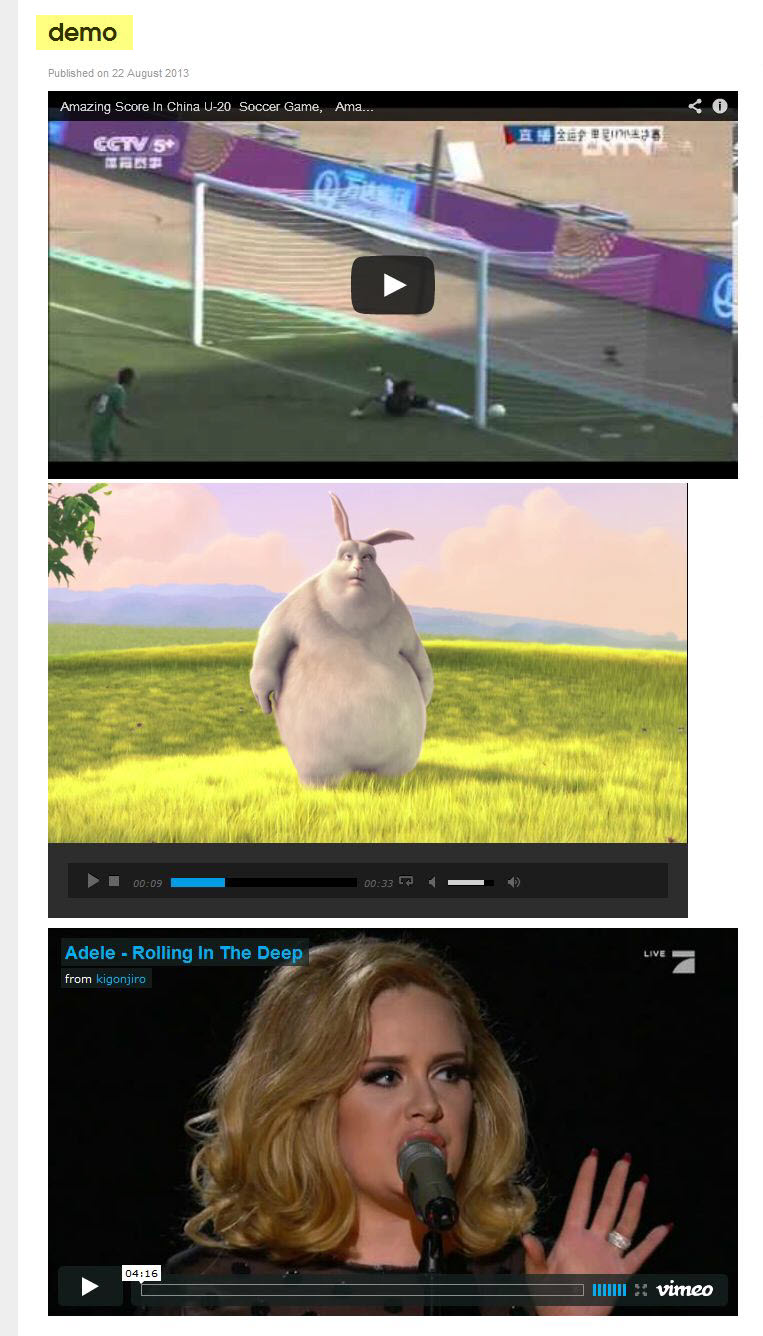
Media styles will be automatically added in your HTML Editor whenever you Create, Edit content in Content Manager. Now you can ADD or EDIT not just for the new articles but also the existing and created ones.
