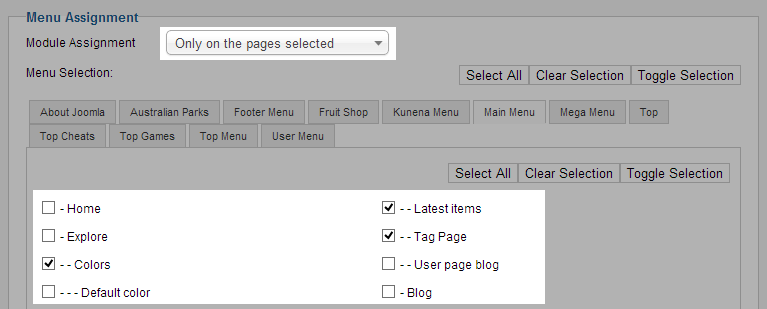I. Module Installation
If you are new to Joomla, you can check our detail guide of How to install extensions in your Joomla site. This guide shows you not only how to install extensions but also how to set up the new installed extensions.
II. Module Configuration
From the back-end of your Joomla site (administrator), select Extensions >> Module Manger, then click on module named JA Countdown to go to configuration panel.
1. Basic Settings
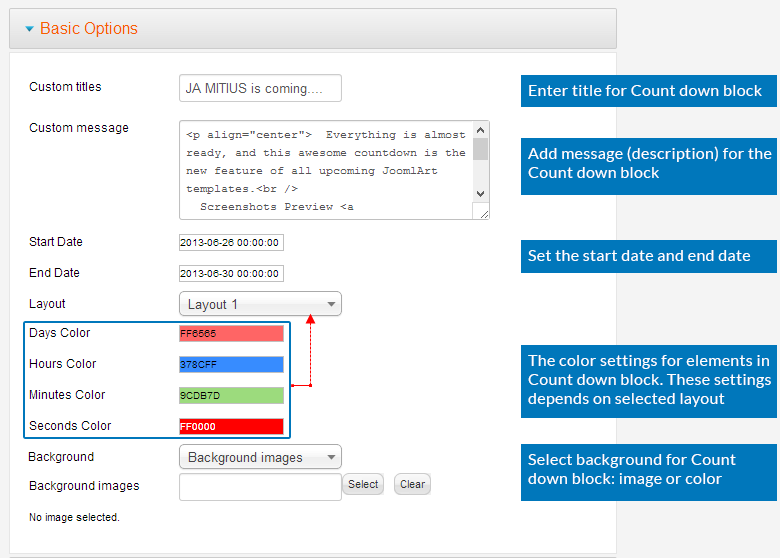
Parameter Explanation
- Custom titles: enter the title for the Countdown block.
- Custom message: enter the message (description) for the Countdown block, using HTML tags to format for the message.
<p align="center"> Everything is almost ready, and this awesome countdown is the new feature of all upcoming JoomlArt templates.<br />
Screenshots Preview <a href="http://www.joomlart.com/forums/showthread.php?82207-JA-Mitius-Preview-Febrary-2013-Joomla!-Template-(more-screenshots-to-come)">is available</a> </p>
- Start Date: set the start date.
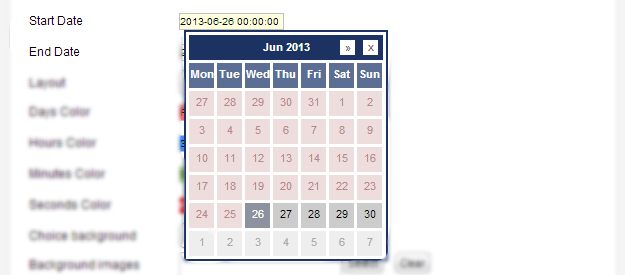
- End Date: set the end date.
- Layout: select the layout for the count down block. There are 5 layouts available, each layout has different color setting for its elements.
- Days Color | Hours Color | Minutes Color | Second Color: set the color of number in day, hour, minute and second circle. These settings depend on selected layout.
- Background: select background type for count down block: image or color.
- Background images: set the path to the image that will be displayed as background of count down block.

- Background images: set color of background of count down block.

Front-end appearance
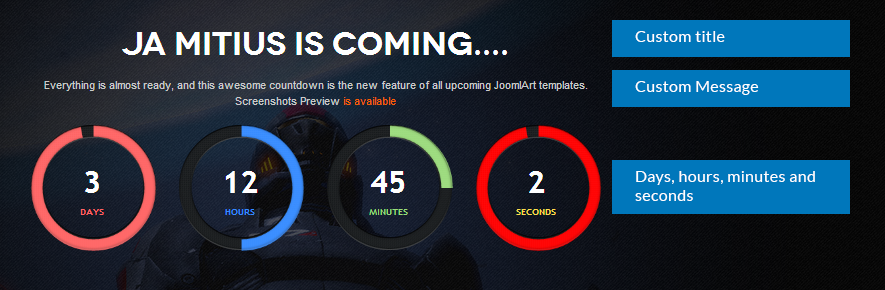
2. Supported layouts
2.1 Layout 1
- Back-end settings
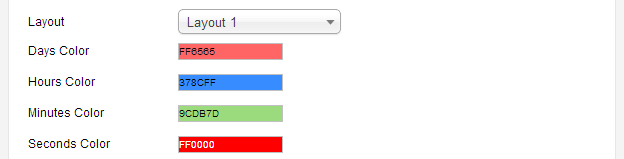
- Front-end Appearance
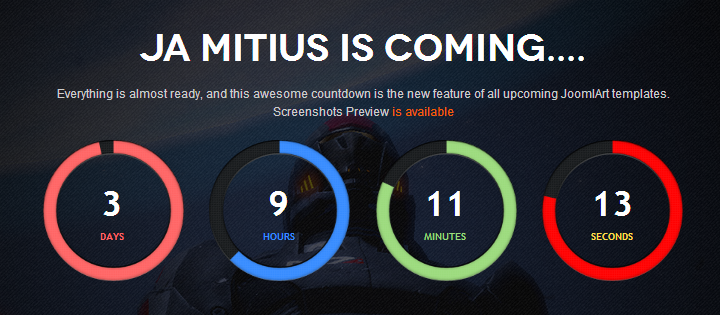
2.2 Layout 2
- Back-end settings
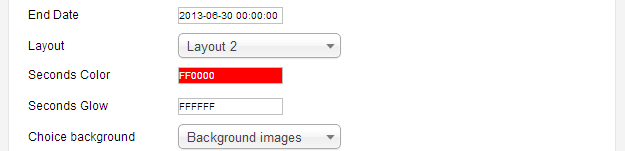
- Front-end Appearance
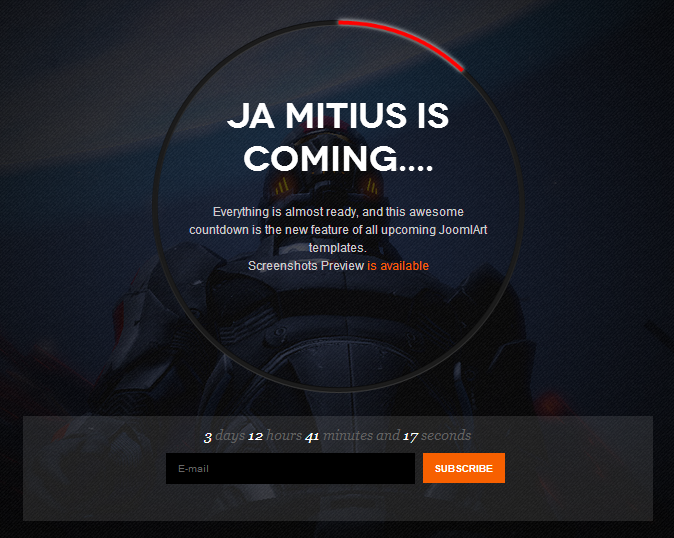
2.3 Layout 3
- Back-end settings
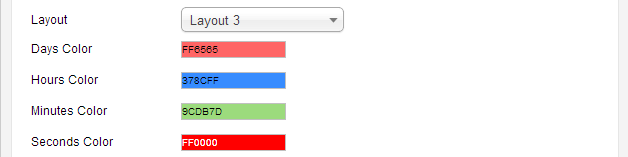
- Front-end Appearance
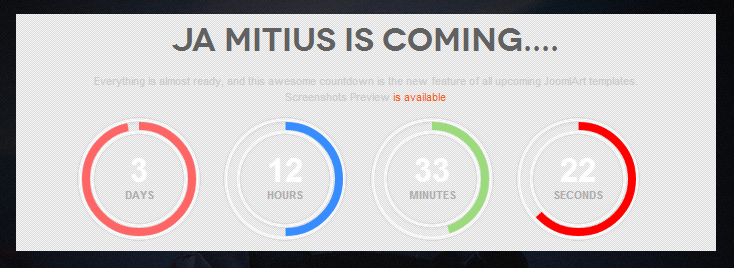
2.4 Layout 4
- Back-end settings

- Front-end Appearance
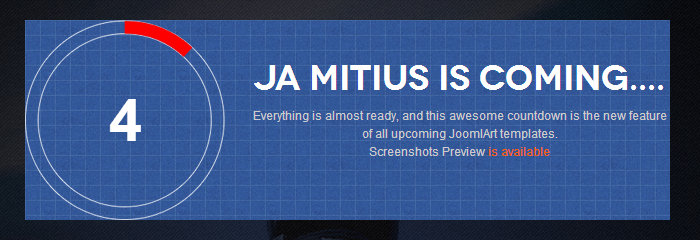
2.5 Layout 5
- Back-end settings
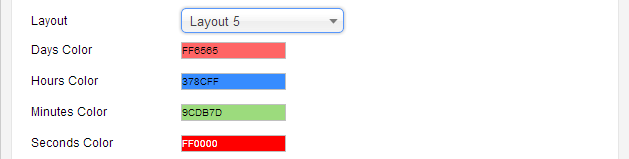
- Front-end Appearance
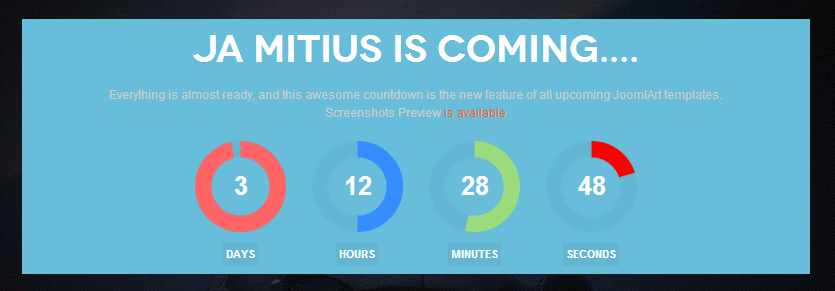
III. Note
In case you don't see the module displaying in front-page, you need to check:
- Is the module published ?
- Is the module assigned to a visible module position ?
- Is the module assigned to a menu ?
Please make sure that the module is published.
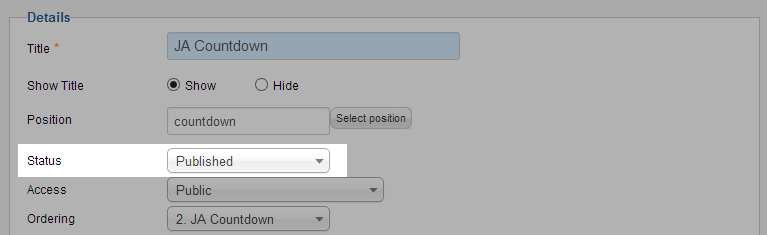
There can be many module positions listed for you to select, but make sure that the module position you select is visible in front-page.
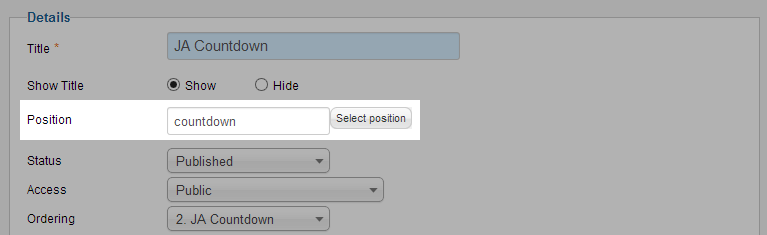
When you want to display a module on specific menus, you need to assign it to the menus.