-
AuthorPosts
-
Hung Dinh Friend
Hung Dinh
- Join date:
- September 2014
- Posts:
- 4408
- Downloads:
- 11
- Uploads:
- 189
- Thanks:
- 309
- Thanked:
- 3310 times in 3 posts
January 31, 2011 at 3:06 am #159195Here after the step-by-step guide to install and configure your Joomlart’s Template
IMPORTANT: All JA Template runs on JA T3 V2 Framework . Before using JA Template, make sure that T3 Framework Plug-in is installed and published.
Please visit our YouTube Video Channel for JA T3 V2 video tutorials.Most of the below mentioned features are covered in the video’s. The video’s are based on Joomla 1.5, however the T3 V2 framework functioning is same in Joomla 1.6
I. Template Installation
From the JA download package, you select and upload template package to your site to install as normal. If this is your first time installation? Check out How to install Joomla! Template in Joomla 1.6 or see more Joomla 1.6 Video Tutorial
Tips: If you wish to have your site exactly as our demo, we recommend you use quick-start package. This will create a new Joomla site with your desired template, all built-in extensions and sample content. Check How to install Quickstart for Joomla 1.6.
II. Template Configuration
Navigate to Administrator page, select Extensions >> Template Manager, click on JA_xxx – Default.
You can set all parameters as you wish.
1. Global Setting:
Click on Global tab to see the Global panel configuration:
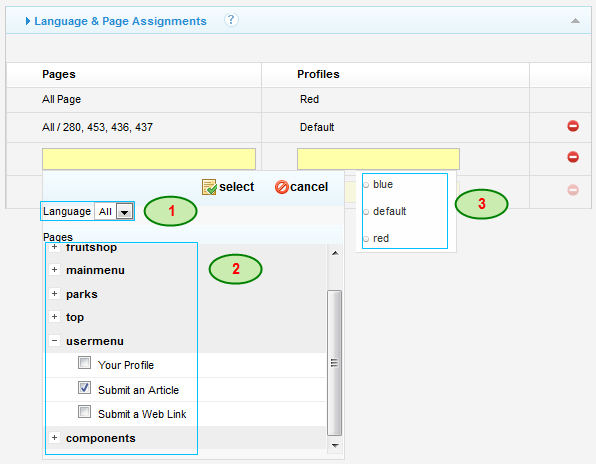
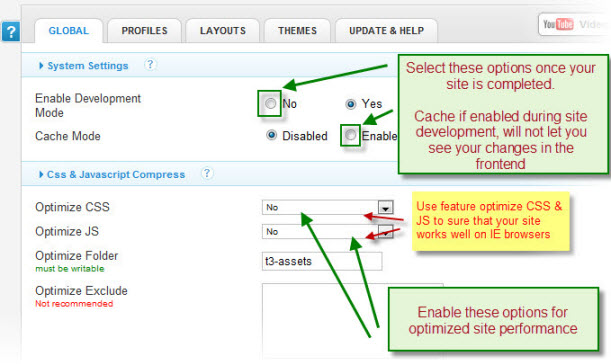
In order to find more information, please click on Help icon.
2. Profile settings
You can customize the default profile to use your favorite settings, but each other profile can override any of these settings. The profile settings control the template logo, font-size, layout, menu system and generally all template features. Click on Profile tab to see the Profile Panel configuration as following image:

Click on Default to go to Default profile settings:
1. Logo settings:

2. Set the Font-size:
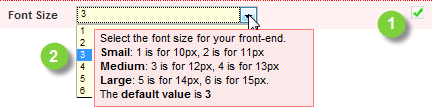
3. Adjust template width:
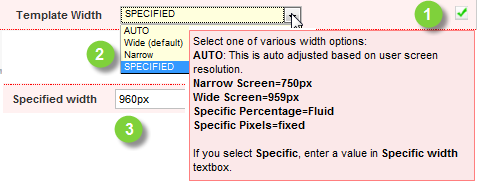
4. Google Font Settings:
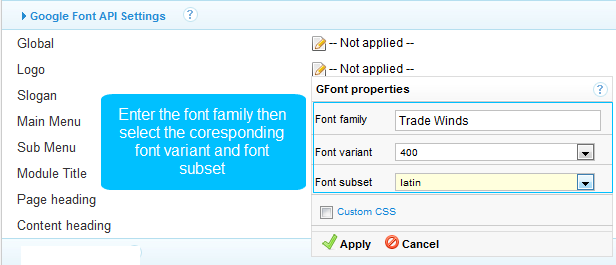
5. Menu Settings:
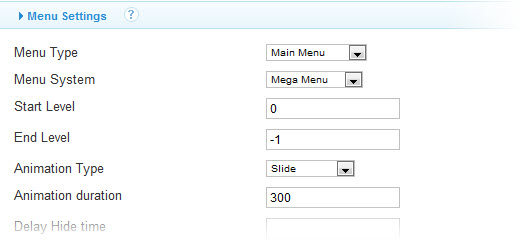
6. User Tool Settings:
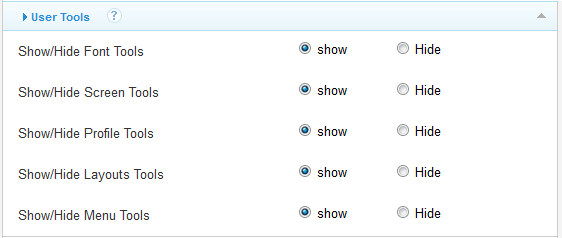
7. Themes Settings:
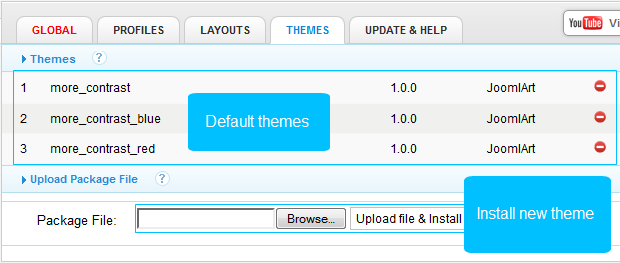

3. Layouts for JA Template:
Each template has it own layout, you can edit, clone or create your layout as you wish
Click on Layout tab to go to Layout settings:
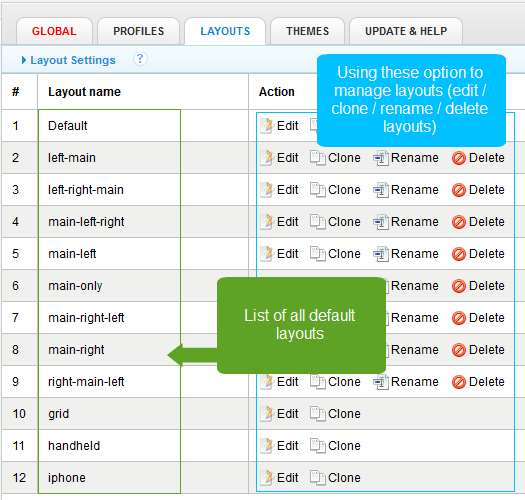
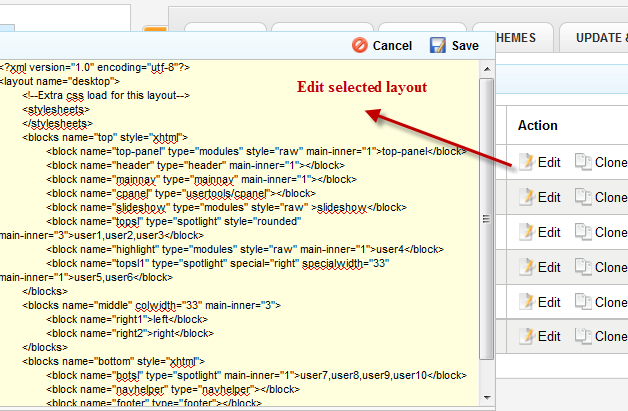
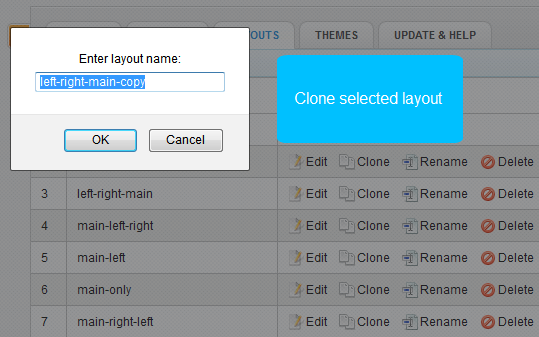
4. Themes
You can create your custom themes, pack them and upload them to the template themes folder right in the back-end, just like installing a template extension.
You also can upload new themes using an internal upload system.
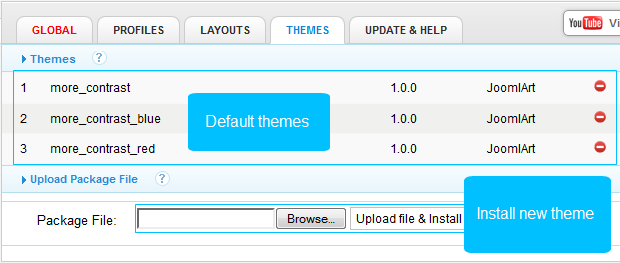
—————-
3 users say Thank You to Hung Dinh for this useful post
-
AuthorPosts
This topic contains 1 reply, has 1 voice, and was last updated by Hung Dinh 13 years, 2 months ago.
We moved to new unified forum. Please post all new support queries in our New Forum

