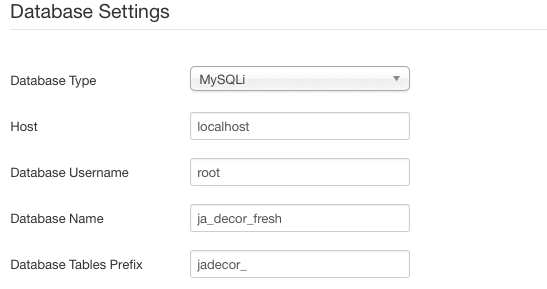-
AuthorPosts
-
Css Magician Friend
Css Magician
- Join date:
- October 2014
- Posts:
- 741
- Downloads:
- 43
- Uploads:
- 53
- Thanks:
- 114
- Thanked:
- 366 times in 263 posts
June 11, 2015 at 9:02 am #207242Note: This guide is applied for fresh Quickstart installation, Joomla 3.4 and Mijoshop 3 only. If your site undergoes any change to configuration, you might foresee unexpected conflicts.
If you installed JA Decor using our Quickstart installation package and made no changes to default configuration. Then follow instructions below to integrate Mijoshop component with pre-defined configuration as per our demo:
Step 1: Download and install component MijoShop as normal
Step 2: Install SQL
Download SQL file:
<blockquote> SQL for Joomla 3.x ja_decor_sample_data.zipOpen *.sql file you just download, then:
– Replace #__ with [database Tables Prefix]<blockquote>How to get the [database Tables Prefix]:
Navigate to Administrator->site -> global configuration -> server, you will see your [database Tables Prefix] as per screenshort below:
Then, login your PHPMyadmin, select your Database Name (see screen short for reference) and import the *.sql file you have made changes above.
Step 3: Download Mijoshop Theme that we built in JA Decor:
JA Decor Theme for Mijoshop: http://www.joomlart.com/forums/downloads.php?do=file&id=4094 then unzip and copy to your site’s root folder.Step 4: Download package images at ja_decor_sample_demo_images.zip then unzip and copy to your site’s root folder. Once done, you should see the images path: …componentscom_mijoshopopencart
If there is any information in this guide that needs further clarification, feel free to leave comments below. I would be happy to answer all questions you might have.
-
1 user says Thank You to Css Magician for this useful post
AuthorPostsViewing 1 post (of 1 total)This topic contains 0 replies, has 1 voice, and was last updated by
Css Magician 8 years, 3 months ago.
We moved to new unified forum. Please post all new support queries in our New Forum
How to build MijoShop 3 sample data after installing JA Decor Quickstart
Viewing 1 post (of 1 total)