-
AuthorPosts
-
Hung Dinh Friend
Hung Dinh
- Join date:
- September 2014
- Posts:
- 4408
- Downloads:
- 11
- Uploads:
- 189
- Thanks:
- 309
- Thanked:
- 3310 times in 3 posts
February 18, 2014 at 10:31 am #194911A. Third party extensions compatibility
Purity III is a highly compatible Joomla template. It’s compatible with most of the popular third party extensions in the Joomla community.
We don’t EVER touch the core of those extensions, the only we did was styling. Those styles are stored in a .less file which can be assigned to be loaded on any page you like.
So, your favorite extension is not on the list? Initiate your request by following these steps below then submitting us a pull request on Github to reach out for us. If you have more than one favorite extension, just simply submit multiple requests. We’ll be more than happy to receive them.
Step 1: Make your extension compatible
#1: Install third party extension
Install the 3rd party extension that you wish
#2: Create a .less file
In Purity III, each 3rd party extension has its own .less file, which is stored under templates/purity_iii/less/extras/. This .less file includes style for compatibility or customized style which will not make any effect on the 3rd party extension core.It’s recommended that you name the .less file the same with your 3rd party extension name with the format: com_extensionname.less
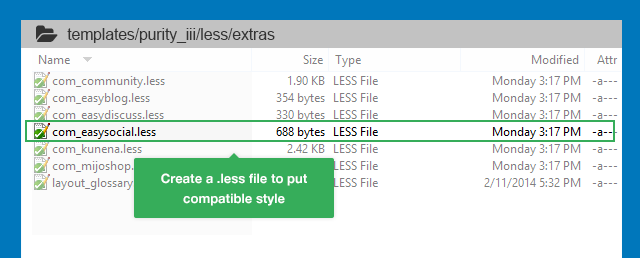
#3: Enable the development mode
To enable the development mode, go to your site back-end at Extensions > Template Manager, open any Purity III template style, then select General tab and turn on Development mode.
Why?
Once you enable the development mode, your site will then load the .less files instead of the .css files.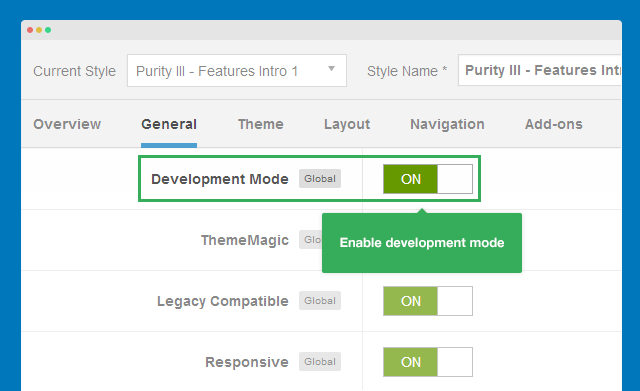
#4: Assign menu items to load compatible style file
In the Add-ons tab, select menu items you want to load your newly created .less file above (the field is auto added when you add .less file to folder templates/purity_iii/less/extras/.
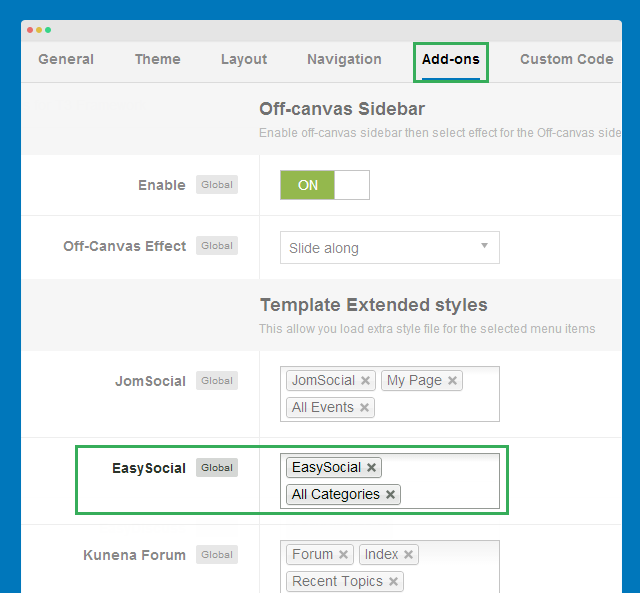
#5: Add your compatible style into your .less file then test your update
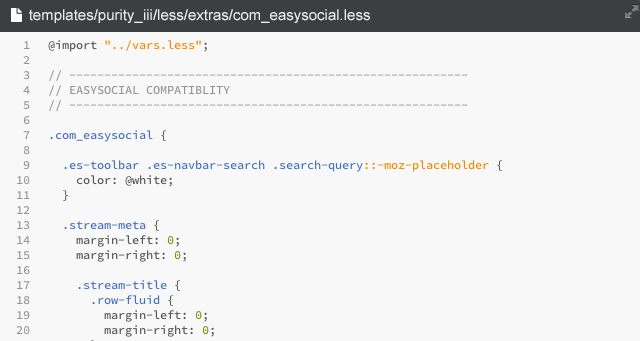
#6: Compile LESS to CSS
The option will compile the .less file to the corresponding .css file. The compiled .css file will be located in templates/purity_iii/css/extras.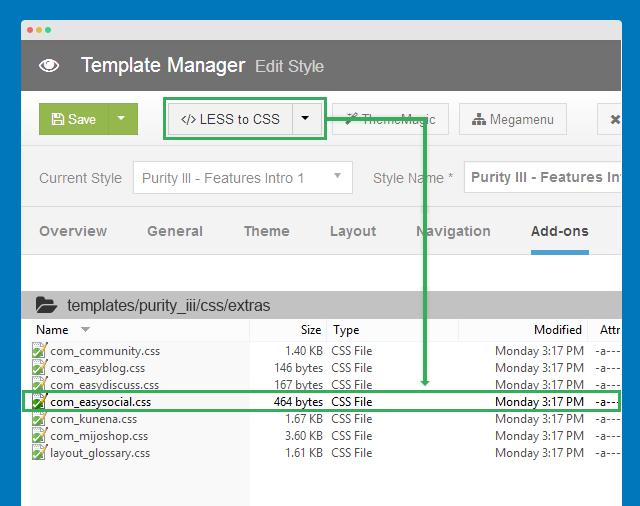
Now you can turn off the Development mode to make you site run faster.
For more details, please refer to the official documentation at: http://www.joomlart.com/documentation/purity-iii/compatible-third-party-extensions
Step 2: Deliver your work
Okay, you’re now done with development. You have to pull a request to merge your work for Purity III project on Github
#1: Fork Purity III project
Log into Github with your account, access the following link: https://github.com/t3framework/purity_iii then click on the Fork button.
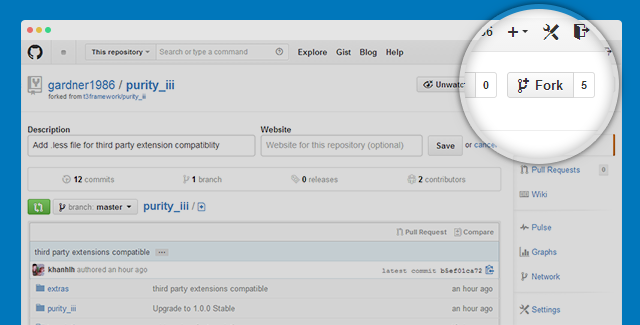
#2: Create a .less file in the “extra” folder
Access the “extra” folder, create new file, paste the code you have stored in your local .less file (which you have created in Step 1 #1) onto this new created .less file.
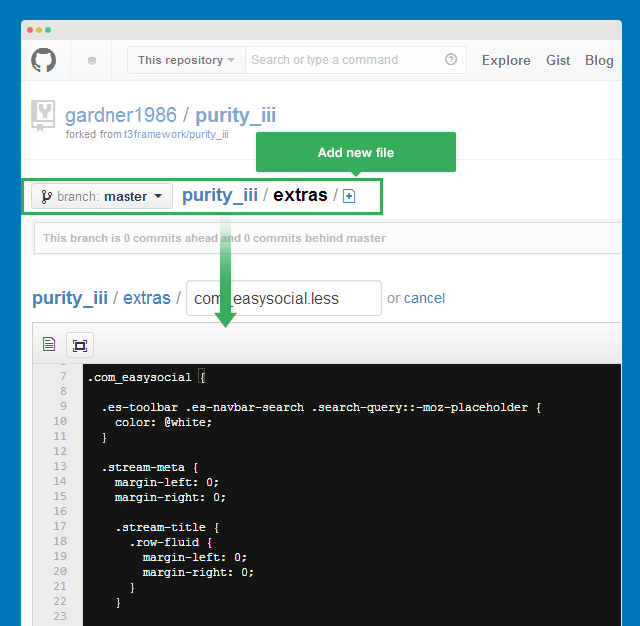
#3: Commit the file
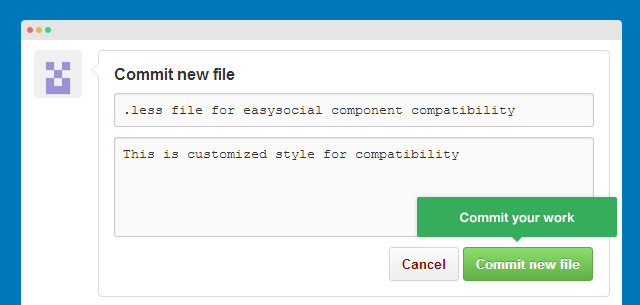
Once it’s committed, you will see this file in the “extra” folder.
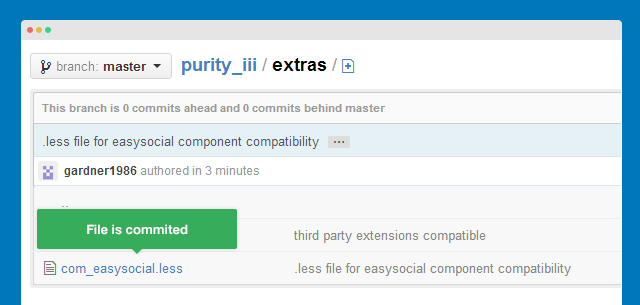
You can come back and customize the file anytime as needed by simply open the file then select the edit tool to customize.
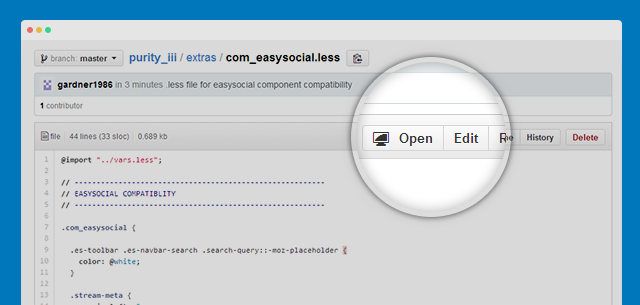
#4: Add pull request
To pull a request, access the link: https://github.com/t3framework/purity_iii/pulls, then click on New Pull Request.
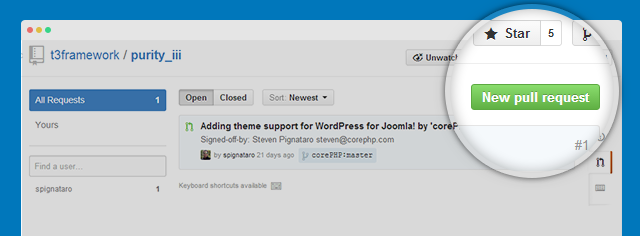
#5: Merge pull request
From here, it’s our work to take care of. We’ll be reviewing and merging your pull request(s). When your pull request is merged, your .less file will be added to the source code – extras folder. That means, other user from this onward can have the access and download it as well.
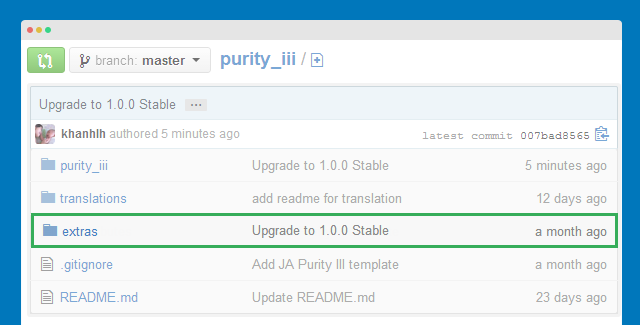
B. Language contribution
1. How to use translation package
Please check the docs for how to use translation package: http://t3-framework.org/documentation/new-features#translation-package
How to contribute
Step 1: Fork purity iii project
Log into Github with your account, access the following link: https://github.com/t3framework/purity_iii then click on the Fork button.
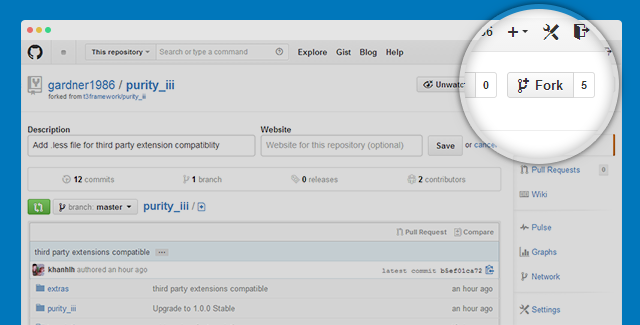
Step 2: Clone the Purity III project
Now clone the project to your local machine.
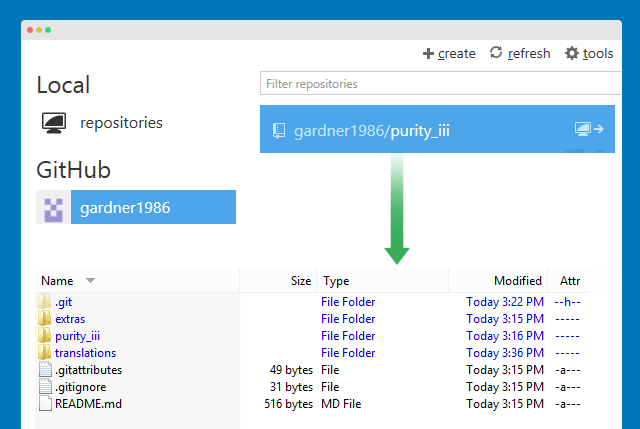
Step 3: Create your translation folder and language files
Go ahead and clone the translations folder: it-IT, rename it to the new language code (example: fr-FR). Inside the folder, rename the language files accordingly.
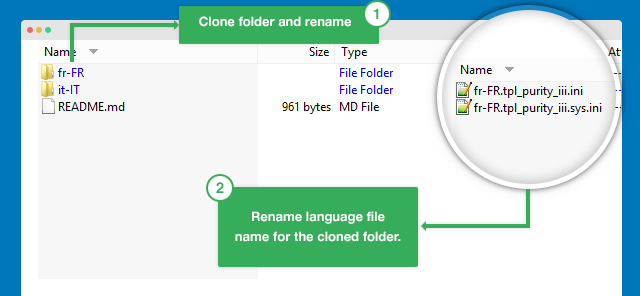
Step 4: Add your translation to the files
Once you’re done with the translation, it’s time to add your work to the world by create a language file on Github. Copy & paste the translation you did on your local files to this newly created file.
Step 5: Commit your work to Github
When your work is committed, you will see your translation folder in the translation folder.
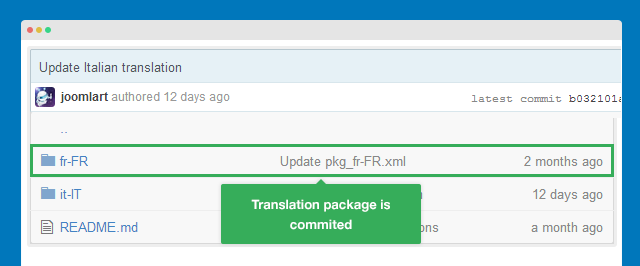
Step 6: Create a pull-request to Purity III Team
To pull a request, access the link: https://github.com/t3framework/purity_iii/pulls, then click on New Pull Request.
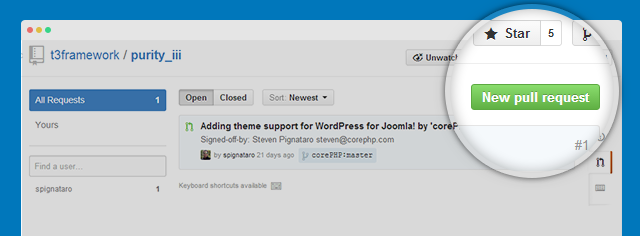
And you’re done! Bravo!
Thank you for your contribution. We highly appreciate all the helps & supports you guys have made until now. If there are any difficulties regarding to the steps above, please feel free to drop us a line down below. We’re be sure to get back to you asap.
Cheers,
Hung Dinh5 users say Thank You to Hung Dinh for this useful post
ibewguy Friend
ibewguy
- Join date:
- July 2011
- Posts:
- 255
- Downloads:
- 18
- Uploads:
- 6
- Thanks:
- 62
- Thanked:
- 9 times in 2 posts
LocaLiceR Friend
LocaLiceR
- Join date:
- January 2006
- Posts:
- 47
- Downloads:
- 4
- Uploads:
- 3
- Thanks:
- 8
- Thanked:
- 13 times in 1 posts
Hung Dinh Friend
Hung Dinh
- Join date:
- September 2014
- Posts:
- 4408
- Downloads:
- 11
- Uploads:
- 189
- Thanks:
- 309
- Thanked:
- 3310 times in 3 posts
March 18, 2014 at 2:45 am #527067Thanks @localicer and @ibewguy. Looking forward for more contribution on translation 😀
You guys rock!
1 user says Thank You to Hung Dinh for this useful post
May 19, 2014 at 2:53 pm #535715New Portuguese (Portugal) translation pull request sent.
laconic Friend
laconic
- Join date:
- February 2015
- Posts:
- 3
- Downloads:
- 205
- Uploads:
- 0
- Thanked:
- 2 times in 2 posts
March 1, 2015 at 12:03 pm #561062Russian translation ready. Pull request created. Seems like purity_iii on github is outdated. What a pity! Have some improvemets to suggest. Would be easier to suggest small changes through github rather than to create tickets.
Going to translate t3 framework as well.
Good luck.1 user says Thank You to laconic for this useful post
November 16, 2016 at 11:34 pm #987088Thank you ^-^
-
AuthorPosts
This topic contains 7 replies, has 7 voices, and was last updated by ![]() dea-tech 7 years, 4 months ago.
dea-tech 7 years, 4 months ago.
We moved to new unified forum. Please post all new support queries in our New Forum

