-
AuthorPosts
-
Hung Dinh Friend
Hung Dinh
- Join date:
- September 2014
- Posts:
- 4408
- Downloads:
- 11
- Uploads:
- 189
- Thanks:
- 309
- Thanked:
- 3310 times in 3 posts
January 30, 2011 at 7:37 am #158735JA Top Panel Module for Joomla! 2.5 Userguide
JA Top Panel Module is a pull-down module can be used at the top of a page to load extra module positions which are regularly used by site members such as: Login, Sign up form or quick navigation
Features:
1. This module help users to use the site easier
2. Save space for site owner
3. Display scheduled ads display (auto appear after the page load)Step 1: Installation
– If you are new to joomla, you can use our detailed guideline for installing module Module Installation GuideStep 2: Configuration
1. Global configuration
From the back-end of your Joomla site (administration) select Extensions->Module Manger, then click on module named JA Top Pannel to go to configuration panel
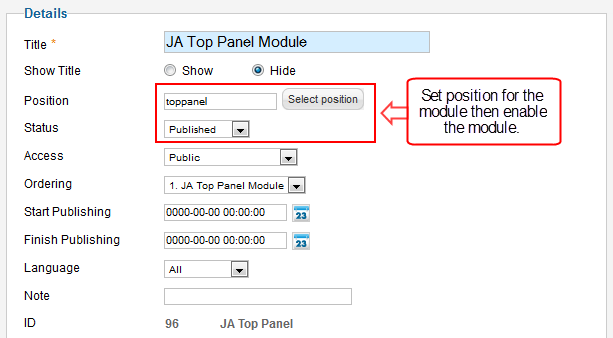
Parameter explanation
- Title: Module title displayed on the front end
- Show Title: Show or Hide module Title on the front end
- Position: The position of the module displayed on the front end
- Published: Published or unpublished the module
- Access: Set accessibility for the module
- Ordering: Set the order of the module on the frond end
- Start Publishing: Set time for starting publishing
- Finish Publishing: Set time for finishing publishing
- Language: Set language for the module
- Note: user can write some useful information here
- ID: ID of the module
- Module Description: Display brief description of the module
2. Menu Assignment
Menu Assignment is to assign pages that user wants to display the module on.
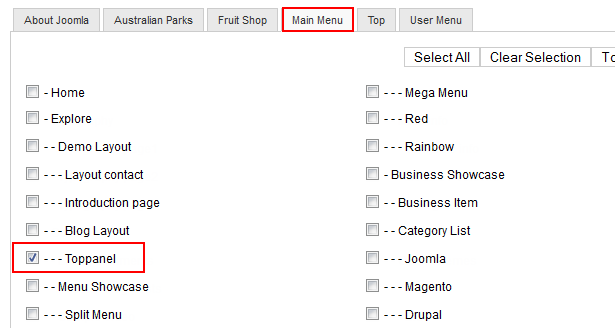
Parameter Explanation
- Module Assignment: List of type for choosing page to display the module (On all pages, No pages, Only on the pages selected, Only all pages except those selected)
- Menu Selection: List of Menu and all pages in a Menu
3. Content Setting
3.1 Content Type = Module Position
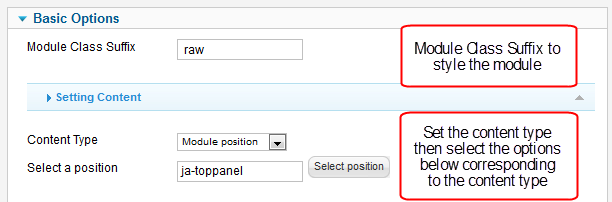
Now you need to assign menu you want to display in the Top panel module to the position that the Top panel module is configured to display from – ja-toppanel.
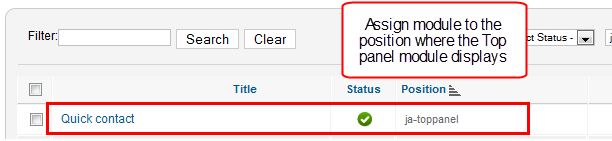
=> Modules with their position in “ja-toppanel” will be displayed.
3.2 Content Type = Module name
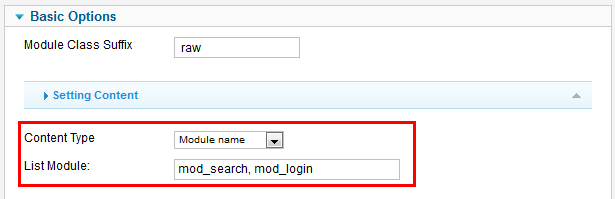
=> Type list of module name for the modules you want to display on top panel
3.3 Content Type = Articles ID
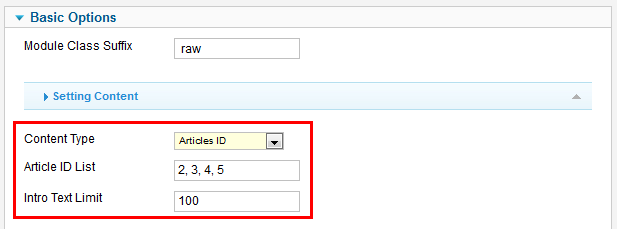
=> Type list of article ID for the articles you want to display on top panel
3.4 Content = Article Category
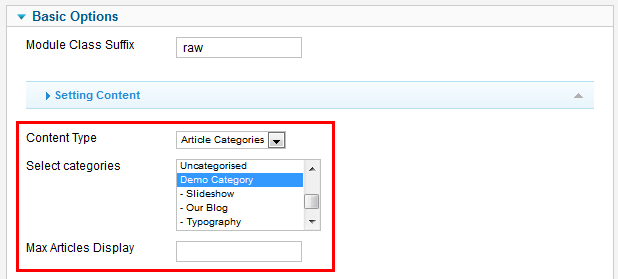
=> Articles from selected categories will be displayed.
4. Display setting
Display setting is to configure for the displaying of the module on the front-end.
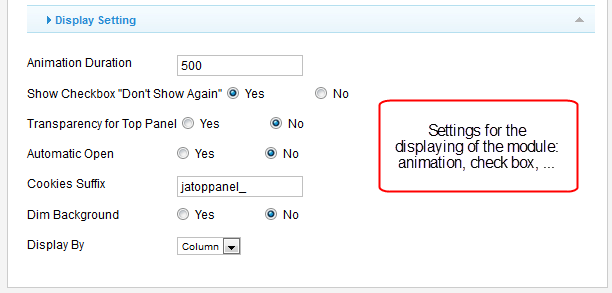
Parameter explanation
- Animation Duration: The duration to the animation (in millisecond)
- Show checkbox “Don’t Show again”: Enable/Disable the checkbox “Don’t Show again”
- Transparency for toppanel: Enable/Disable transparency for the module
- Automatic Open: Open the module on front end automatically or not
- Dim Background: Enable/Disable dim of background
- Display By: Display items on toppanel module by “Row” or “Column”
Front-end Appearance
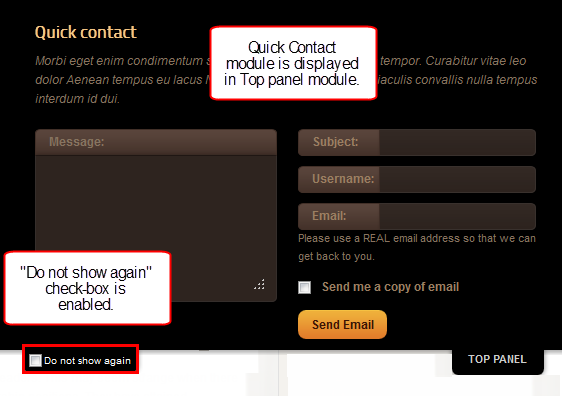
1 user says Thank You to Hung Dinh for this useful post
-
AuthorPosts
This topic contains 1 reply, has 1 voice, and was last updated by Hung Dinh 13 years, 2 months ago.
We moved to new unified forum. Please post all new support queries in our New Forum

