Content is one of the most important part for a site but not all of us have time to create content regularly. What if you can import content not only from RSS feeds but also from social channels like Facebook, Twitter, Youtube, Instagram, Flickr or Vimeo into your Joomla site. Our JA Social Feed Joomla plugin will help you import these content automatically from all of popular social channels to your Joomla site. Once you have content imported in your site, you can display it your way.
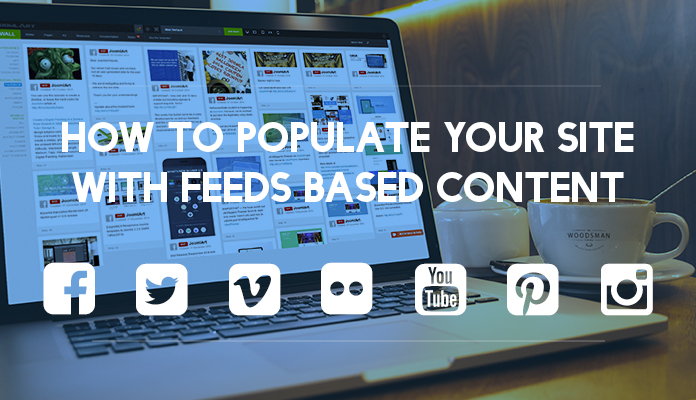
Here is the step by step guide on how to do it :
1. Download and install JA Social Feed plugin
- Download the Joomla extension from this link: http://www.joomlart.com/joomla/extensions/ja-social-feed-plugin
- Now, access your Joomla Admin panel, go to: Extensions > Extension Manager > browse the plugin and install.
2. Create and configure profile
Once the installation is done, go to: Extensions > Plugin Manager and find the JA social feed plugin, open the configuration of the plugin.
2.1 Global configuration
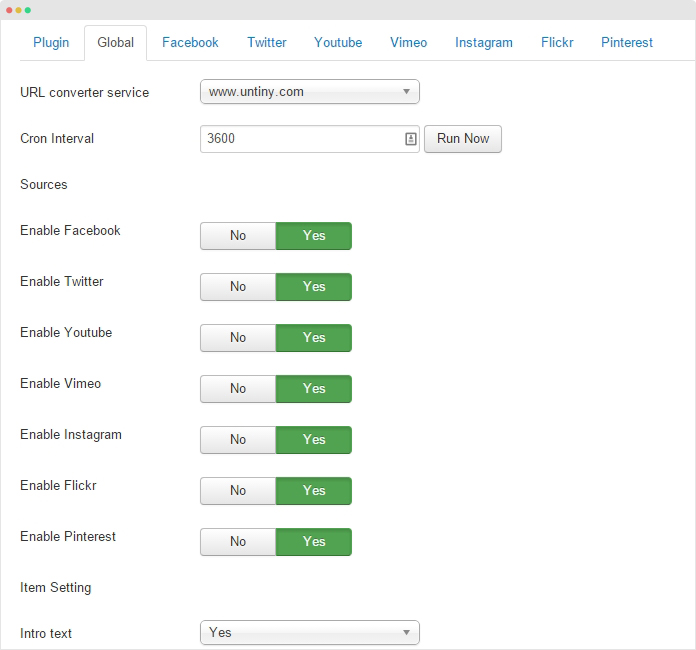
- Enable the plugin
- Enable the social channels you want to import content from
- For twitter, you have to add the OAuth setting, check out the guide to get the info: https://www.joomlart.com/documentation/joomla-plugins/ja-social-feed#twitter-settings
2.2 Create profile
In the top bar, you see all supported social channels, select the social channels you want to import content from. For each social channel, you can add as many profile as you want, each profile allows you to import content based on specific requirements.
In each profile, you can enable or disable profile, when you run the import function, it only imports content from enabled profiles. You can select whether to save the content as Joomla content or K2 content, also select the category you want to import content to.
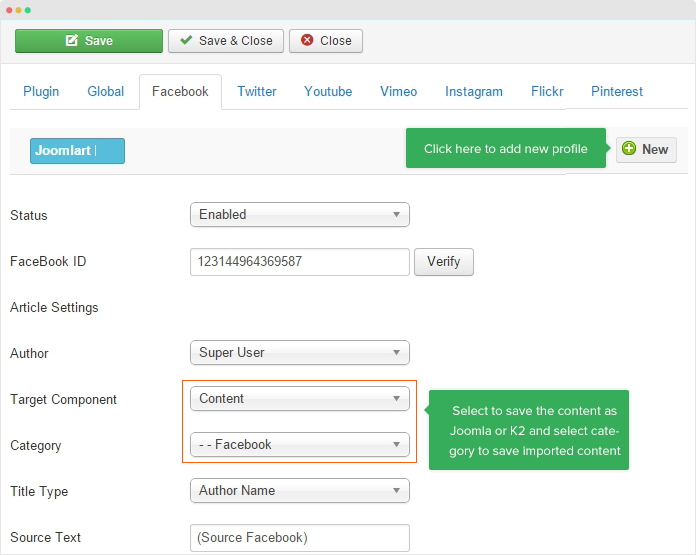
Check out the settings of all supported social channels:
Facebook - Twitter - Youtube - Vimeo - Instagram - Flickr - Pinterest
Some main configuration for content to be imported:
- Select to use images or not
- Save images to your server or use image link from source
- Configure the minimum image size to be used in imported content
- Set limit number of items for each content importing
- Update articles if its changed from source
- Author setting
3. Import content
Once the configuration is done, its time to import content to your site. Open the “Global” tab, hit the “Run Now” button and content will be imported to your site.
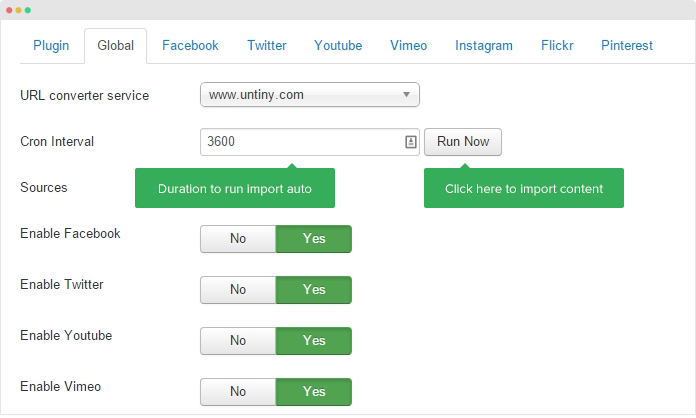
You can configure to import content automatically, in the “Global” tab, add duration in the “Cron Interval” (in seconds) to run the content importing. If you don’t want to run this automatically, you should disable the plugin after your content import is done.
Once the import process is done, go to article manager (or K2) to check the content and you would see new content added. For Joomla content, you can go to: Content > Article Manager, for K2, go to: Components > K2 > Items
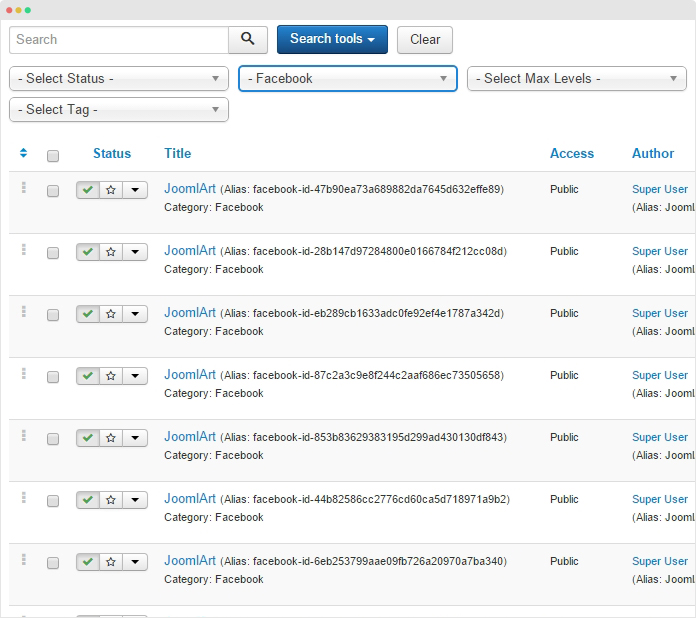
4. Display the content in your site
The imported content is the same as your current site content, you can manage it as normal. You can display the imported content your way.
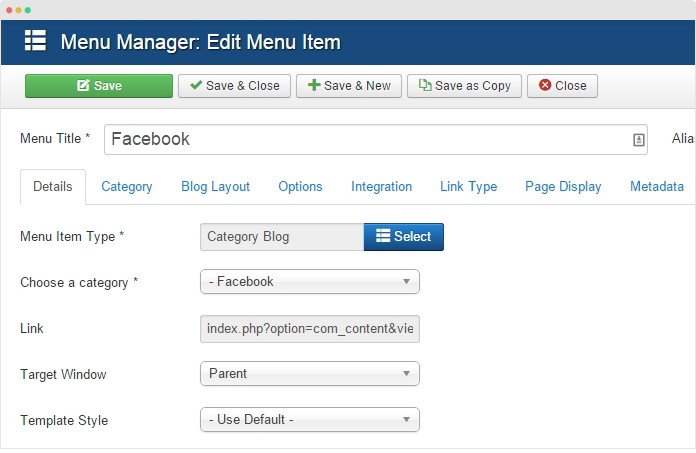
Here is the sample front-page of the imported content.
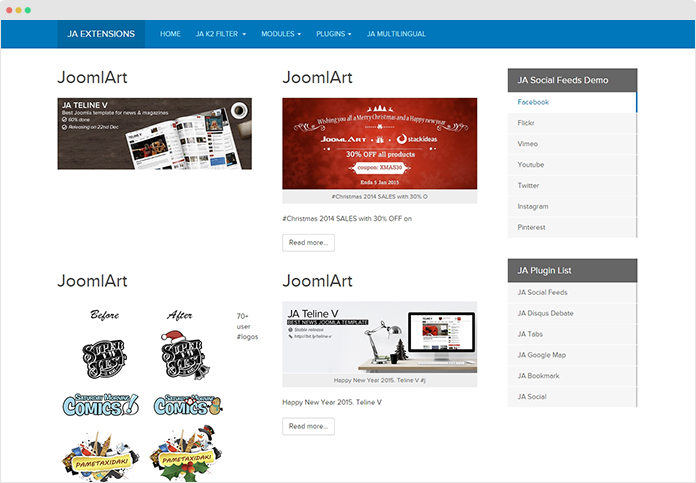
Check out the useful references to help you with the content importing procedure with JA Social Feed plugin

